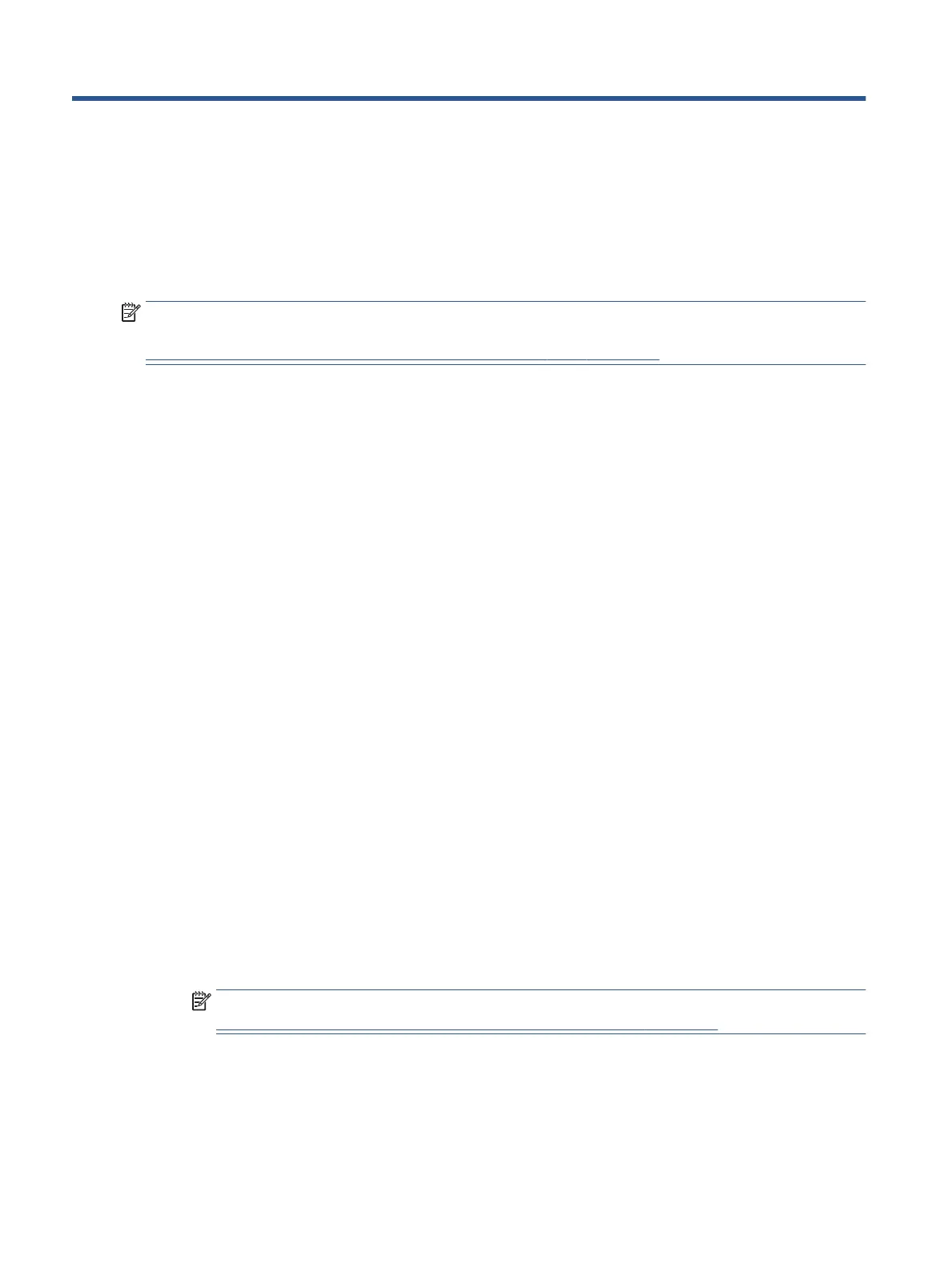9 Using HP PC Hardware Diagnostics UEFI
HP PC Hardware Diagnostics UEFI (Unied Extensible Firmware Interface) allows you to run diagnostic tests to
determine whether the computer hardware is functioning properly. The tool runs outside the operating
system so that it can isolate hardware failures from issues that are caused by the operating system or other
software components.
NOTE: For Windows 10 S computers, you must use a Windows computer and a USB ash drive to download
and create the HP UEFI support environment because only .exe les are provided. For more information, see
Downloading HP PC Hardware Diagnostics UEFI to a USB ash drive on page 55.
If your PC does not start in Windows, you can use HP PC Hardware Diagnostics UEFI to diagnose hardware
issues.
Using an HP PC Hardware Diagnostics Windows hardware failure
ID code
When HP PC Hardware Diagnostics Windows detects a failure that requires hardware replacement, a 24-digit
failure ID code is generated for select component tests. For interactive tests, such as keyboard, mouse, or
audio and video palette, you must perform troubleshooting steps before you can receive a failure ID.
▲ You have several options after you receive a failure ID:
● Click Next to open the Event Automation Service (EAS) page, where you can log the case.
– or –
● Scan the QR code with your mobile device, which takes you to the EAS page, where you can log the
case.
– or –
● Click the box next to the 24-digit failure ID to copy your failure code and send it to support.
Starting HP PC Hardware Diagnostics UEFI
To start HP PC Hardware Diagnostics UEFI, follow this procedure.
1
. Turn on or restart the computer, and quickly press esc.
2
. Press f2.
The BIOS searches three places for the diagnostic tools, in the following order:
a
. Connected USB ash drive
NOTE: To download the HP PC Hardware Diagnostics UEFI tool to a USB ash drive, see
Downloading the latest HP PC Hardware Diagnostics UEFI version on page 55.
b
. Hard drive
c
. BIOS
3
. When the diagnostic tool opens, select a language, select the type of diagnostic test you want to run,
and then follow the on-screen instructions.
54 Chapter 9 Using HP PC Hardware Diagnostics UEFI