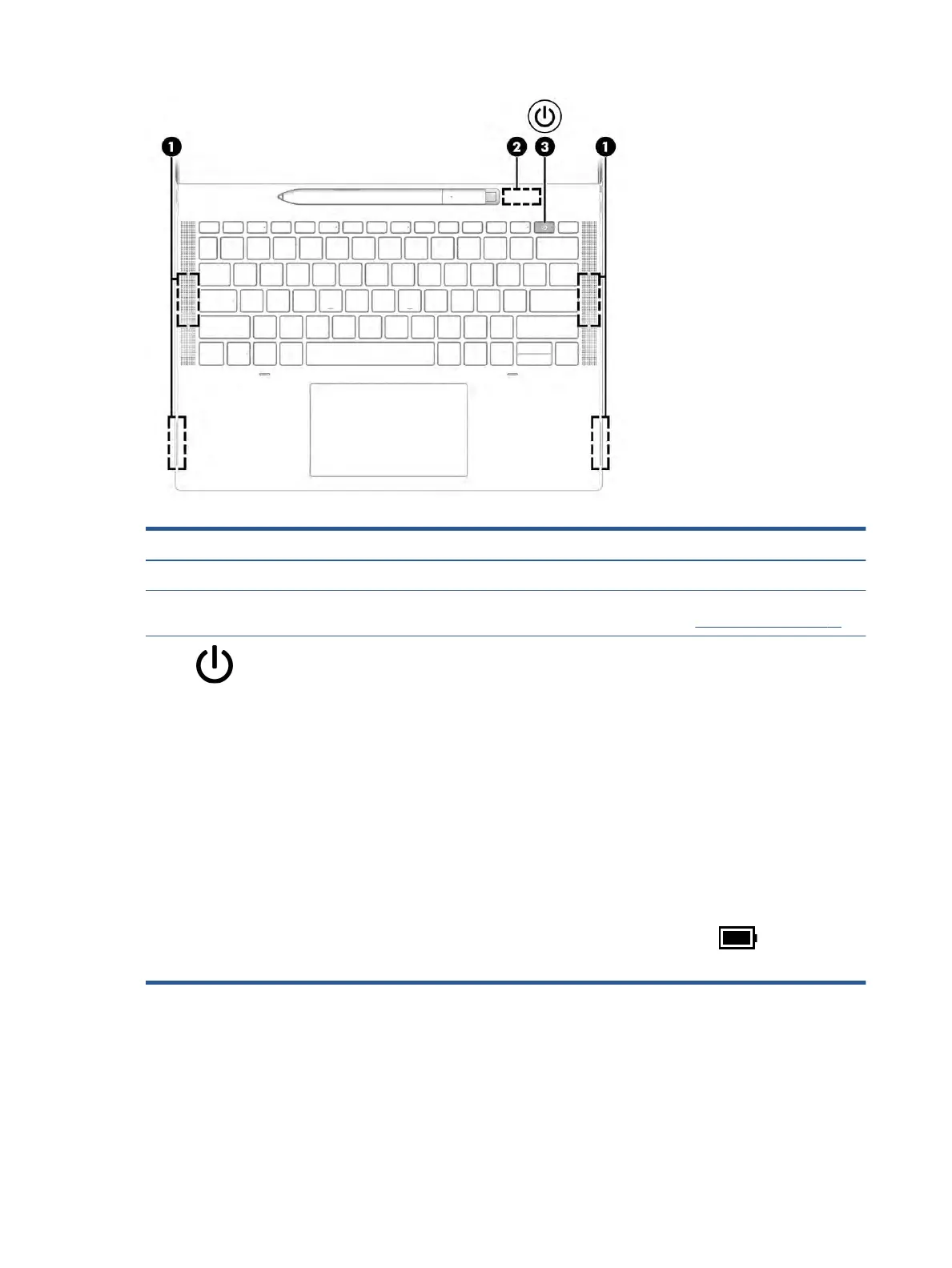Table 2-6 Button, speakers, and SIM card tray and their descriptions
Component Description
(1) Speakers Produce sound.
(2) SIM card tray (select products only) You can insert a SIM card in the SIM tray located inside the pen
pocket. For more information, see Using a SIM card on page 14.
(3) Power button ● When the computer is o, press the button briey to turn on
the computer.
● When the computer is on, press the button briey to initiate
Sleep.
● When the computer is in the Sleep state, press the button
briey to exit Sleep.
IMPORTANT: Pressing and holding down the power button
results in the loss of unsaved information.
If the computer has stopped responding and shutdown
procedures are ineective, press and hold the power button for at
least 4 seconds to turn o the computer.
To learn more about your power settings, see your power
options.
▲ Right-click the Power meter icon and then select
Power Options.
Using your HP Elite Slim Active Pen
Use the illustration and table to identify the digital pen and its features.
10 Chapter 2 Components