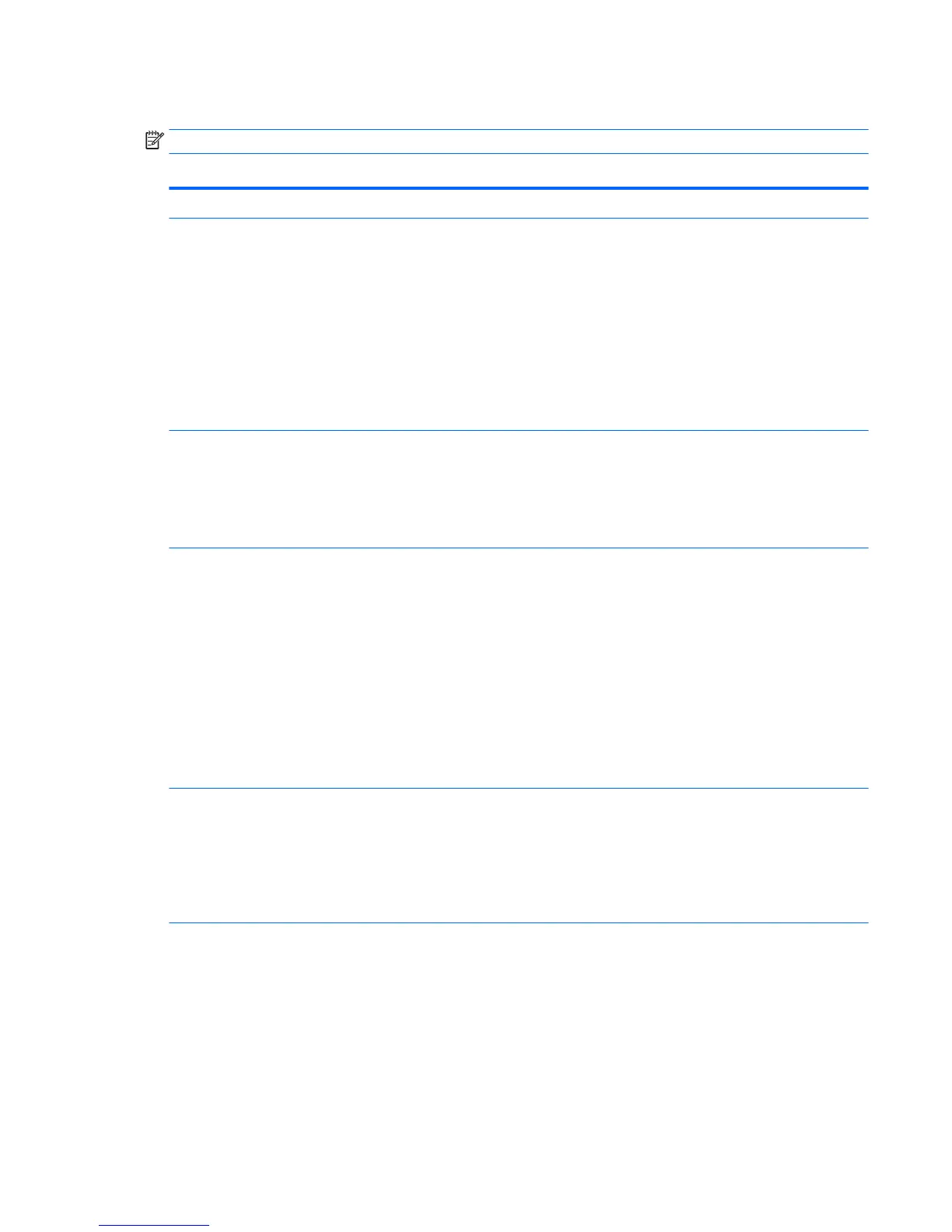Computer Setup—Security
NOTE: Support for specic Computer Setup options may vary depending on the hardware conguration.
Table 5-2 Computer Setup—Security
Option Description
Set up BIOS
Administrator Password
Lets you set and enable a BIOS administrator password, which includes the following privileges:
●
Manage other BIOS users
●
Full access to BIOS policy and settings
●
Control BIOS access of other users by setting security level
●
Unlock the computer when other BIOS users fail the preboot authentication.
NOTE: Creating a BIOS user disables the Fast Boot option.
NOTE: If the password is set, it is required to change Computer Setup options, ash the ROM, and make
changes to certain plug and play settings under Windows.
Change BIOS
Administrator Password
(This selection is active
only if a BIOS
administrator password is
set.)
Lets you change the BIOS administrator password.
You must know the current password to be able to change it.
Password Policy Let you set the guidelines for a valid password. Options include:
●
Password minimum length
●
Requires at least one symbol
●
Requires at least one number
●
Requires at least one upper case character
●
Requires at least one lower case character
●
Allow spaces
Clear Password Jumper
Select ‘Honor’ to engage or ‘Ignore’ to disengage the password jumper. Default is ‘Honor’.
Security Conguration Lets you activate HP SureStart.
Verify Boot Block on ever Boot
Select to enable HP SureStart.
BIOS Data Recovery Policy
Select ‘Automatic’ or ‘Manual’ to determine data recovery process.
TPM Embedded Security TPM Device
Lets you set the Trusted Platform Module as available or hidden.
TPM State
Select to enable the TPM.
TPM Clear
Select to reset the TPM to an unowned state. After the TPM is cleared, it is also turned o. To temporarily
suspend TPM operations, turn the TPM o instead of clearing it.
Computer Setup (F10) Utilities 67