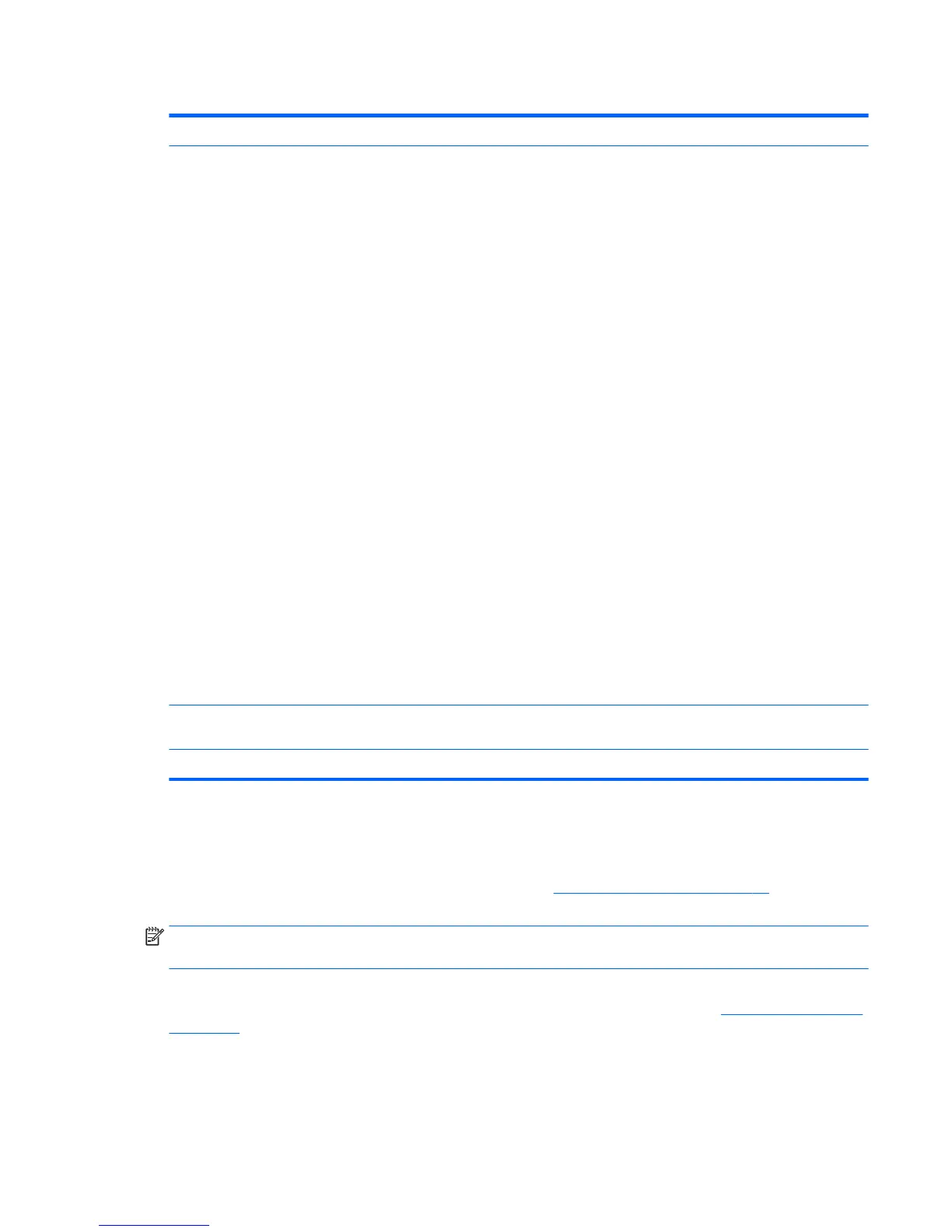Table 5-3 Computer Setup—Advanced (for advanced users) (continued)
Enables or disables the charging capability of the USB charging port. Default is enabled.
Congurations Allows you to use F10 Setup to check for BIOS updates and apply them using either a manual selection or
an automatically scheduled check upon boot-up.
NOTE: If Windows BitLocker Drive Encryption (BDE) is enabled, HP requires that BDE be suspended
temporarily before the BIOS is ashed. You must get the BDE recovery password and PIN before
suspending BDE. After updating the BIOS, you can resume BDE.
Update Source (HP/Custom)
Selects hp.com or a locally managed custom address to serve BIOS updates. Default is ‘HP’.
Update Address.
If ‘Custom’ is selected for Update Source, enter the URL of the locally managed server.
Update BIOS via Network (Enabled/Disable)
Enables or disables the network BIOS update scheduler. Default is ‘Enable’.
Automatic Update Frequency (Daily, Weekly, Monthly)
If ‘Enable’ is selected for Update BIOS via Network, sets the frequency of checks to the BIOS update
server. If a newer version of BIOS is available on the network server, the system will prompt to update the
BIOS. Default is ‘Daily’.
Automatic BIOS Update Setting
If ‘Enable’ is selected for Update BIOS via Network, during the next boot, checks whether an updated
BIOS is available and installs only specied updates. This value is independent of the Automatic Update
Frequency setting.
Available congurations include:
●
Check and install all BIOS updates automatically
●
Check and install only important updates automatically
●
Check for BIOS updates but let me decide whether to install them
Default is ‘Check and install all BIOS updates automatically’.
Check for updates now Select to check for the latest BIOS release revision on the network. Lets you decide whether to download
the BIOS image and update the system.
Scheduled Power-On This feature wakes the system up from a powered o state at a specied date and time.
Recovering the Conguration Settings
This method of recovery requires that you rst perform the Save to Removable Media command with the
Computer Setup (F10) Utility before Restore is needed. (See Computer Setup–Main on page 65 in the
Computer Setup—File table.)
NOTE: It is recommended that you save any modied computer conguration settings to a USB ash media
device and save the device for possible future use.
To restore the conguration, insert the USB ash media device with the saved conguration and perform the
Restore from Removable Media command with the Computer Setup (F10) Utility. (See Computer Setup–Main
on page 65 in the Computer Setup—File table.)
Recovering the Conguration Settings 73