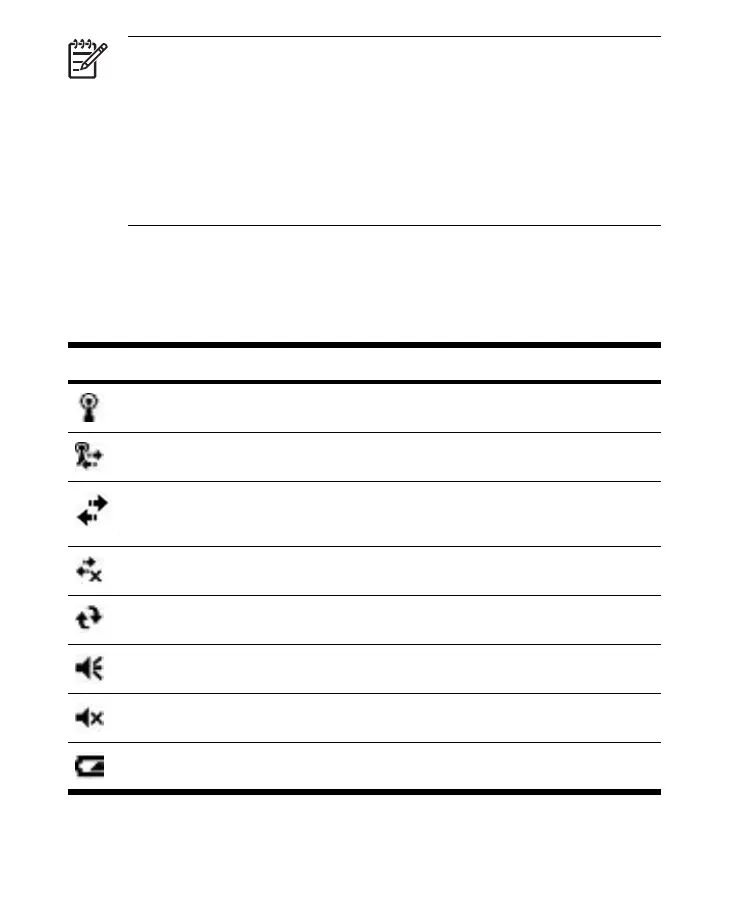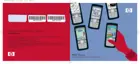NOTE author note : Is this note accurate? Is the Contacts
softkey also the Notification softkey? It doesn't seem to be on
my device.
There are two default softkeys on the bottom of the Today
screen: Contacts and Calendar. On the Today screen, the
Contacts softkey is also the Notification softkey. Any type of
alert, such as a meeting reminder is displayed on the Today screen
as a notification.
Status Icons
The following status icons are displayed on the Navigation or Command bar.
Tap the icon on the HP iPAQ screen to view more information related to the
item.
Icon Status
Indicates that one or more networks are present. Tap the icon to access an available
network.
Indicates connection to a wireless network.
author note : When do we get this icon? I get the icon above.
Active connection to a wireless network.
Inactive connection to computer or wireless network.
Microsoft ActiveSync is synchronizing.
Speaker is on.
Speaker is off (or in mute position).
Battery power is low.
ENWW
Getting Started
19