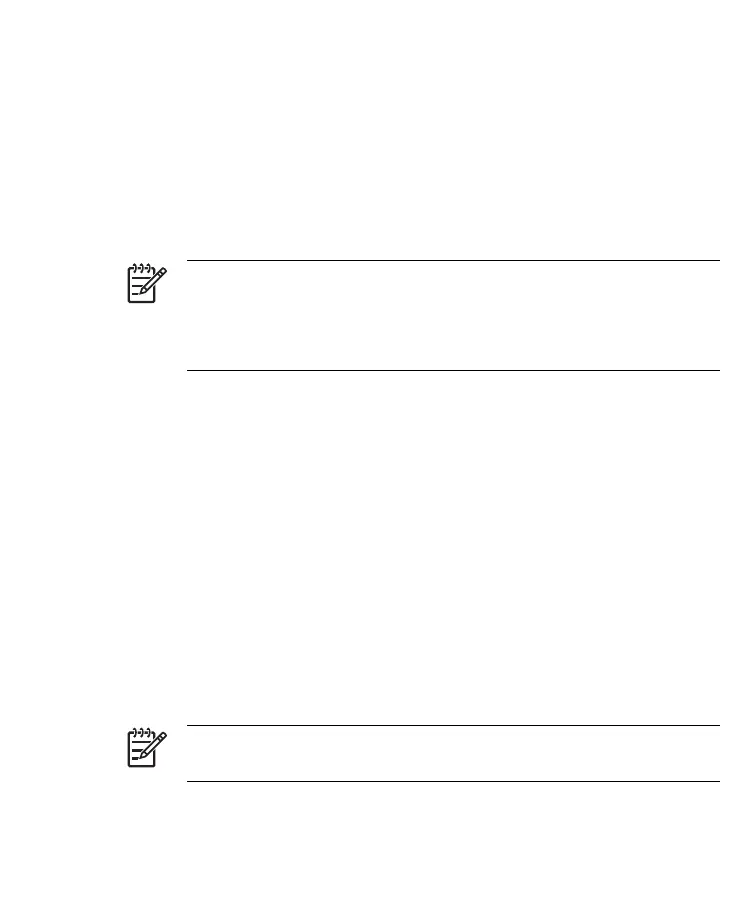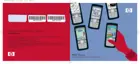If Auto configuration is successful, your user name is already entered and
you can tap Next, then Finish to complete setting up your account, or tap
Options to access additional settings. For example:
●
Change the time intervals for downloading new messages
●
Download attachments
●
Limit the number of messages that are downloaded
If Auto configuration is unsuccessful, tap Start > Help and search on
email.
NOTE You can set up several e-mail accounts in addition to your
Outlook E-mail account.
You cannot add a new account while connected. Tap Menu > Stop
Send/Receive to disconnect.
Composing and Sending Outlook E-mail Messages
To compose and send a message:
1. Tap Start > Messaging. Outlook E-mail is displayed.
2. Tap New. An Outlook E-mail text box is displayed.
3. Enter the e-mail address or phone number of one or more recipients,
separating them with a semicolon. To access addresses and phone
numbers from Contacts, tap To.
4. Enter your message. To quickly add a canned message, tap Menu >
My Text and tap a desired message.
5. To check spelling, tap Menu > Spell Check.
6. Tap Send. If you are working offline, your message is moved to the
Outbox folder and is sent the next time you connect.
NOTE Tap the Inbox drop-down arrow to access other Outlook
folders such as Drafts, Outbox, and Sent Items.
40 HP iPAQ Product Information Guide ENWW