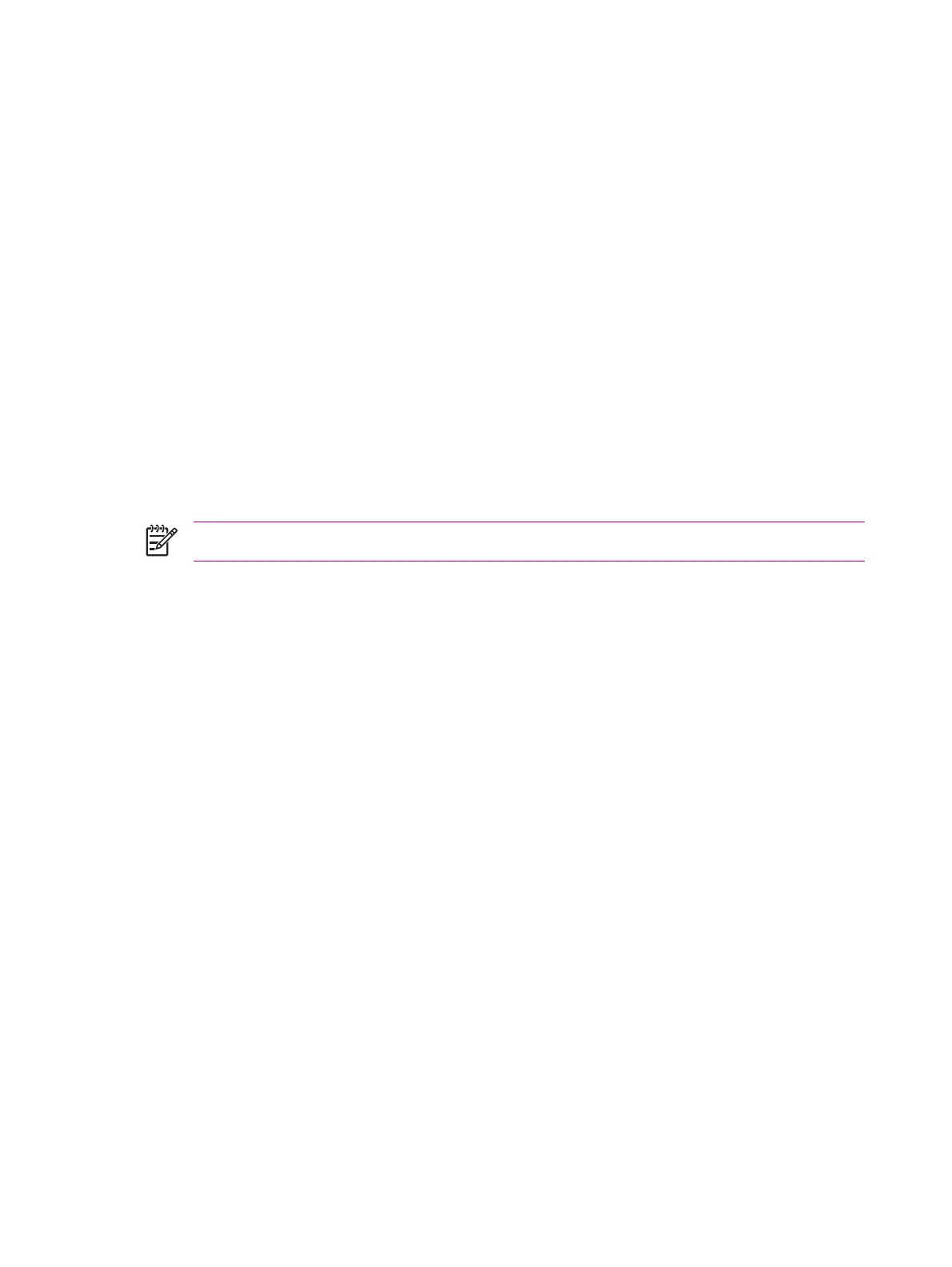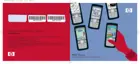Connecting to a Computer via Bluetooth
For best results, connect the HP iPAQ to the computer using USB to establish a synchronization
relationship before connecting via Bluetooth.
1. Follow the instructions in ActiveSync Help on the computer for configuring Bluetooth to support
ActiveSync.
2. On the HP iPAQ, tap Start > iPAQ Wireless > Bluetooth tab > Bluetooth Connections > New
> ActiveSync via Bluetooth.
3. Follow the instructions on the HP iPAQ to complete the connection wizard. The HP iPAQ will
attempt to connect to the Bluetooth computer.
4. After the HP iPAQ is connected, follow the instructions on the Bluetooth computer.
To disconnect the HP iPAQ from the Bluetooth computer, tap Start > iPAQ Wireless > Bluetooth
tab > Bluetooth Connections > Active Connections tab, and then tap and hold the computer name
and select Disconnect.
To reconnect the HP iPAQ to the Bluetooth computer, tap Start > iPAQ Wireless > Bluetooth tab >
Bluetooth Connections > Active Connections tab, and then tap and hold the computer name and
select Connect.
NOTE To preserve battery power, turn Bluetooth when you are not using it.
Bluetooth Device Profiles
The functions that Bluetooth supports are called services or profiles. You can communicate only with
Bluetooth devices that support at least one of the following profiles:
●
ActiveSync—Uses SPP to connect to ActiveSync on a computer
●
Advanced Audio Distribution Profile (A2DP)
●
Audio Video Remote Control Profile (AVRCP)
●
Basic Imaging Profile (BIP)
●
Basic Printer Profile (BPP)
●
File Transfer Protocol (FTP)
●
Generic Access Profile (GAP)
●
Hands Free Profile (HFP)
●
Headset Support Profile (HSP)
●
Human Interface Device Profile (HID)
●
LAN Access Profile (LAP)
●
Object Exchange (OBEX) Protocol
●
Object Push Protocol (OPP)
●
Personal Area Network (PAN)
18 Chapter 2 Connections ENWW