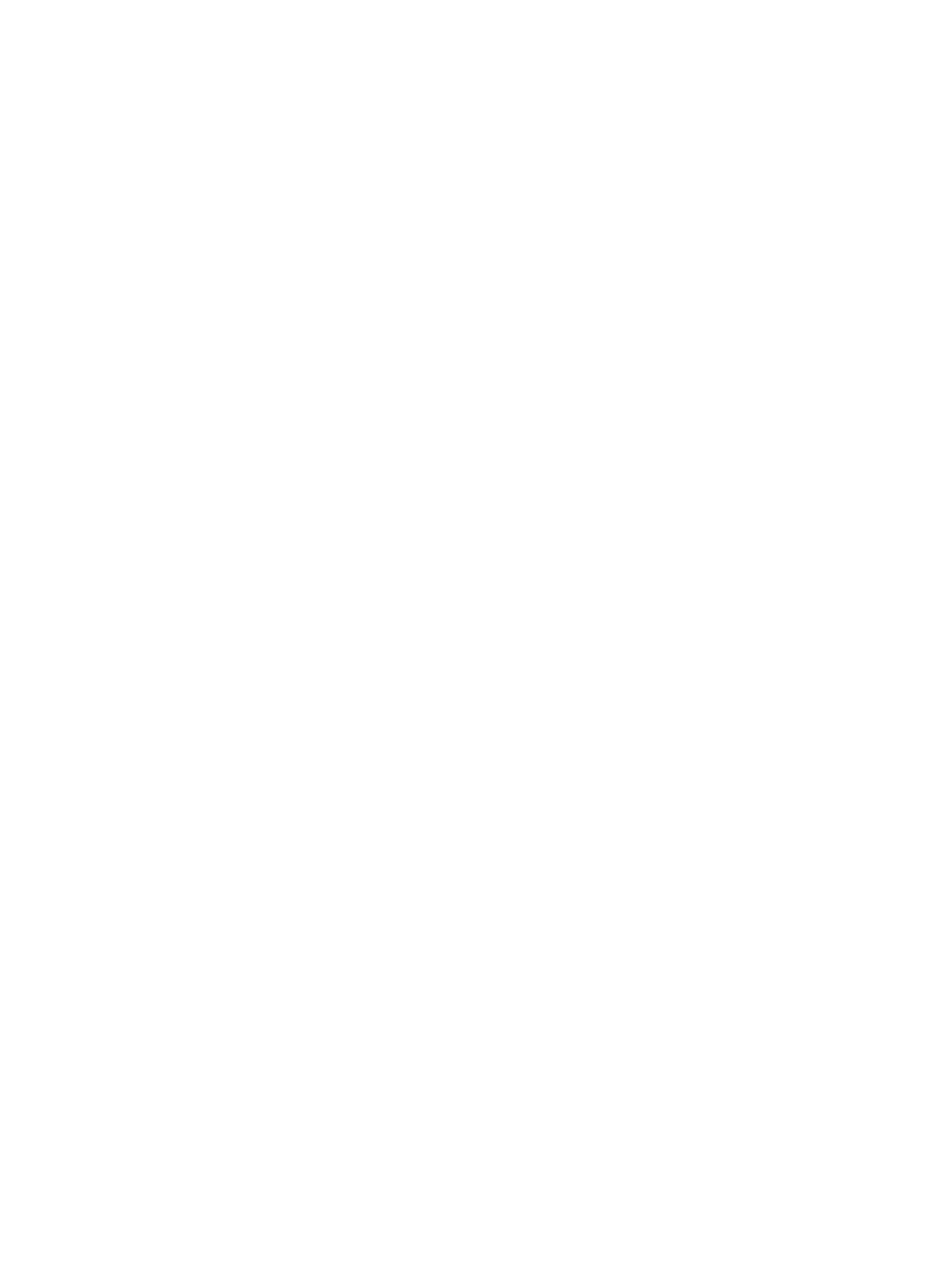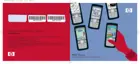Setting Up Proxy Server Settings
If you are connected to your Internet Service Provider (ISP) or private network during synchronization,
the HP iPAQ should download proper proxy settings during synchronization from your computer. If these
settings are not on your computer or need to be changed, you can change them manually.
Before you begin, obtain the following information from your Internet Service Provider (ISP) or network
administrator:
●
User name
●
Password
●
Server type
●
Proxy server name
●
Port
●
Type of Socks protocol used
To set up proxy server settings:
1. Tap Start > Settings > Connections tab > Connections.
2. If a proxy server has not been set up, tap Set up my proxy server. Otherwise, tap Edit my proxy
server.
3. Select the This network connects to the Internet and This network uses a proxy server to
connect to the Internet check boxes.
4. In the Proxy server box, enter the proxy server name.
5. To change such settings as port number or proxy server type, tap Advanced and change desired
settings.
8 Chapter 2 Connections ENWW