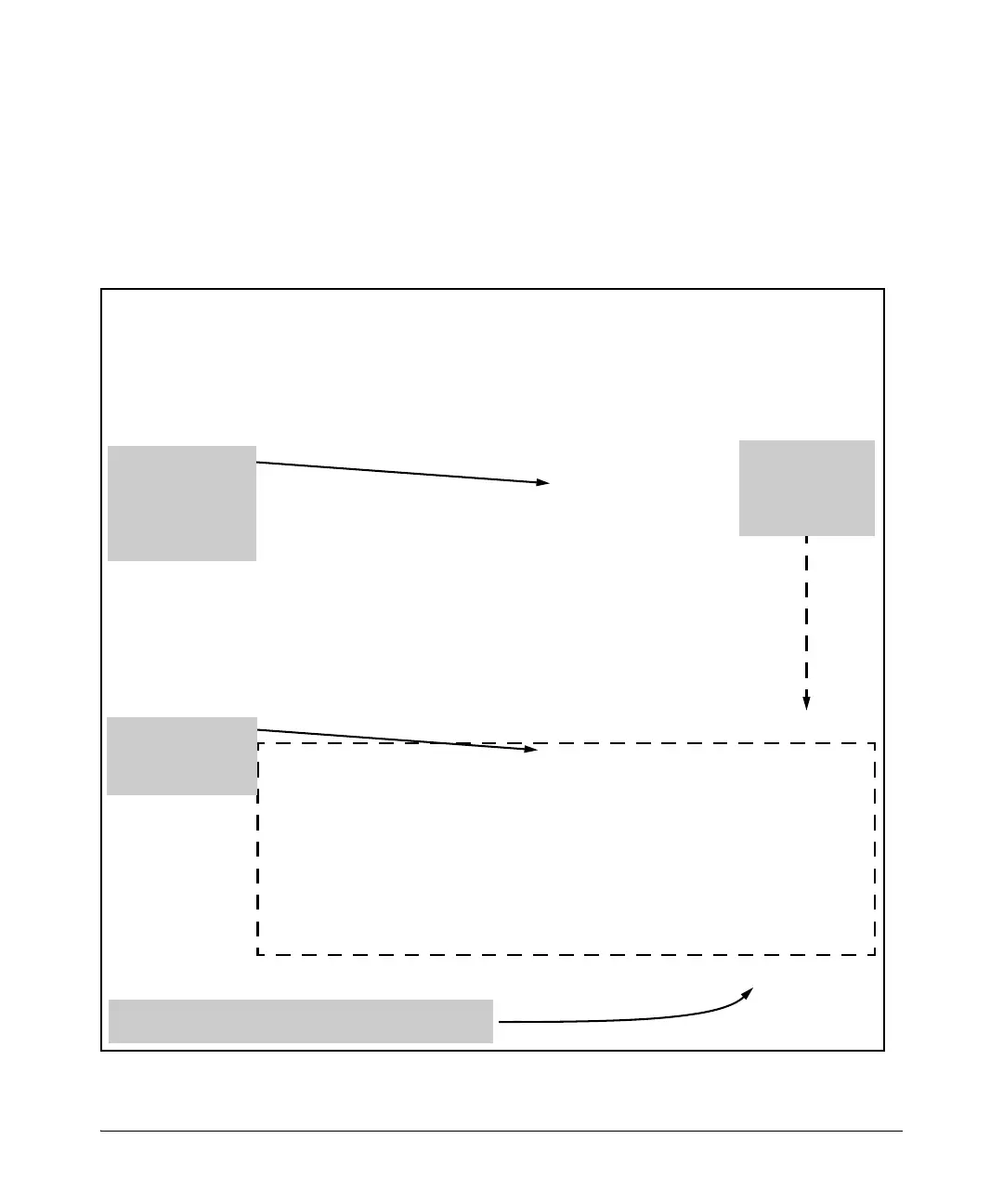1. At the command prompt, type setup mgmt-interfaces.
Figure 1-1. Example of Management Interface Wizard Configuration
Welcome to the Management Interface Setup Wizard
This wizard will help you with the initial setup of the various
management interfaces. The current values are shown in brack-
ets[]. Type in a new value, or press <Enter> to keep the cur-
rent value. Press CTRL-C at any time to quit the wizard without
saving any changes. Press ? for help.
Operator password [not configured]:
Confirm password:
Manager password [*******]:
Confirm password:
Restrict SNMP access to SNMPv3 only [no]:
SNMPv2 community name [notpublic]:
SNMPv2 Community access level [unrestricted]:
Telnet enabled [yes]:
SSH enabled [no]:
Web management enabled [yes]:
Restrict Web access to SSL [no]:
Timeout for ssh/telnet sessions [0]:
Operator password :
Manager password :*******
Restrict SNMP access to SNMPv3 only :no
SNMPv2 community name :notpublic
SNMPv2 Community access level :unrestricted
Telnet enabled :yes
SSH enabled :no
Web management enabled :yes
Restrict Web access to SSL :no
Timeout for ssh/telnet sessions :0
Do you want to save these changes? [yes]:
Current values are
shown in brackets
(Password entries
must be entered
twice and will
appear as asterisks.)
Type in a new
value to change a
setting, or press
<Enter> to keep
the current value.
To save these settings, press [Enter].
To cancel any changes, type [n] (for no), then press [
Enter].
Summary of current
settings (displayed
after last wizard
option has been set)