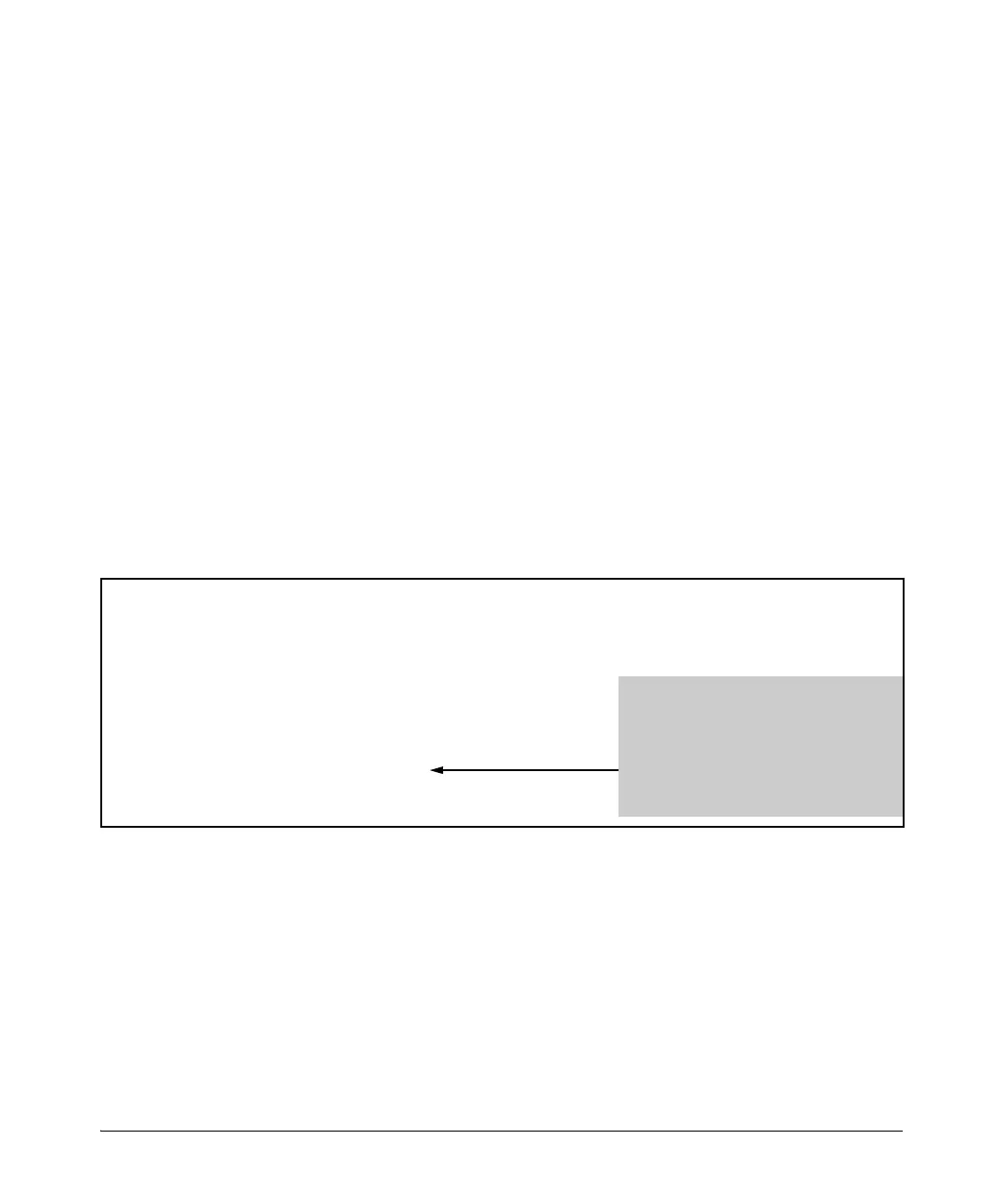2-40
Configuring Username and Password Security
Front-Panel Security
Disabling the Clear Password Function of the Clear Button
This command displays a Caution message in the CLI. If you want to proceed
with disabling the Clear button, type
[Y]; otherwise type [N]. For example:
Figure 2-20. Example of Disabling the Clear Button and Displaying the New Configuration
Syntax: no front-panel-security password-clear
In the factory-default configuration, pressing the Clear button
on the switch’s front panel erases any local usernames and
passwords configured on the switch. This command disables
the password clear function of the Clear button, so that
pressing it has no effect on any local usernames and
passwords.
For redundant management systems, this command only
affects the active management module.
(Default: Enabled.)
Note: Although the Clear button does not erase passwords
when disabled, you can still use it with the Reset button
(Reset+Clear) to restore the switch to its factory default
configuration, as described under “Restoring the Factory
Default Configuration” on page 2-36.
HP Switch(config)# no front—panel—security password—clear
**** CAUTION ****
Disabling the clear button prevents switch passwords from being easily reset or
recovered. Ensure that you are familiar with the front panel security options
before proceeding.
Continue with disabling the clear button [y/n]? y
HP Switch(config)# show front—panel—security
Clear Password — Disabled
Factory Reset — Enabled
Password Recovery — Enabled
Indicates the command has disabled the
Clear button on the switch’s front panel. In
this case the Show command does not
include the reset-on-clear status because it
is inoperable while the Clear Password
functionality is disabled, and must be
reconfigured whenever Clear Password is
re-enabled .