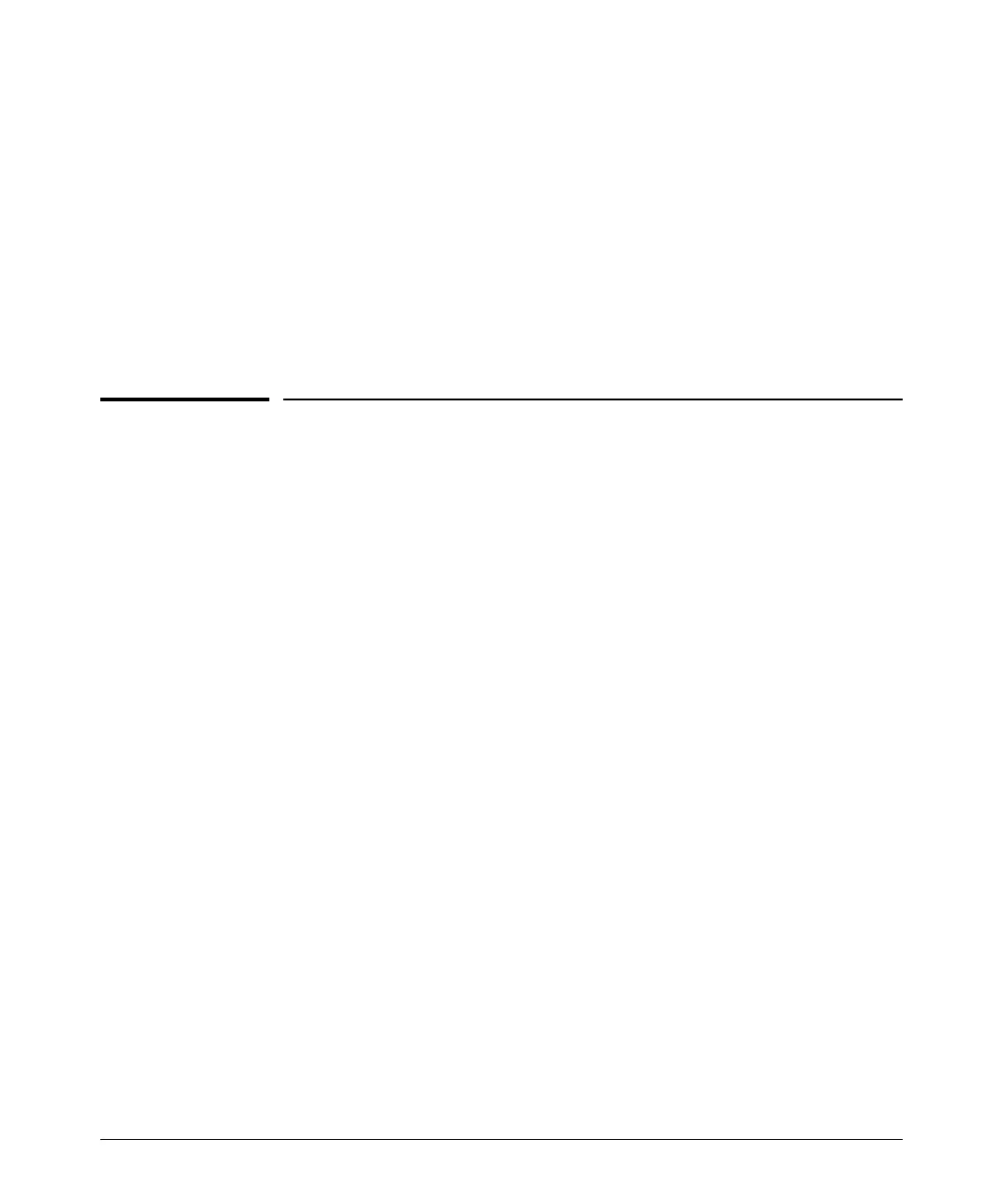3-4
Configuring the HP PS1810 switch
Restoring DHCP addressing to the switch
3. Click Use the following IP address, and then, in the IP address and Subnet mask
fields, type the IP address settings:
a. For IP address, enter an IP address in the same range as the switch’s IP
address, for example, enter 192.168.2.12.
b. For Subnet mask, enter 255.255.255.0, then click OK.
c. Click Close (or OK) to close the Local Area Connection Properties screen.
4. Open the Web browser on the PC, and enter the switch address,
http://192.168.2.10 to access the switch’s web interface.
5. Go back to step 6 on the page 3-2 to configure the switch.
Restoring DHCP addressing to the switch
If you subsequently decide to use automatic IP addressing via a DHCP service in
your network, reconfigure the switch using the following procedures:
1. In the switch’s web interface, click on Network Setup > Get Connected.
2. In the Get Connected page, select DHCP and then click on Apply. See Figure 1-
3 on page 3-5.
Note: When you make this selection, you will lose connection with the switch.
3. Reboot the switch.
Note: If the DHCP server is ready after the reboot, the switch automatically
obtains an IP address.
4. Now you can use the automatic IP addresses acquired by the switch and your
PC to communicate as described starting with step 4 on page 3-1.
