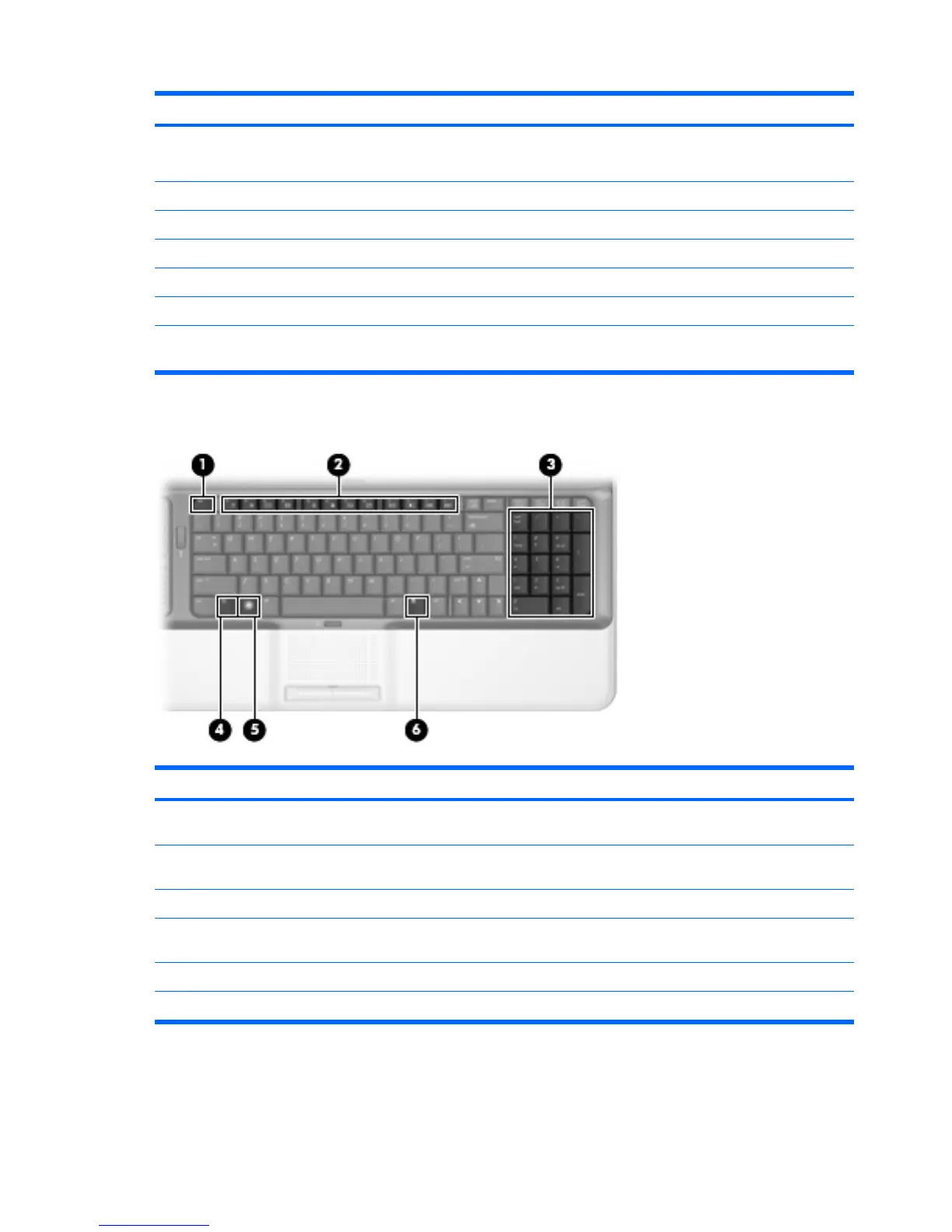Item Component Function
(1)
TouchPad light
●
Blue: TouchPad is enabled.
●
Amber: TouchPad is disabled.
(2)
TouchPad* Moves the pointer and selects or activates items on the screen.
(3)
Left TouchPad button* Functions like the left button on an external mouse.
(4)
TouchPad on/off button Enables/disables the TouchPad.
(5)
TouchPad scroll zone* Scrolls up or down.
(6)
Right TouchPad button* Functions like the right button on an external mouse.
*This table describes factory settings. View or change pointing device preferences by selecting Start > Control Panel >
Hardware and Sound > Mouse.
Keys
Item Component Description
(1)
esc key Displays system information when pressed in combination
with the fn key.
(2)
Function keys Execute frequently used system functions when pressed in
combination with the fn key.
(3)
Integrated numeric keypad keys Can be used like the keys on an external numeric keypad.
(4)
fn key Executes frequently used system functions when pressed in
combination with a function key or the fn key.
(5)
Windows logo key Displays the Windows Start menu.
(6)
Windows applications key Displays a shortcut menu for items beneath the pointer.
10 Chapter 2 External component identification