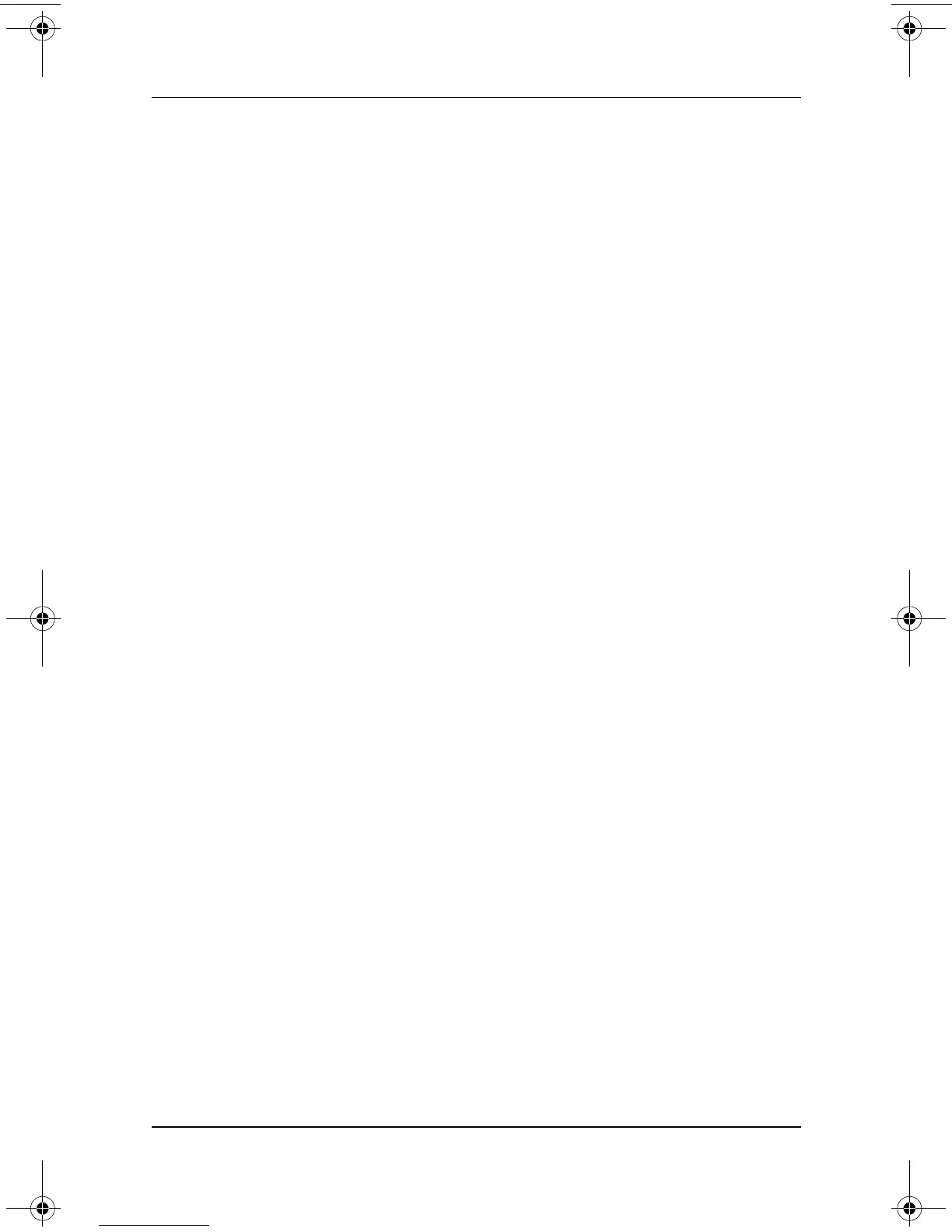1–4 Troubleshooting
Help Is Available
3. If your model has a reset button, insert the end of a small
object like a straightened paper clip into the reset button, then
press the power button. (This restarts the notebook.) For
information about a reset button on your model, refer to the
Startup Guide, Hardware Guide, or Reference Guide
included with your notebook.
4. If you are unable to turn off the notebook with the power
button or power switch, or to restart the notebook with the
reset button, disconnect the notebook from external power,
then remove the battery pack.
Is an External Device Not Working?
If an external device does not function as expected:
■ Turn on the device exactly as instructed in the device
documentation. (Some optional devices, such as external
monitors, printers, and devices connected to a parallel
connector, must be turned on before the notebook is
turned on.)
■ Verify that:
❏ The device is connected to the correct jack, port, or
connector.
❏ All device connections are secure.
❏ The device is receiving adequate electrical power.
❏ The correct device drivers are installed.
■ Install the latest available system ROM (read only memory).
For instructions, refer to your model-specific documentation.
320399-002.book Page 4 Thursday, June 19, 2003 1:17 PM