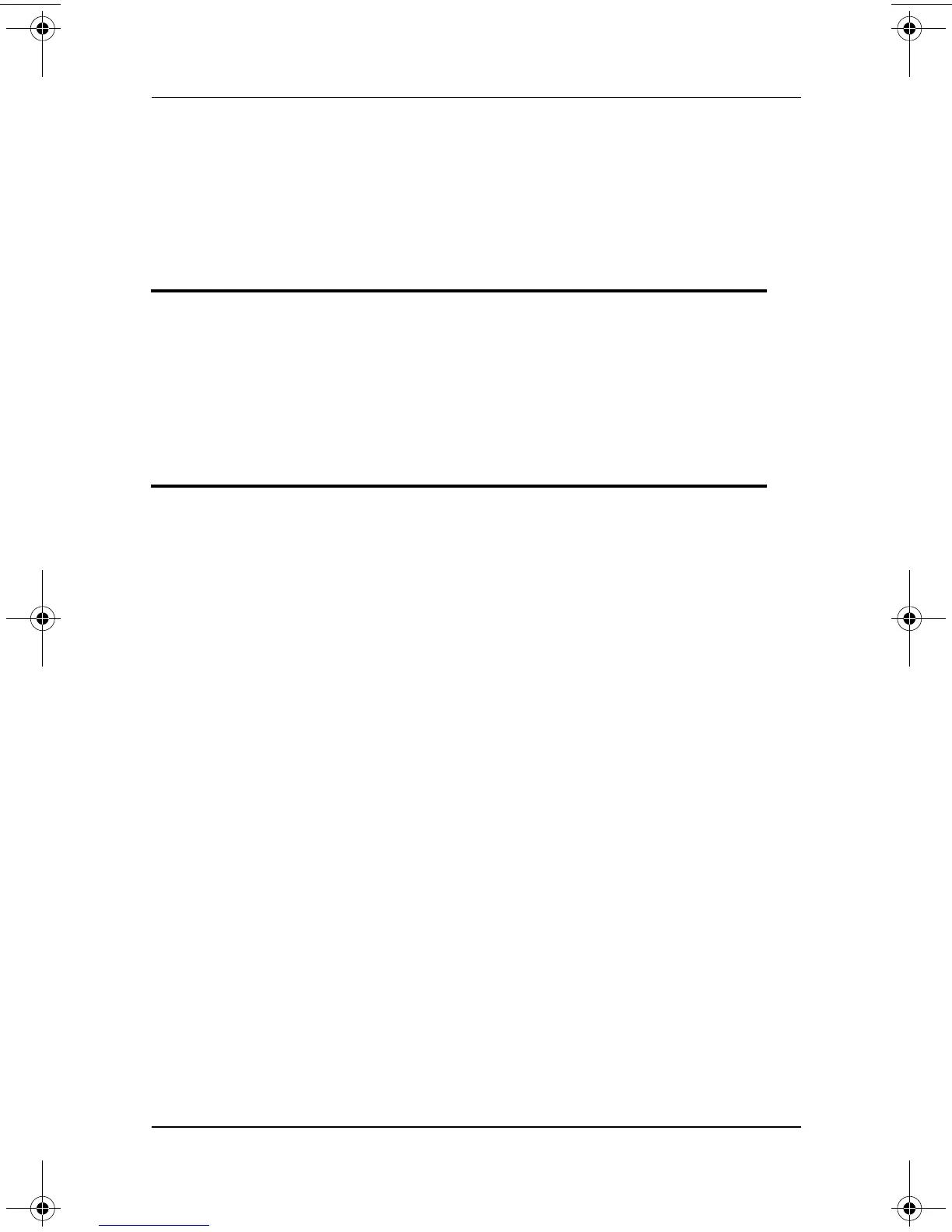Problems and Solutions
Troubleshooting 2–11
■ Remove the CD or DVD, restart the notebook, then reinsert the CD
or DVD.
■ If you created the CD or DVD, try using a different brand of CD
or DVD.
DVD movie does not fill the screen
Some double-sided DVDs have a different format (standard or wide
screen) on each side. In wide screen format, black bands appear at the
top and bottom of the screen. To view the standard format, turn over
the DVD, then play the DVD.
DVD play is erratic
■ Close all other programs while playing the DVD. (It may be
necessary to restart Windows to free all resources.)
■ Play the DVD while running the notebook on external power. Or,
change the operating system Power Scheme to provide additional
power to the notebook while it is running on battery power.
■ If video corruption occurs at the beginning of play:
❏ Allow time for the system to process the copyright material at
the beginning of the DVD.
❏ Stop, then restart, the DVD movie.
■ Clean the DVD.
320399-002.book Page 11 Thursday, June 19, 2003 1:17 PM