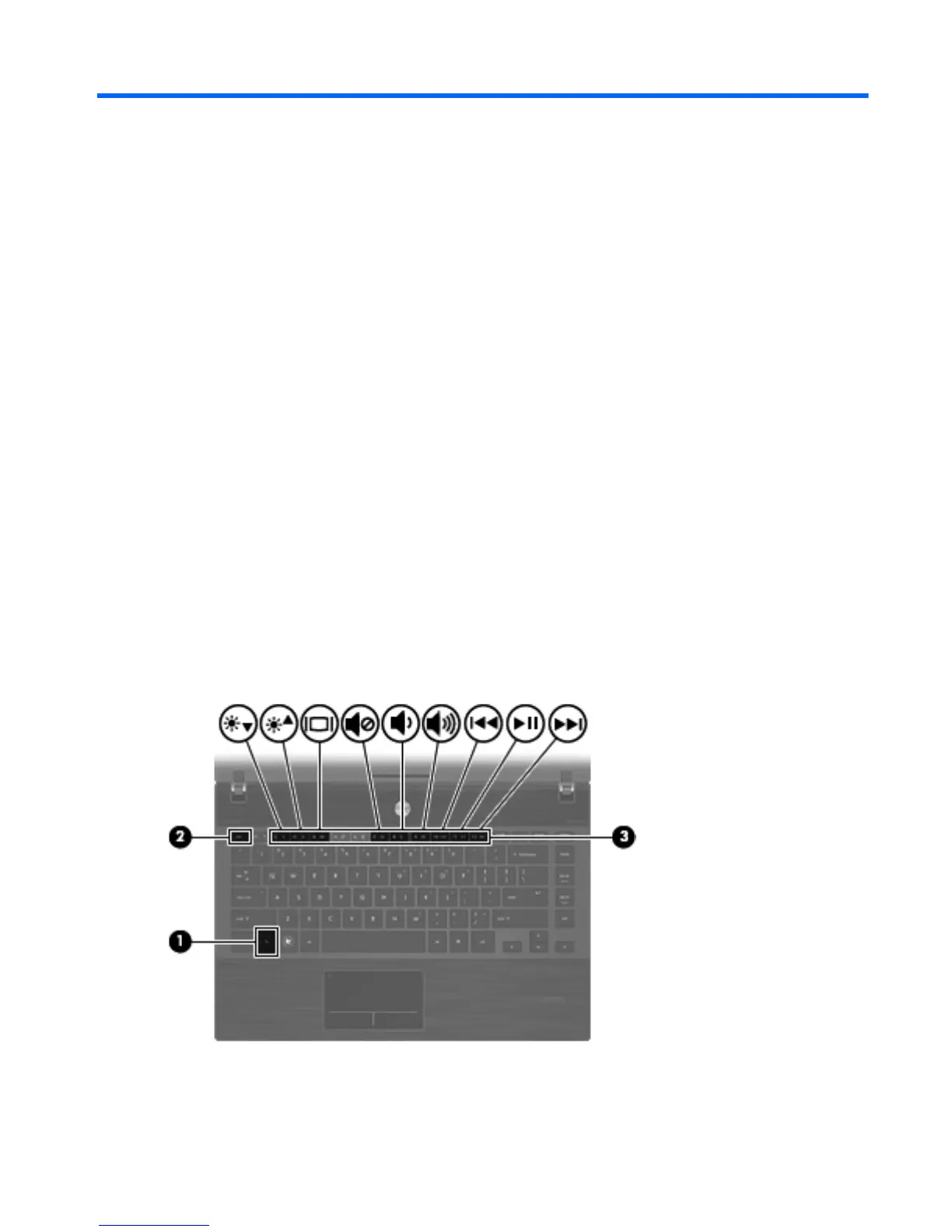5 Pointing devices and keyboard
Using pointing devices
To move the pointer, slide your finger across the TouchPad surface in the direction you want the
pointer to go. Use the TouchPad buttons like the corresponding buttons on an external mouse.
Setting pointing device preferences
To access Mouse Properties, select Start > Control Panel > Mouse.
Use Mouse Properties in Windows to customize settings for pointing devices, such as button
configuration, click speed, and pointer options.
Connecting an external mouse
You can connect an external USB mouse to the computer by using one of the USB ports on the
computer. A USB mouse can also be connected to the computer by using the ports on an optional
docking device.
Using the keyboard
Using hotkeys
Hotkeys are combinations of the fn key (1) and either the esc key (2) or one of the function keys (3).
The icons on the f2 through f4 and f7 through f12 keys represent the hotkey functions. Hotkey
functions and procedures are discussed in the following sections.
Using pointing devices 21