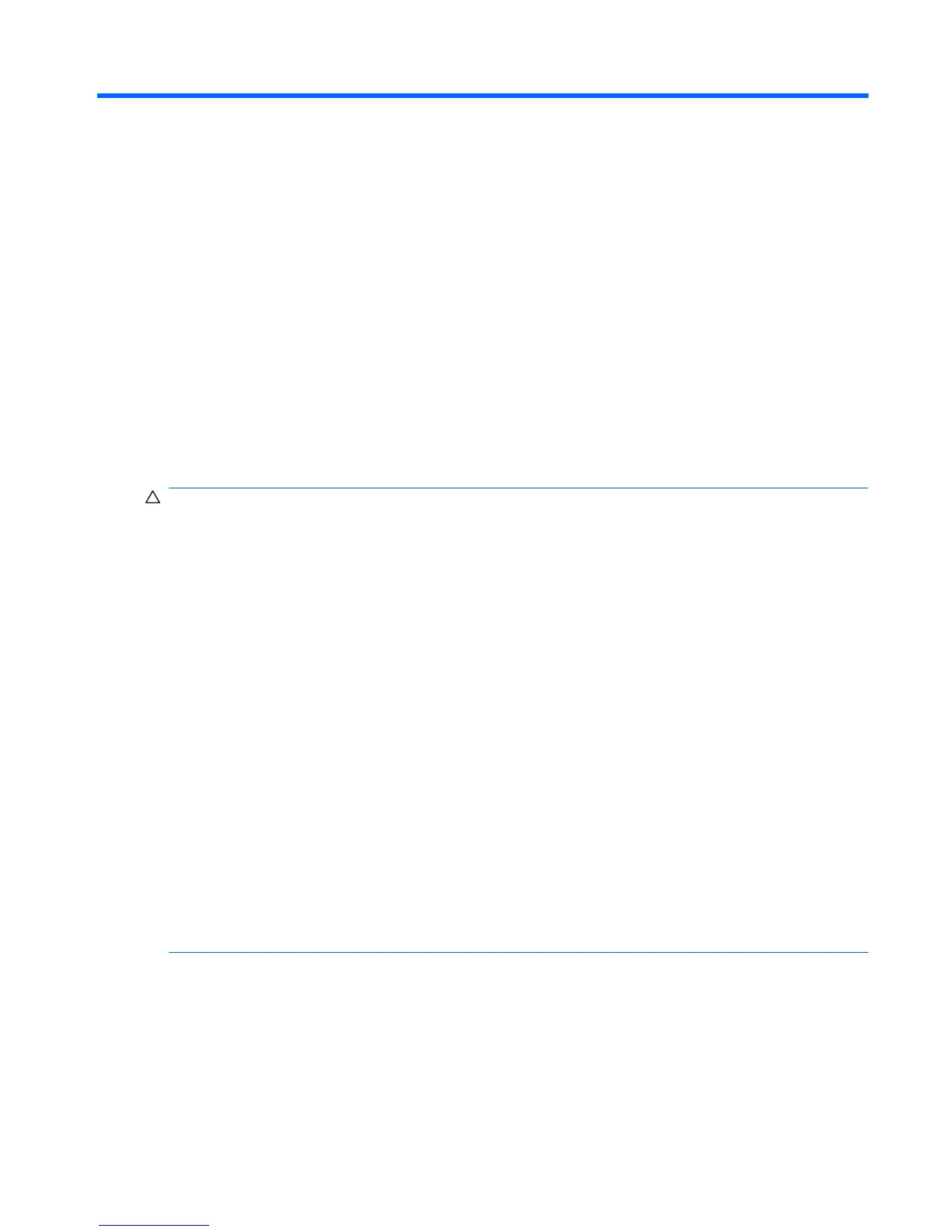14 Hardware upgrades
Identifying installed drives
To view the drives installed on the computer, follow these steps:
1. Click Start, and then click All Programs.
2. Click Hewlett-Packard, and then click HP System Information.
3. Click System Information to launch the Microsoft® System Information utility.
Handling drives
Drives are fragile computer components that must be handled with care. Refer to the following
cautions before handling drives. Additional cautions are included with the procedures to which they
apply.
CAUTION: To reduce the risk of damage to the computer, damage to a drive, or loss of information,
observe these precautions:
Before you move a computer or external hard drive from one location to another, initiate Sleep, and
allow the screen to clear, or properly disconnect the external hard drive.
Before handling a drive, discharge static electricity by touching the unpainted metal surface of the
drive.
Do not touch the connector pins on a removable drive or on the computer.
Handle a drive carefully; do not drop a drive or place items on it.
When the battery is the only source of power, be sure that the battery is sufficiently charged before
writing to media.
Avoid exposing a drive to temperature or humidity extremes.
Avoid exposing a drive to liquids. Do not spray the drive with cleaning products.
Remove media from a drive before removing the drive from the drive bay, or traveling with, shipping,
or storing a drive.
If a drive must be mailed, place the drive in a bubble-pack mailer or other suitable protective
packaging and label the package “FRAGILE.”
Avoid exposing a drive to magnetic fields. Security devices with magnetic fields include airport walk-
through devices and security wands. The airport security devices that use X-rays to check luggage
moving on conveyor belts will not damage a drive.
Using optical drives (select models only)
An optical drive, such as a DVD-ROM drive, supports optical discs (CDs and DVDs). These discs
store or transport information and play music and movies. DVDs have a higher storage capacity than
CDs.
The optical drive can read from optical discs, as described in the following table.
Identifying installed drives 59