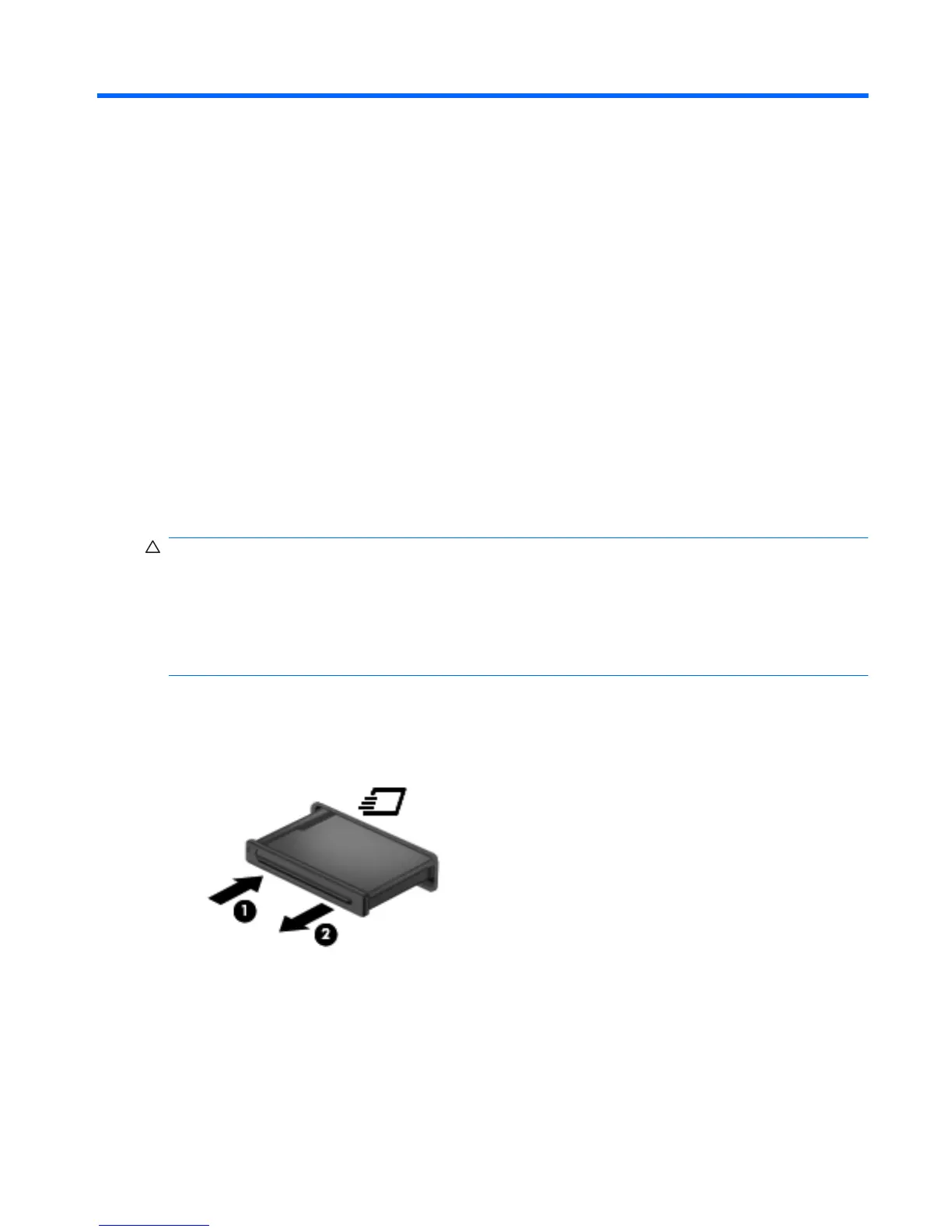13 Using ExpressCards
An ExpressCard is a high-performance PC Card that is inserted into the ExpressCard slot. Your
computer supports ExpressCard/34 cards.
Like standard PC Cards, ExpressCards are designed to conform to the standard specifications of the
Personal Computer Memory Card International Association (PCMCIA).
Configuring an ExpressCard
Install only the software required for your device. If you are instructed by the ExpressCard
manufacturer to install device drivers:
● Install only the device drivers for your operating system.
●
Do not install other software, such as card services, socket services, or enablers, that are
supplied by the ExpressCard manufacturer.
Inserting an ExpressCard
CAUTION: To prevent damage to the computer and external media cards, do not insert a PC Card
into an ExpressCard slot.
CAUTION: To prevent damage to the connectors:
Use minimal force when inserting an ExpressCard.
Do not move or transport the computer when an ExpressCard is in use.
The ExpressCard slot may contain a protective insert. To remove the insert, follow these steps:
1. Press in on the insert (1) to unlock it.
2. Pull the insert out of the slot (2).
To insert an ExpressCard, follow these steps:
1. Hold the card label-side up, with the connectors facing the computer.
Configuring an ExpressCard 57