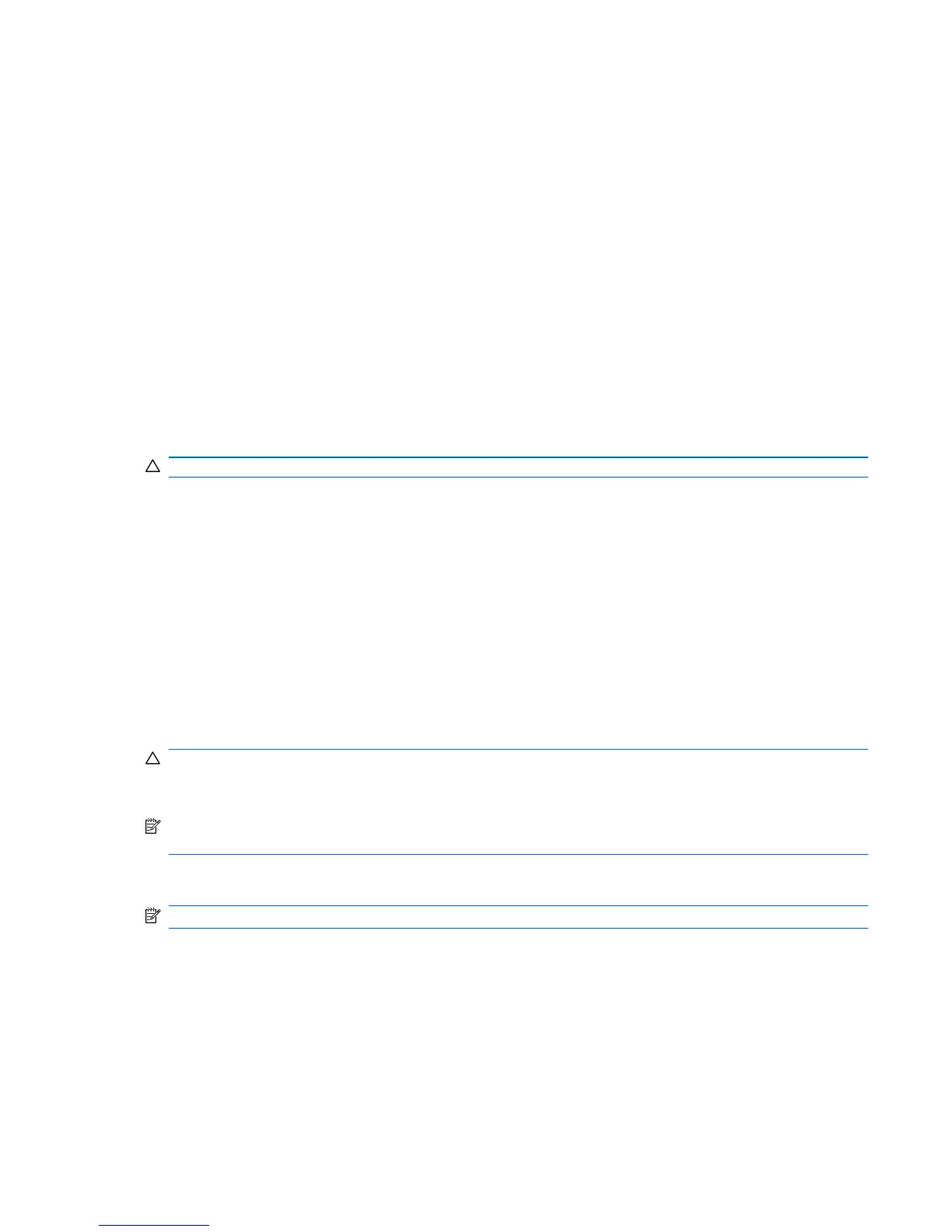Shutting down the computer
The Shut Down command closes all open programs, including the operating system, and then turns
off the display and computer.
Shut down the computer under any of the following conditions:
● When you need to replace the battery or access components inside the computer
● When you are connecting an external hardware device that does not connect to a USB port
●
When the computer will be unused and disconnected from external power for an extended
period
Whenever possible, turn off the computer by using the standard shutdown procedure:
1. Save your work and close all open programs.
2. Click Start, and then click Shut Down.
If you are unable to turn off the computer with these steps, try the following emergency shutdown
procedures, in the sequence provided, until shutdown occurs:
CAUTION: Emergency shutdown procedures result in the loss of unsaved information.
●
Press ctrl+alt+delete. Then, in the lower-right corner of the screen, click the Shut down button.
● Press and hold the power button for at least 5 seconds.
● Disconnect the computer from external power and remove the battery.
Setting power options
Using power-saving states
The computer has one power-saving state enabled at the factory: Sleep.
When Sleep is initiated, the power lights blink and the screen clears. Your computer is disconnected
from the network.
CAUTION: To prevent possible audio and video degradation, loss of audio or video playback
functionality, or loss of information, do not initiate Sleep while reading from a disc or an external
media card.
NOTE: You cannot initiate any type of networking connection or perform any computer functions
while the computer is in the Sleep state.
Initiating and exiting Sleep
NOTE: Power settings and timeouts can be changed in Power Options.
With the computer on, you can initiate Sleep in any of the following ways:
●
Briefly press the power button.
● If the display is closed, open the display.
● Press a key on the keyboard.
●
Activate the TouchPad.
To exit Sleep, press the power button.
Shutting down the computer 27