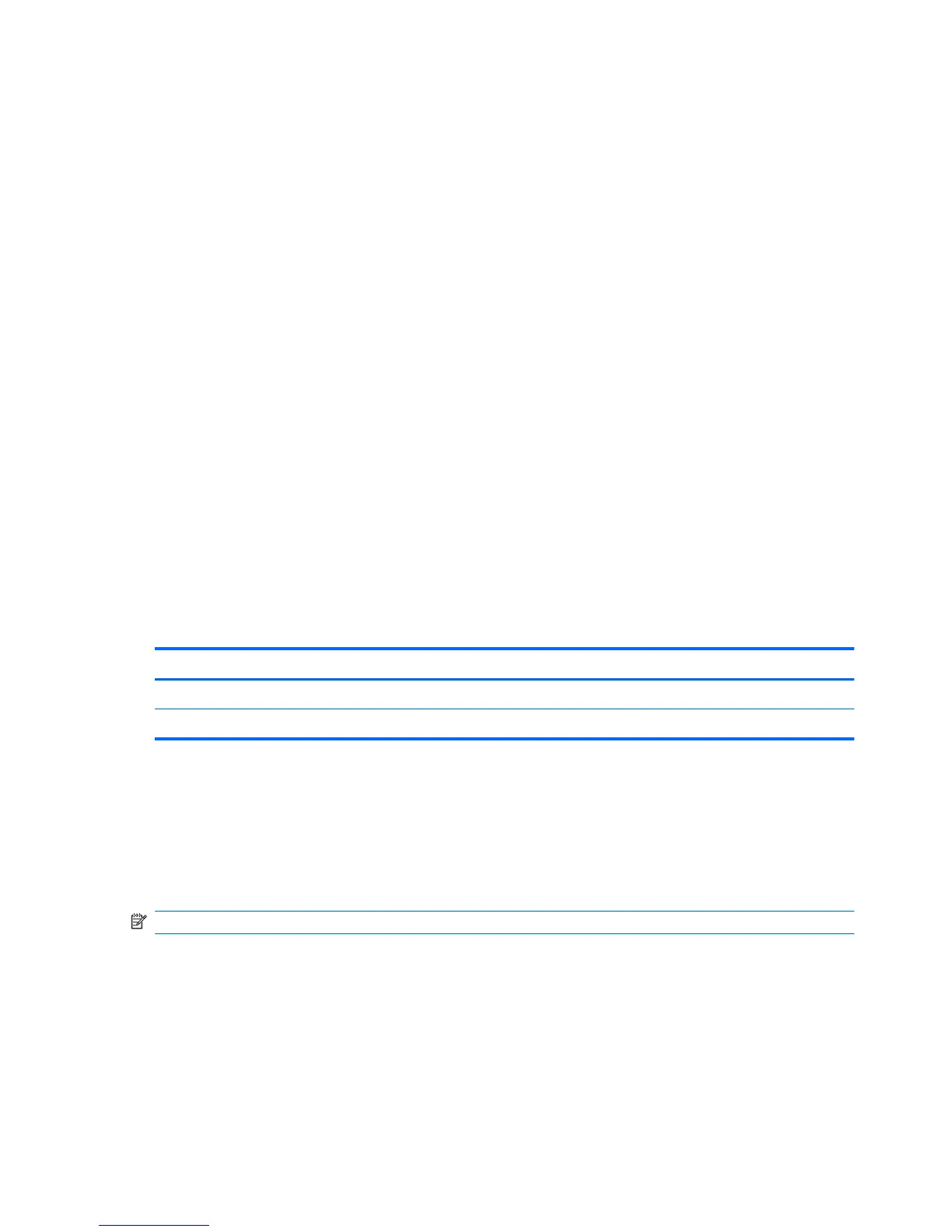Using passwords
Most security features use passwords. Whenever you set a password, write down the password and
store it in a secure location away from the computer. Note the following password considerations:
●
Setup and power-on passwords are set in Computer Setup and are managed by the system
BIOS.
● Windows passwords are set only in the Windows operating system.
● If you forget the setup password that is set in Computer Setup, you will not be able to access the
utility.
●
If you have the stringent security feature enabled in Computer Setup and you forget the setup
password or the power-on password, the computer is inaccessible and can no longer be used.
● If you forget both the power-on password and the setup password that are set in Computer
Setup, you cannot turn on the computer.
You can use the same password for a Computer Setup feature and for a Windows security feature.
You can also use the same password for more than one Computer Setup feature.
Use the following tips for creating and saving passwords:
● When creating passwords, follow requirements set by the program.
● Write down your passwords and store them in a secure place away from the computer.
●
Do not store passwords in a file on the computer.
The following tables list commonly used passwords and describe their functions.
Setting passwords in Windows
Windows passwords Function
Administrator password Protects access to a Windows administrator-level account.
User password Protects access to a Windows user account.
Using administrator and user passwords
You can log on to your computer either automatically or manually.
Automatic logon
The factory setting for the computer is automatic logon.
NOTE: Only the network administrator can change automatic logon properties.
With automatic logon, the Log On to Windows dialog box is bypassed, which brings you directly to the
Windows desktop.
To log on as a different user, follow these steps:
1. Press and hold down the left shift key, and then click Start.
2. Click Shut Down > Log Off.
3. The Log On to Windows dialog box opens, allowing you to manually enter the logon
information.
48 Chapter 10 Security