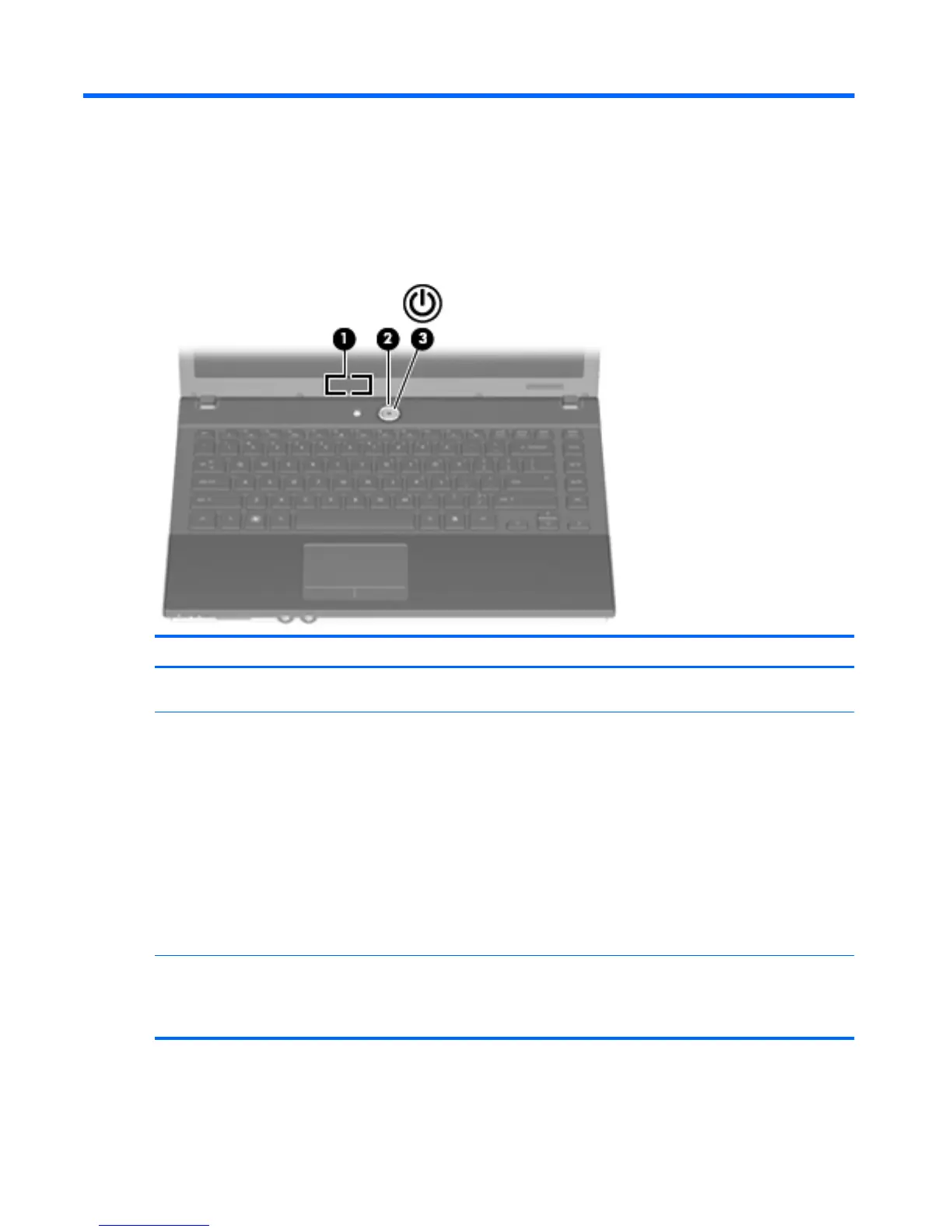6Power
Power control and light locations
The following illustration and table identify and describe the power control and light locations.
Component Description
(1) Internal display switch Turns off the display if the display is closed while the computer is
on.
(2) Power button ● When the computer is off, press the button to turn on the
computer.
● When the computer is on, press the button to turn off the
computer.
● When the computer is in the Sleep state, press the button
briefly to exit Sleep.
If the computer has stopped responding and Windows shutdown
procedures are ineffective, press and hold the power button for at
least 5 seconds to turn off the computer.
To learn more about your power settings, right-click the Power
Meter icon in the notification area, and then click Adjust Power
Properties.
(3) Power light ● On: The computer is on.
● Blinking: The computer is in the Sleep state.
●
Off: The computer is off.
26 Chapter 6 Power