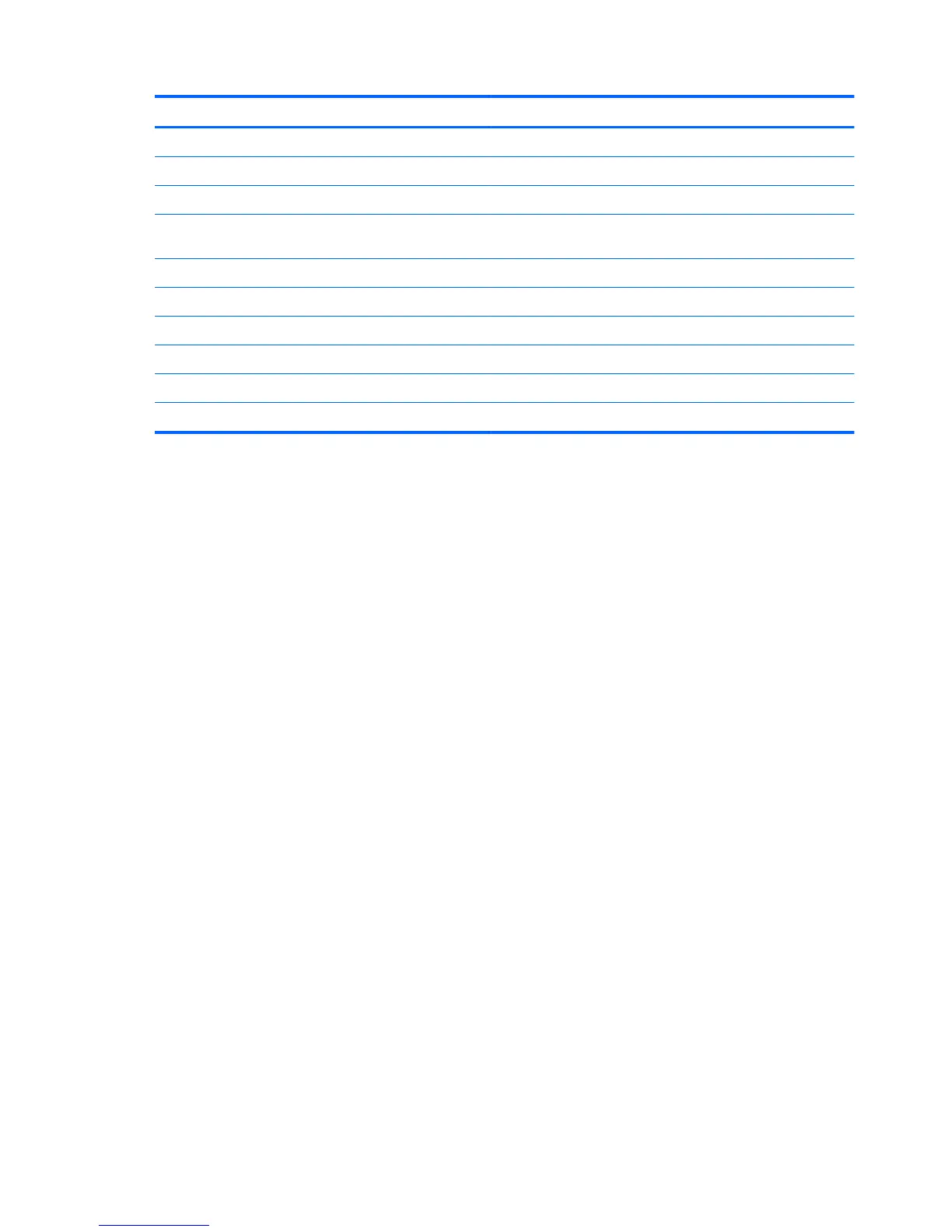Function Hotkey
Display system information. fn+esc
Decrease screen brightness fn+f2
Increase screen brightness fn+f3
Switch the screen image between computer display and
external display.
fn+f4
Mute speaker sound. fn+f7
Decrease speaker sound. fn+f8
Increase speaker sound. fn+f9
Play previous track. fn+f10
Play, pause, or resume optical disc. fn+f11
Play next track. fn+f12
To use a hotkey command on the computer keyboard, follow either of these steps:
● Briefly press the fn key, and then briefly press the second key of the hotkey command.
– or –
● Press and hold down the fn key, briefly press the second key of the hotkey command, and then
release both keys at the same time.
Displaying system information
Press fn+esc to display information about system hardware components and the system BIOS
version number.
System information is displayed. The version of the system BIOS (basic input-output system) is
labeled as the BIOS date. On some computer models, the BIOS date is displayed in decimal format.
The BIOS date is sometimes called the system ROM version number.
Decreasing screen brightness
Press fn+f2 to decrease screen brightness. Hold down the hotkey to decrease the brightness level
incrementally.
Increasing screen brightness
Press fn+f3 to increase screen brightness. Hold down the hotkey to increase the brightness level
incrementally.
Switching the screen image
Press fn+f4 to switch the screen image among display devices connected to the system. For
example, if a monitor is connected to the computer, pressing fn+f4 alternates the screen image from
computer display to monitor display to simultaneous display on both the computer and the monitor.
Most external monitors receive video information from the computer using the external VGA video
standard. The fn+f4 hotkey can also alternate images among other devices receiving video
information from the computer.
22 Chapter 5 Pointing devices and keyboard