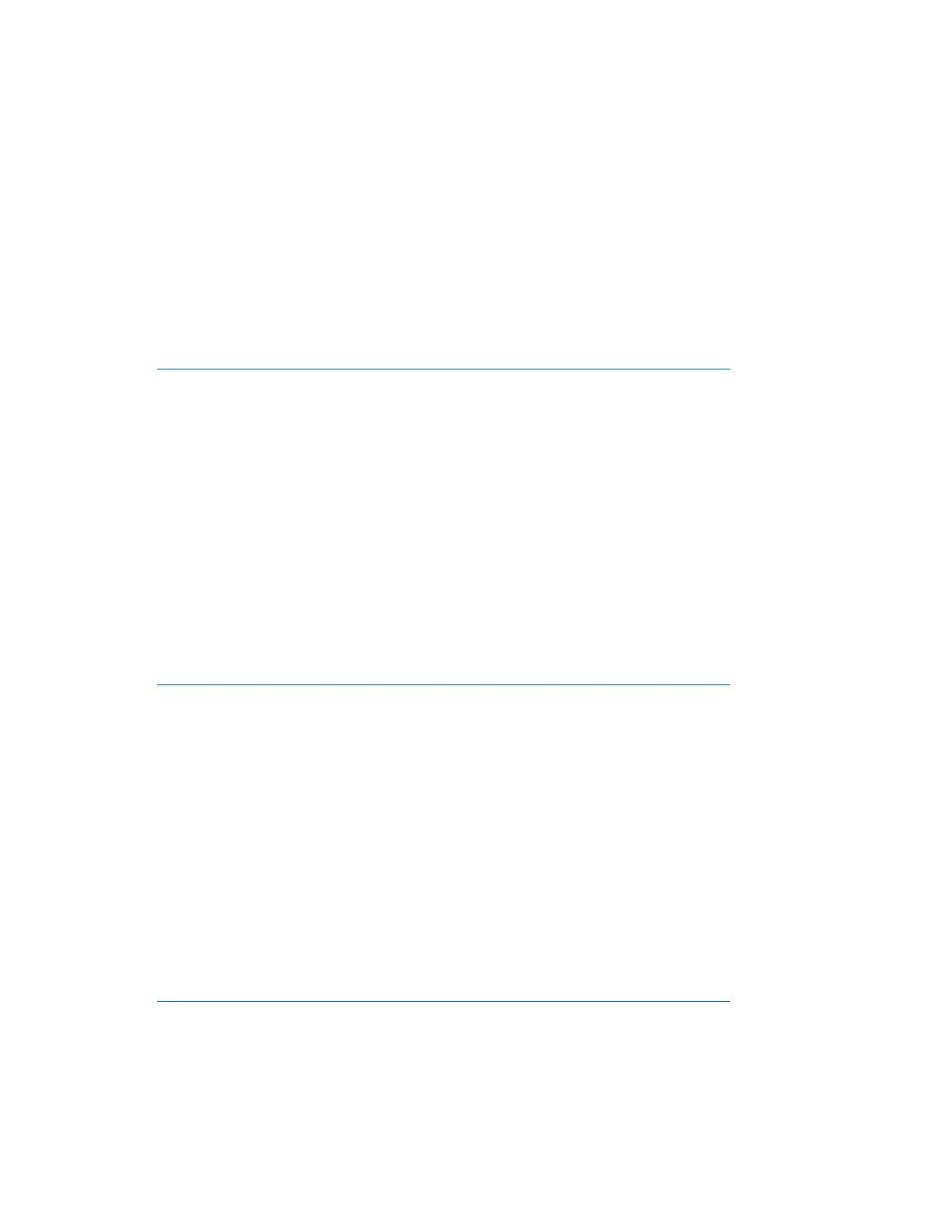Software and configuration utilities 77
Configuring Advanced ECC memory
To configure Advanced ECC memory:
1. Install the required DIMMs ("Installing a DIMM" on page 46).
2. When the prompt appears, access RBSU by pressing the F9 key during power-up.
3. Select System Options.
4. Select Advanced Memory Protection.
5. Select Advanced ECC Memory.
6. Press the Enter key.
7. Press the Esc key to exit the current menu or press the F10 key to exit RBSU.
For more information on Advanced ECC, see the HP website
(http://h18000.www1.hp.com/products/servers/technology/memoryprotection.html
).
Configuring lockstep memory
To configure Lockstep memory:
1. Install the required DIMMs ("Installing a DIMM" on page 46).
2. Access RBSU by pressing the F9 key during power-up when the prompt is displayed.
3. Select System Options.
4. Select Advanced Memory Protection.
5. Select Lockstep with Advanced ECC Support.
6. Press the Enter key.
7. Press the Esc key to exit the current menu, or press the F10 key to exit RBSU.
For more information on Lockstep memory, see the white paper on the HP website
(http://h18000.www1.hp.com/products/servers/technology/memoryprotection.html
).
Configuring online spare memory
To configure online spare memory:
1. Install the required DIMMs ("Installing a DIMM" on page 46).
2. When the prompt appears, access RBSU by pressing the F9 key during power-up.
3. Select System Options.
4. Select Advanced Memory Protection.
5. Select Online Spare with Advanced ECC Support.
6. Press the Enter key.
7. Press the Esc key to exit the current menu, or press the F10 key to exit RBSU.
For more information on online spare memory, see the HP website
(http://h18000.www1.hp.com/products/servers/technology/memoryprotection.html
).
Configuring mirrored memory
To configure mirrored memory:
1. Install the required DIMMs ("Installing a DIMM" on page 46).