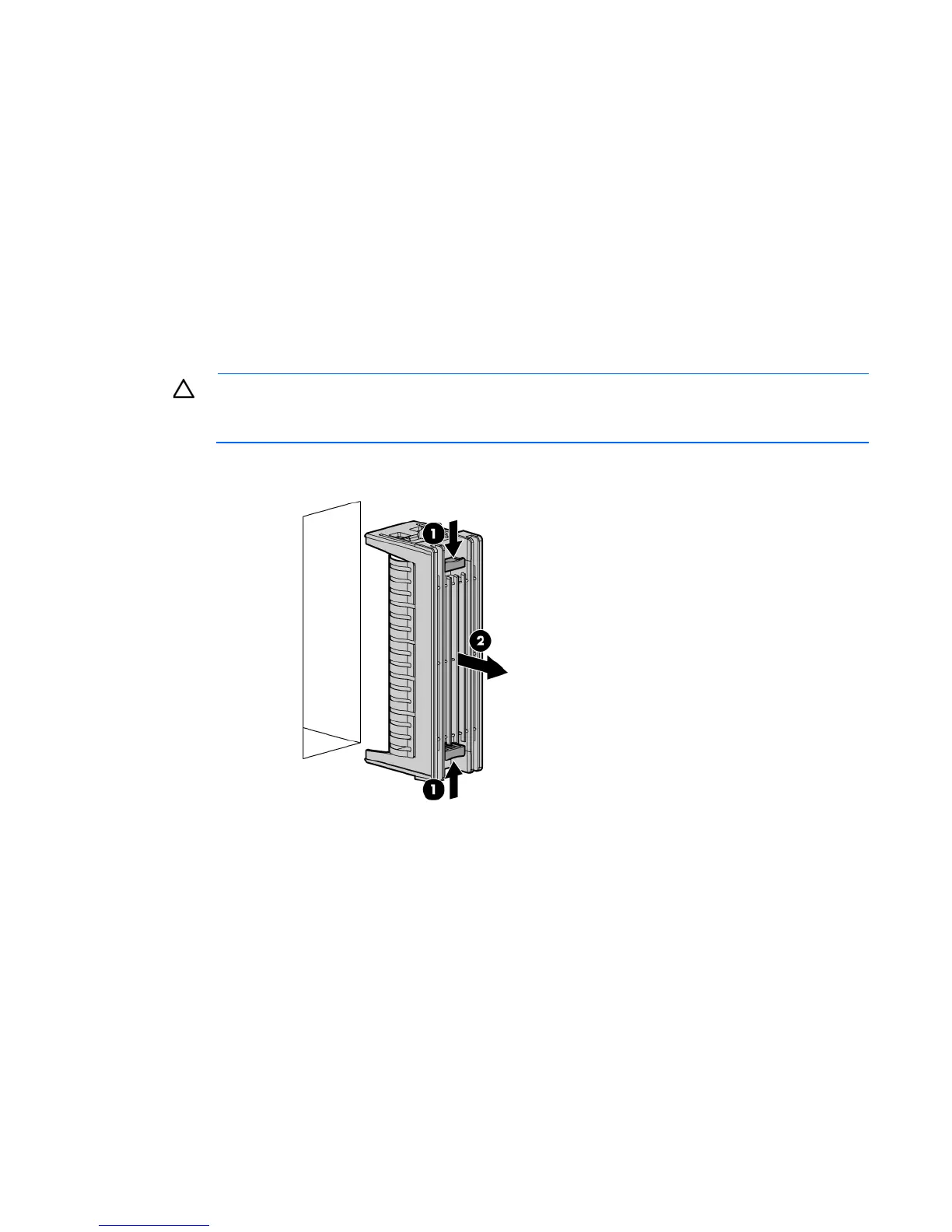Operations 27
Install the access panel
1. Place the access panel on top of the server, allowing it to extend past the rear of the server
approximately 1.5 cm (0.5 in).
2. Slide the access panel forward until it clicks into place, and close the access panel latch.
Remove the media bay blank
1. Power down the server (on page 24).
2. Do one of the following:
o Open or remove the tower bezel, as needed ("Open or remove the tower bezel" on page 25).
o Extend the server from the rack (on page 24).
CAUTION: Always populate each media bay with either a device or a blank. Proper airflow can
only be maintained when the bays are populated. Unpopulated drive bays can lead to improper
cooling and thermal damage.
3. Remove the media bay blank.
Remove the large redundant fan air baffle
1. Power down the server (on page 24).
2. Do one of the following:
o Open or remove the tower bezel, as needed ("Open or remove the tower bezel" on page 25).
o Extend the server from the rack (on page 24).
3. Remove the access panel (on page 26).