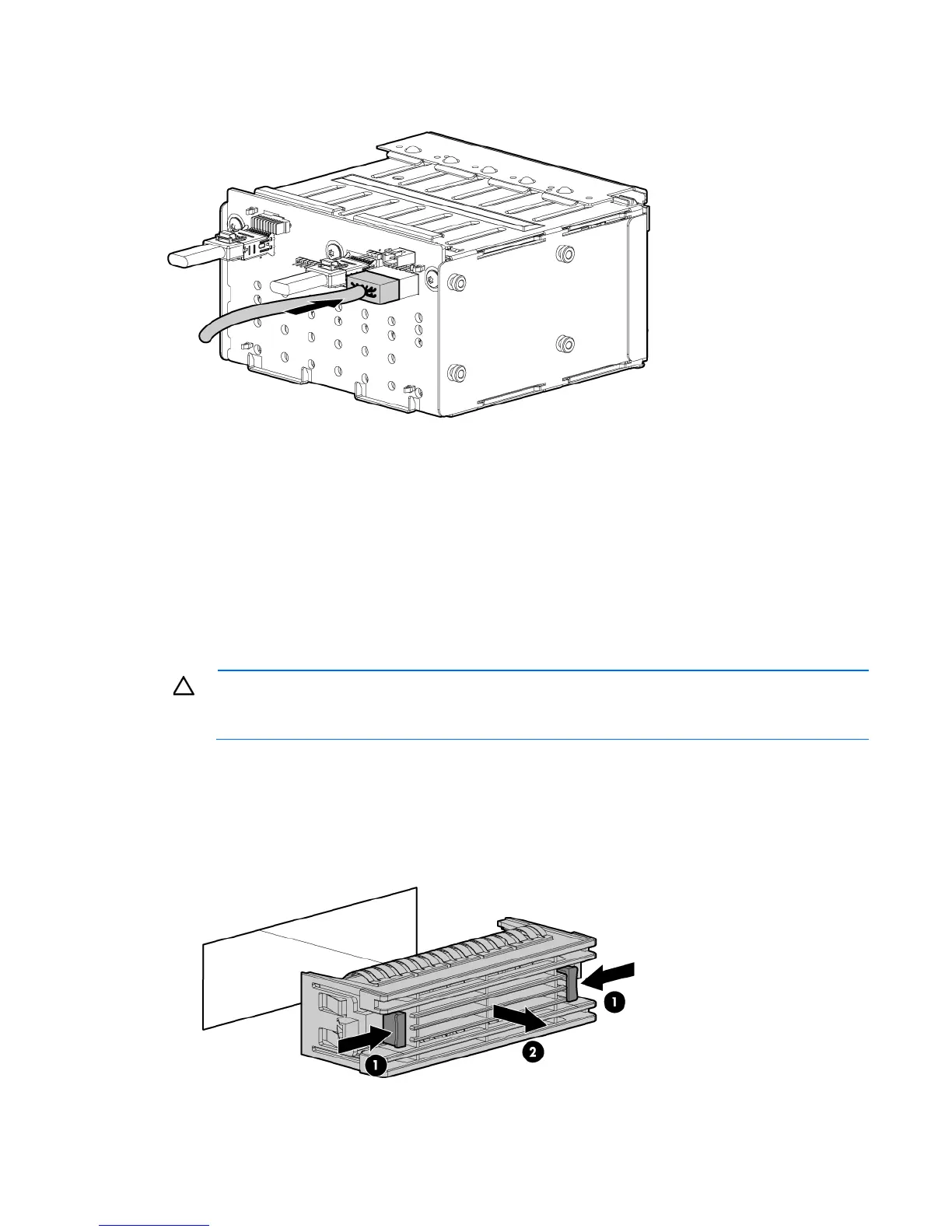Hardware options installation 59
9.
Connect the power cable to the optional hard drive cage backplane.
10. Install any hard drives or blanks ("SAS or SATA hard drive option" on page 52).
11. Install the access panel (on page 27).
12. Do one of the following:
o Close or install the tower bezel, as needed.
o Slide the server back into the rack.
13. Power up the server (on page 24).
Two-bay LFF drive cage option
CAUTION: To avoid damage to the pin connectors, install only supported hard drive cages and
components in HP ProLiant ML350 G6 Servers. For supported options, see the QuickSpecs at the
HP website (http://www.hp.com/servers/proliantml350).
To install the component:
1. Install the hard drive expansion cage power cable ("Installing a hard drive expansion cage power
cable" on page 54).
2. Remove the two bezel blanks closest to the primary hard drive cage.