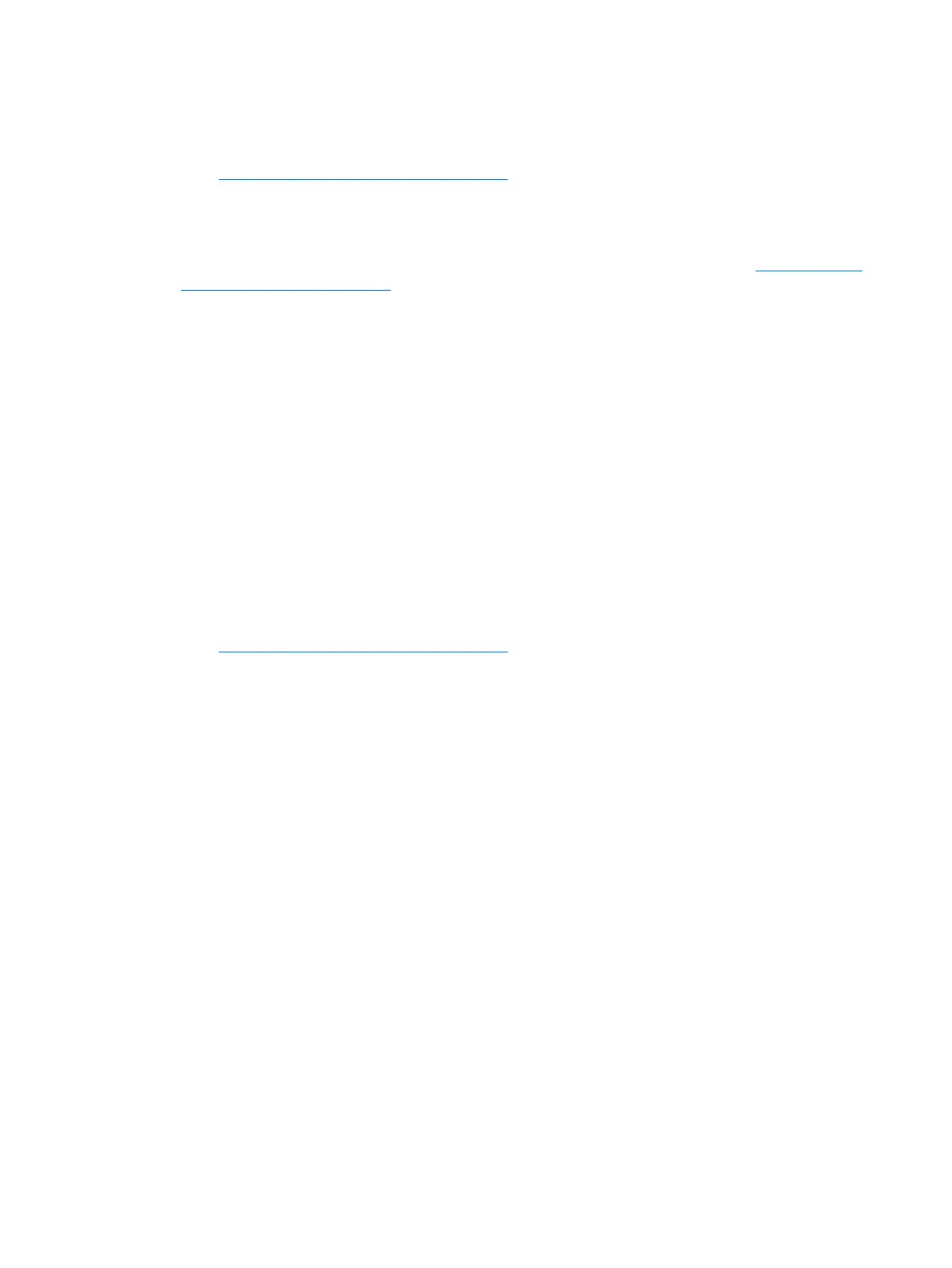Upgrading BIOS
To nd and download the latest available BIOS version, which includes the latest enhancements:
1. Go to http://www.hp.com/go/workstationsupport.
2. In the Download options tab, select drivers, software & rmware.
3. Follow the instructions to locate the latest BIOS version available for the workstation.
4. Compare the BIOS version on your workstation to the BIOS versions on the website (see Determining the
current BIOS version on page 37). If the BIOS version on the website is the same as the version on your
system, no further action is required.
5. If the BIOS version on the website is a version later than the one on your system, download the
appropriate version for the workstation. Follow the instructions in the release notes to complete the
installation.
Upgrading device drivers
If you install a peripheral device (such as a printer, display adapter, or network adapter), conrm that you have
the latest device drivers loaded. If you purchased your device through HP, go to the HP website to download
the latest drivers for your device. These drivers have been tested to ensure the best compatibility between
your device and your HP Workstation.
If you did not purchase your device from HP, HP recommends that you go to the HP website rst to see if your
device and its drivers have been tested for HP Workstation compatibility. If no driver is available, go to the
device manufacturer's website to download the latest drivers.
To upgrade device drivers:
1. Go to http://www.hp.com/go/workstationsupport and specify your product.
2. Follow the instructions to nd the latest drivers available for the workstation.
If a required driver is not found, see the website of the manufacturer of the peripheral device.
38 Chapter 7 Updating the workstation