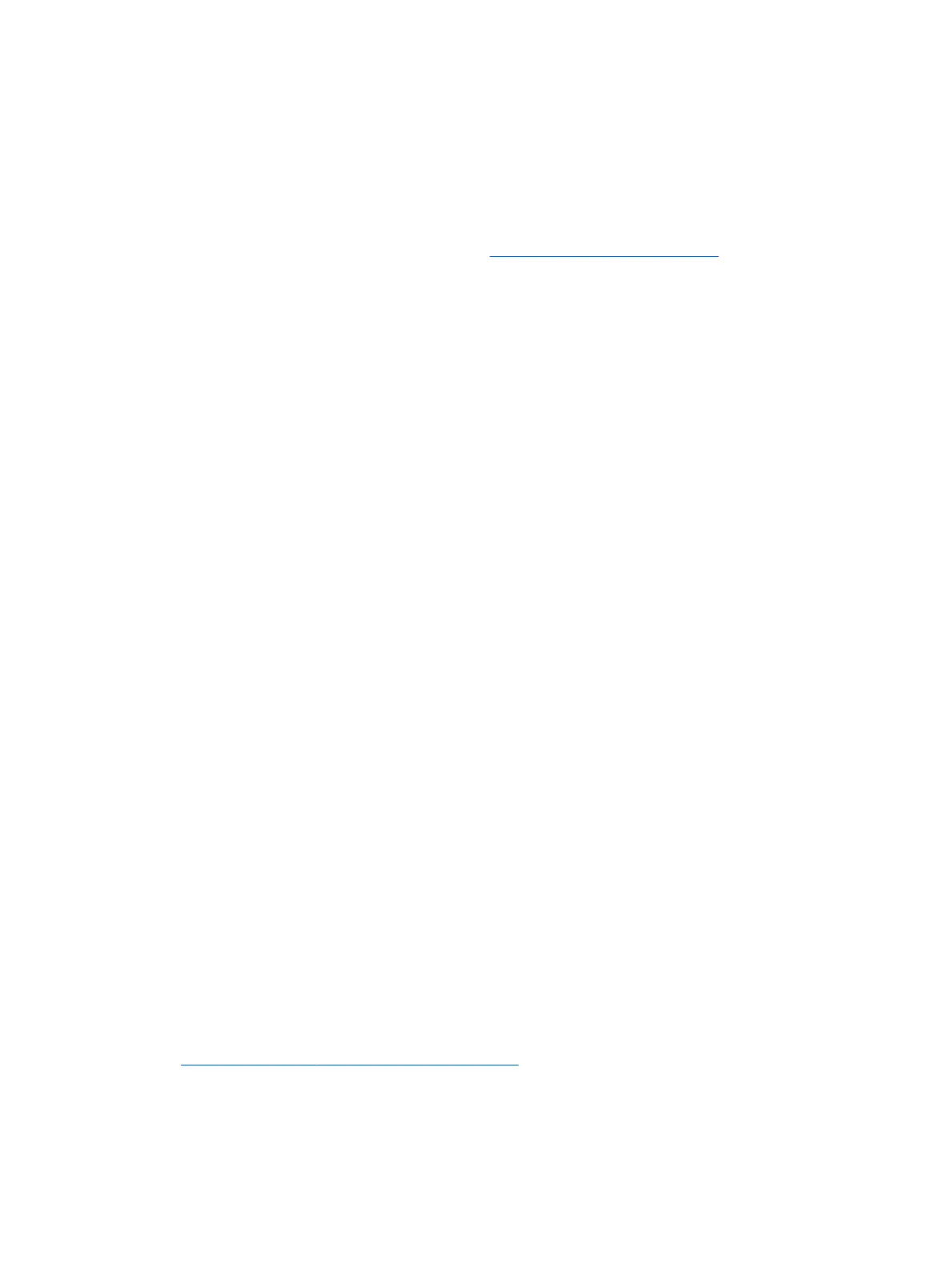At startup
●
Verify that the workstation is plugged into a functional AC outlet.
●
Remove all optical discs and USB ash drives before starting the workstation.
●
Verify that the workstation is on and the power light is on.
●
If you have installed an operating system other than the factory-installed operating system, conrm
that it is supported on your system by going to http://www.hp.com/go/quickspecs.
●
Verify that the display panel is lit.
●
If you have an optional external monitor:
◦
Verify that the monitor is plugged into a functional AC outlet.
◦
Verify that the monitor is on and the green monitor light is on.
◦
If the monitor is dim, turn up the brightness and contrast controls.
During operation
●
Beeps and blinking lights on the workstation are error codes that can help you diagnose problems. For
more information on interpreting these codes, see the Diagnostic LED and audible (beep) codes section in
the Maintenance and Service Guide for your workstation.
●
Press and hold any key. If the system beeps, your keyboard is operating correctly.
●
Check all cables for loose or incorrect connections.
●
Wake the workstation by pressing the power button or any key on the keyboard. If the system remains in
suspend mode, shut down the system by pressing and holding the power button for at least four
seconds. Then press the power button again to restart the system.
If the system does not shut down, unplug the power cord, wait a few seconds, and then plug it in again.
If the system does not restart, press the power button.
●
Be sure that all required device drivers have been installed. For example, if you have connected a printer,
you must install a printer driver.
●
If you are working on a network, use another cable to plug your workstation into the network
connection. If you still cannot connect, there might be a problem with the network plug.
●
If you recently added new hardware, remove the hardware to see whether the workstation functions
properly.
●
If you recently installed new software, uninstall the software to see whether the workstation functions
properly.
●
If the display panel on an all-in-one workstation is blank, open the workstation and be sure that both
ends of the cable between the system board and the display panel are connected. If you are using a
graphics card, verify that the card is properly installed.
●
Upgrade the BIOS. A new release of the BIOS might have been released that supports new features or
xes your problem.
●
For more detailed information, see the troubleshooting chapter in the Maintenance and Service Guide at
http://www.hp.com/support/workstation_manuals.
42 Chapter 8 Diagnostics and minor troubleshooting