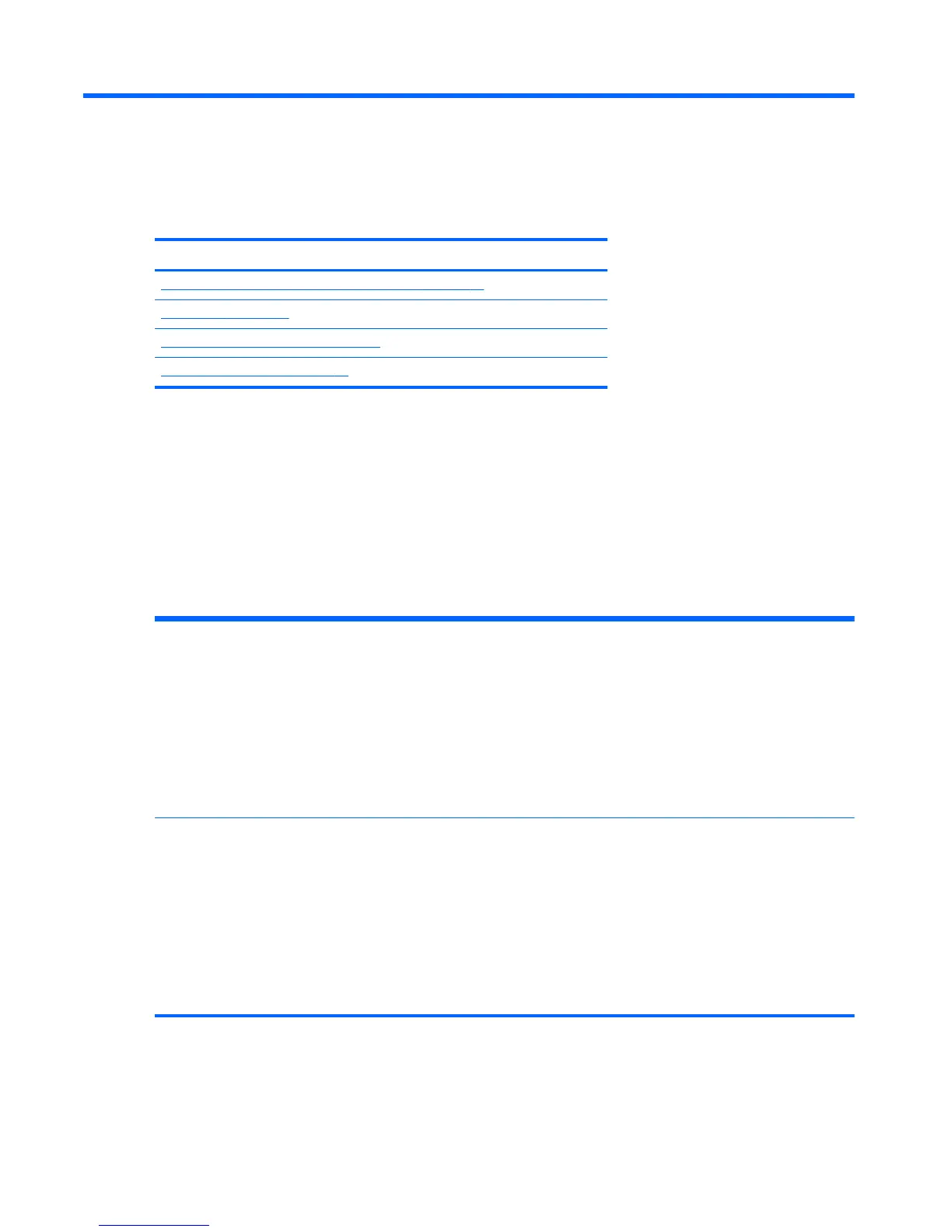2 System management
This section describes the tools and utilities that provide system management for the workstation.
Topics
Power management and performance features on page 20
BIOS ROM on page 22
Computer Setup (f10) Utility on page 23
Desktop management on page 36
Power management and performance features
ERP compliance mode
This computer provides ERP compliance mode capability.
When enabled, the computer shuts down to the lowest possible power state. The computer must then
be turned on with the power button. One of the effects is that "wake on LAN" is disabled.
When disabled, the computer powers down conventionally.
Enabling ERP compliance
mode
1. Press f10 during startup.
2. Using the arrow keys, select the Power > Hardware Power Management > S5
Maximum Power Savings, then select Enable.
3. Press f10 to accept the change.
4. Select File > Save Change and Exit, and then press enter to accept the change.
5. If using Windows 8 or Windows 8.1, boot to Windows and search in the Start Menu for
the setting Change what the power buttons do. Uncheck Turn on fast startup
(recommended). If the checkbox is not available, select Change settings that are
currently unavailable at the top of the window.
Disabling ERP compliance
mode
1. Press f10 during startup.
2. Using the arrow keys, select Power > Hardware Power Management > S5 Maximum
Power Savings, then select Disable.
3. Press f10 to accept the change.
4. Select File > Save Change and Exit, and then press enter to accept the change.
5. If using Windows 8 or Windows 8.1, boot to Windows and search in the Start Menu for
the setting Change what the power buttons do. Check Turn on fast startup
(recommended). If the checkbox is not available, select Change settings that are
currently unavailable at the top of the window.
20 Chapter 2 System management