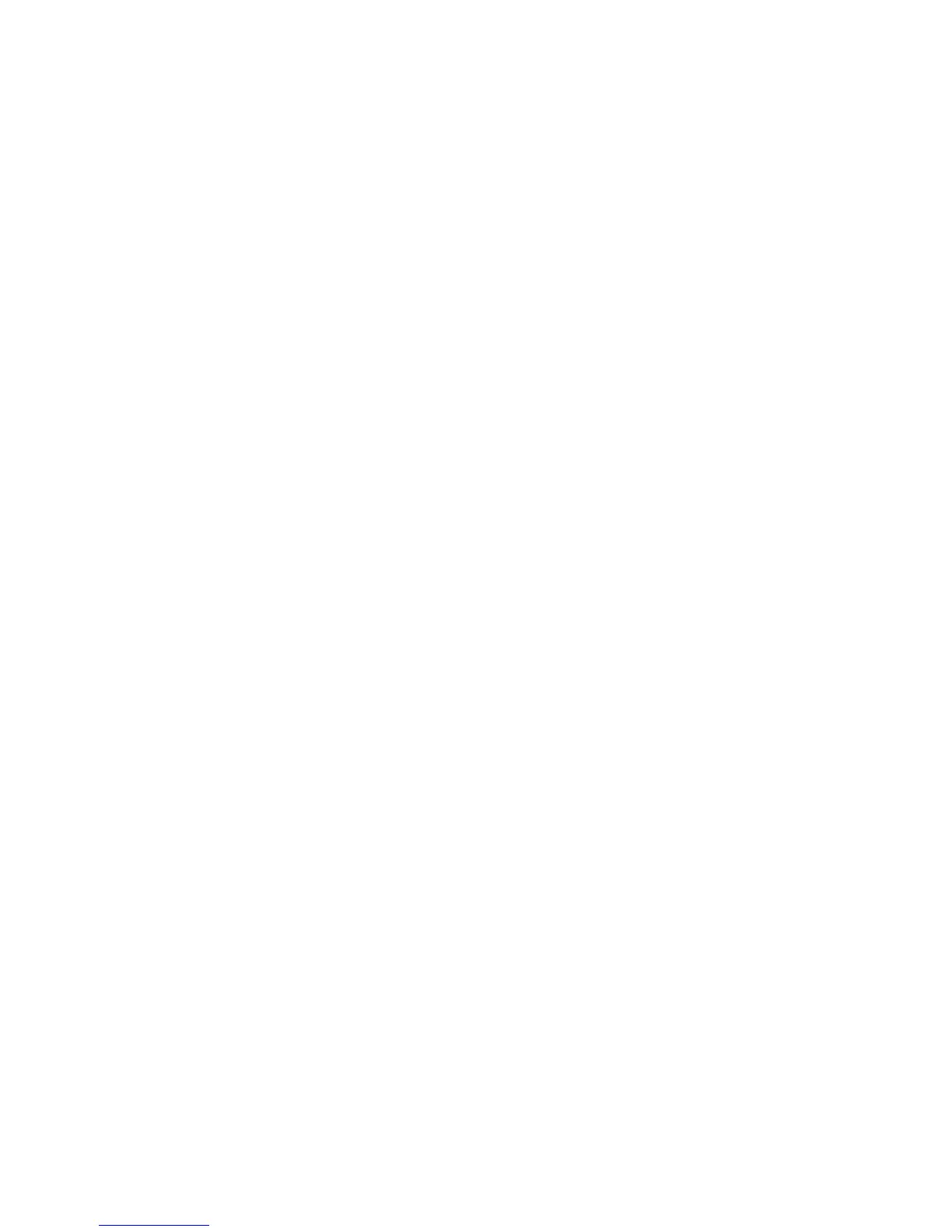Establishing a power-on password using Computer Setup (f10) Utility
Establishing a power-on password through Computer Setup (f10) Utility prevents access to the
computer when power is connected, unless the password is entered. When a power-on password is
set, Computer Setup (f10) Utility presents Password Options in the Security menu. The password
options include Network Server Mode and Password Prompt on Warm Boot.
When Network Server Mode is disabled, you must enter the password when the computer is turned
on, when the key icon appears on the monitor. When Password Prompt on Warm Boot is enabled,
you must enter the password. The password must also be entered each time the computer is
restarted. When Network Server Mode is enabled, the password prompt is not presented during
POST, but an attached PS/2 keyboard remains locked until you enter the power-on password.
To enable Network Server Mode, you must set a power-on password under Advanced > Password
Options. This option enables the computer to start without requiring the power-on password, but the
keyboard and mouse are locked until you enter the password. The keyboard LEDs rotate constantly
when the computer is in locked mode.
To establish a power-on password through the Computer Setup (f10) Utility menu:
1. Turn on or restart the computer.
2. As soon as the computer is turned on, press and hold f10 until you enter Computer Setup (f10)
Utility. Press enter to bypass the title screen, if necessary.
If you do not press f10 at the appropriate time, you must restart the computer and then press
and hold f10 again to access the utility.
If you are using a PS/2 keyboard, you might see a keyboard error message. Disregard it.
3. Select Security > Power-On Password and then follow the onscreen instructions.
4. Before exiting, select File > Save Changes and Exit.
Entering a power-on password
To enter a power-on password:
1. Restart the computer.
2. When the key icon appears on the monitor, enter the current password, and then press enter.
Type carefully. For security reasons, the characters you enter do not appear on the screen.
If you enter the password incorrectly, a broken key icon appears. Try again. After three unsuccessful
tries, you will enter the f10 setup screen with read-only permi
ssion. (See the Setup Browse Mode
option under the Power-On options.)
Desktop management 47