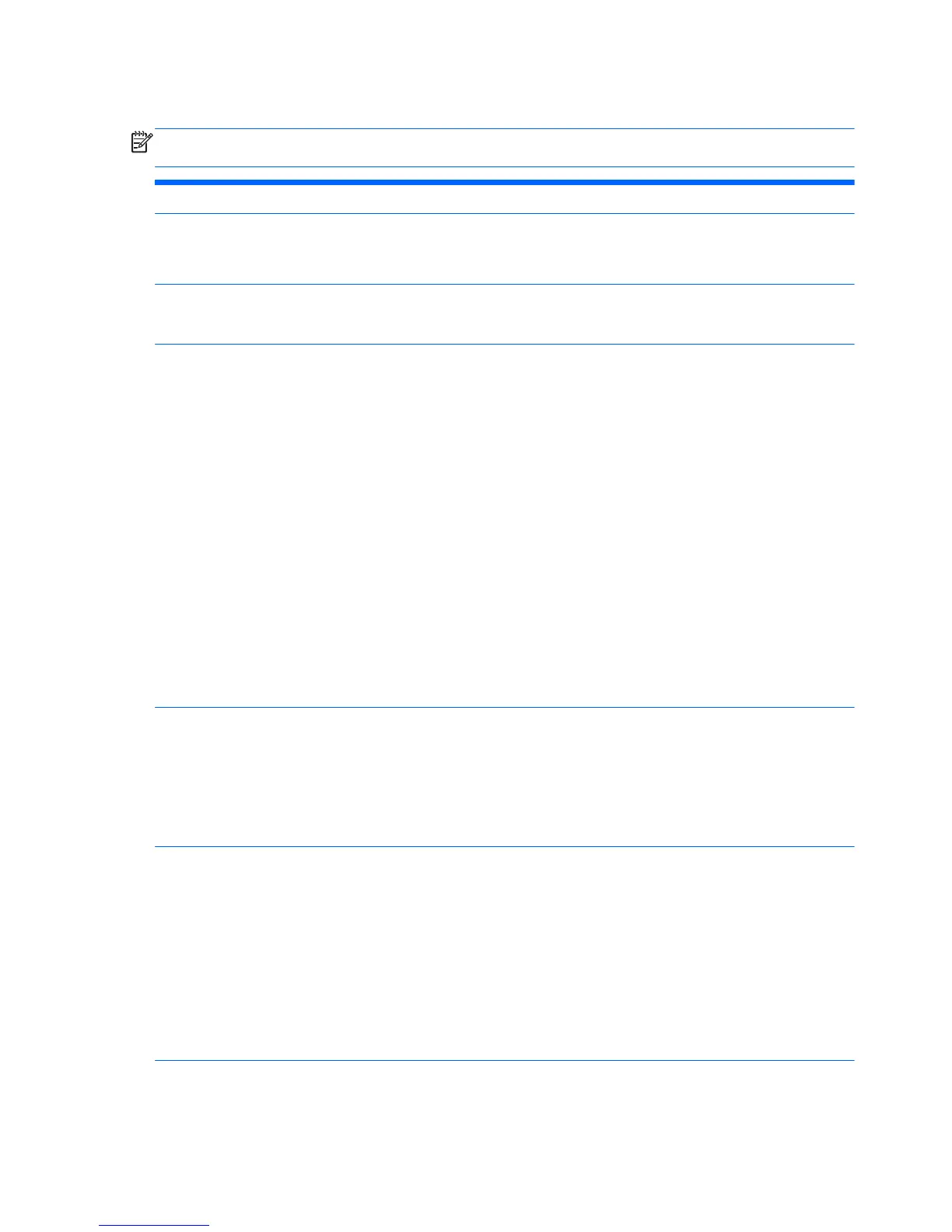Computer Setup (f10) Utility—Security
NOTE: Support for specific Computer Setup (f10) Utility options may vary depending on the
hardware configuration.
Option Description
Setup Password Allows you to set and enable a setup (administrator) password.
NOTE: If the setup password is set, you must enter it to change Computer Setup (f10) Utility
options, flash the ROM, and make changes to certain plug and play settings under Windows.
Power-On Password Allows you to set and enable a power-on password. The power-on password prompt appears
after a power cycle or reboot. If the user does not enter the correct power-on password, the unit
will not boot.
Password Options
(This selection appears
only if a power-on
password or setup
password is set.)
Allows you to enable/disable:
●
Lock Legacy Resources (determines whether or not Windows Device Manager is allowed to
change resource settings for serial and parallel ports).
●
Stringent security (enabling the stringent password disables the ability to reset the password
by moving the jumper on the system board). Default is disabled.
CAUTION: If you enable the stringent security feature and you forget the setup password
or the power-on password, the computer is inaccessible and can no longer be used.
If you lose or forget the password, the system board must be replaced. This scenario is not
covered under warranty.
To prevent the computer from becoming permanently unusable, record your configured
setup password or power-on password in a safe place away from your computer. Without
these passwords, the computer cannot be unlocked.
●
Setup Browse Mode (appears if a setup password is set) (allows viewing, but not changing,
Computer Setup (f10) Utility Options without entering setup password). Default is enabled.
●
Password prompt on f9, f11, and f12 (requires setup password to use these boot functions).
Default is enabled.
●
Network Server Mode. Default is disabled.
Smart Cover Allows you to:
●
Lock/unlock the Cover Lock.
●
Set the Cover Removal Sensor to Disable/Notify User/Setup Password.
NOTE:
Notify User
alerts the user that the sensor has detected that the cover has been
removed.
Setup Password
requires that the setup password be entered to boot the computer if
the sensor detects that the cover has been removed.
Device Security Allows you to set Device Available/Device Hidden (default is Device Available) for:
●
Embedded security device
●
System audio
●
USB controller (varies by model)
●
Network controller
NOTE: You must disable AMT before trying to hide the network controller.
●
Parallel port
●
SATA ports (varies by model)
USB Security Allows you to set Enabled/Disabled (default is Enabled) for:
●
Front USB Ports
28 Chapter 2 System management