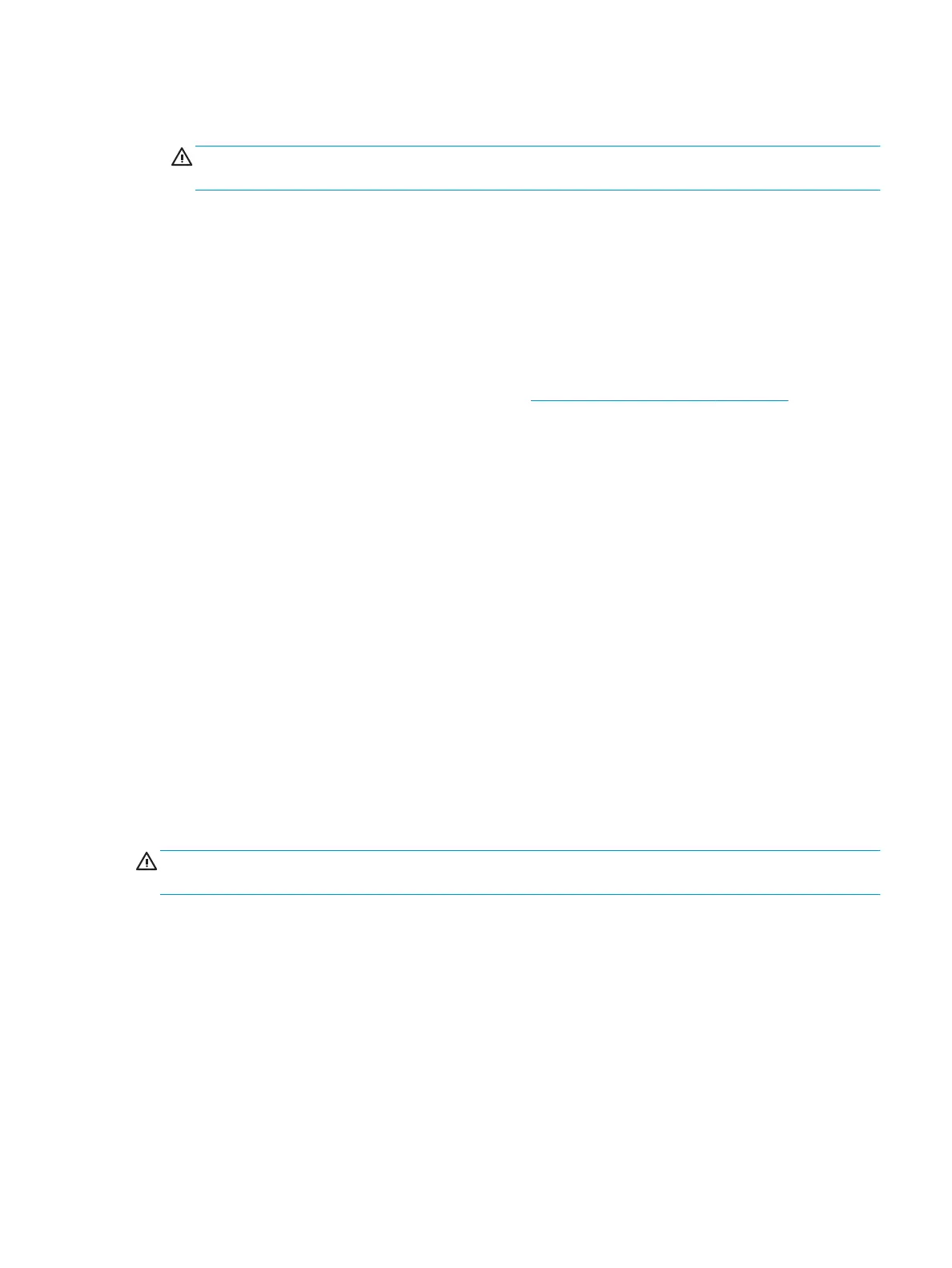●
If you want to remove a key, use a specially designed key puller to prevent damage to the keys. This tool
is available through many electronics supply outlets.
CAUTION: Never remove a wide, level key (like the space bar) from the keyboard. If these keys are
improperly removed or installed, the keyboard may not function properly.
●
Cleaning under a key may be done with a swab moistened with isopropyl alcohol and then squeezed out.
Be careful not to wipe away lubricants necessary for proper key functions. Use tweezers to remove any
bers or dirt in conned areas. Allow the parts to air dry before reassembly.
Cleaning the monitor
●
Wipe the monitor screen with a towelette designed for cleaning monitors or with a clean cloth
moistened with water. Do not use sprays or aerosols directly on the screen; the liquid may seep into
the housing and damage a component. Never use solvents or ammable liquids on the monitor.
●
To clean the monitor body follow the procedures in Cleaning the computer case on page 12.
Service considerations
Listed below are some of the considerations that you should keep in mind during the disassembly and
assembly of the computer.
Tools and software requirements
To service the computer, you need the following:
●
Diagnostics software
●
Flat-bladed screwdriver (may sometimes be used in place of a Torx screwdriver)
●
Phillips #2 screwdriver
●
Torx15 screwdriver
Screws
The screws used in the computer are not interchangeable. They may have standard or metric threads and may
be of dierent lengths. If an incorrect screw is used during the reassembly process, it can damage the unit. HP
strongly recommends that all screws removed during disassembly be kept with the part that was removed,
then returned to their proper locations.
CAUTION: As each subassembly is removed from the computer, it should be placed away from the work area
to prevent damage.
Service considerations 13