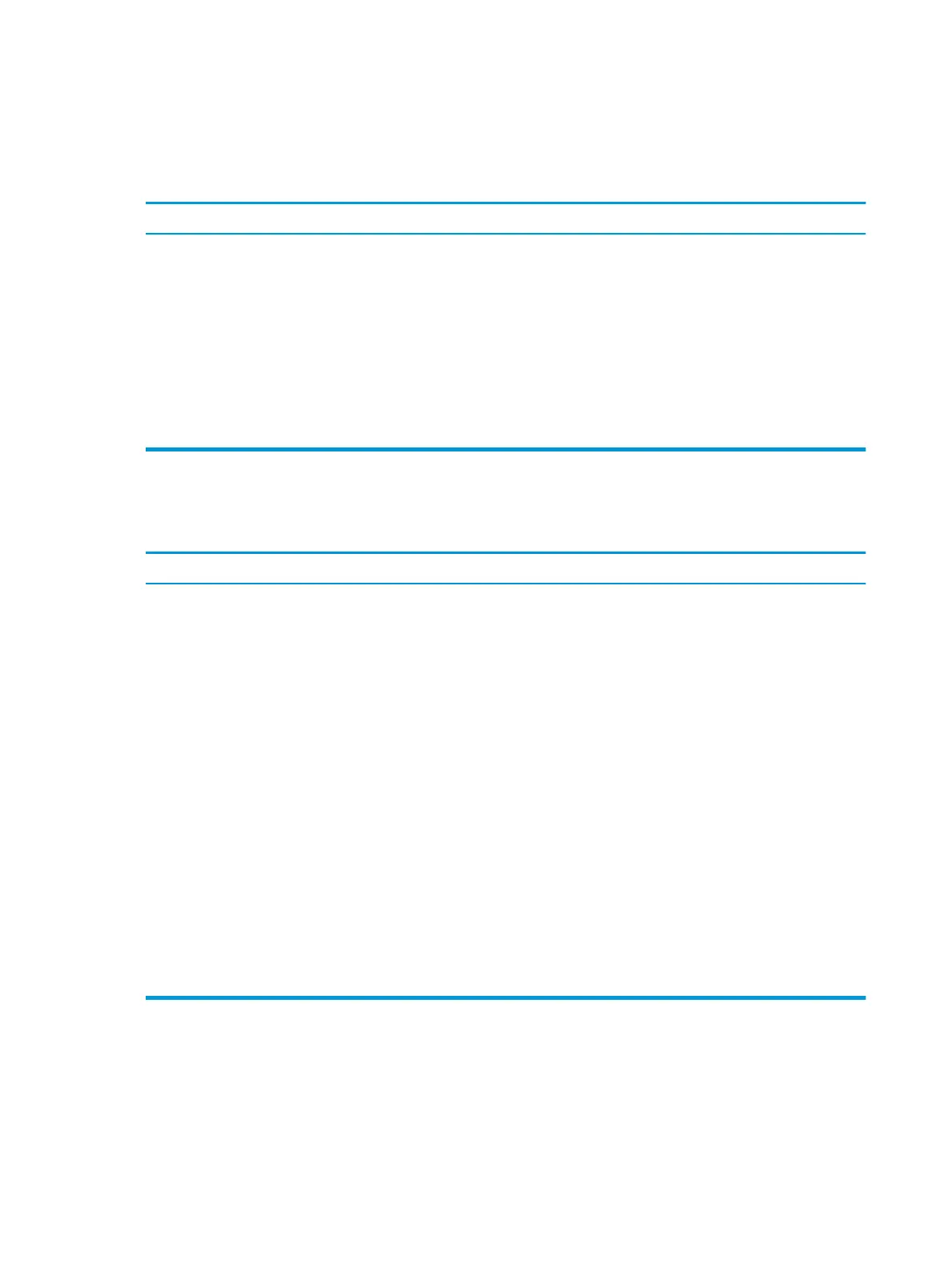Solving power problems
Common causes and solutions for power problems are listed in the following table.
Power supply shuts down intermittently.
Cause Solution
Power supply will not turn on because of internal power supply
fault.
Verify the power supply functionality.
1. Disconnect the power cord from the computer.
2. Disconnect all power supply cables from the system board.
3. Reconnect the power cord to the power supply.
–
If the power supply fan is spinning AND the BIST light
illuminates, the power supply is good. Consider
replacing the system board.
–
If the power supply fan is not spinning OR the BIST
light does not illuminate, replace the power supply.
Power LED ashes red four times, once every second, followed by a two second pause, and the computer beeps four times. (Beeps
stop after fth iteration but LEDs continue ashing.) Computer powered o automatically and the Power LED ashes red three
times and then white two times.
Cause Solution
Power failure (power supply is overloaded). 1. Open the access panel and ensure that all power supply
cables are seated correctly on the system board.
2. Check if a device is causing the problem by removing ALL
attached devices (such as hard drives or optical drives).
Power on the system. If the system enters POST, then power
o and replace one device at a time and repeat this
procedure until failure occurs. Replace the device that is
causing the failure. Continue adding devices one at a time to
ensure all devices are functioning properly.
3. Verify the power supply functionality.
a. Disconnect the power cord from the computer.
b. Disconnect all power supply cables from the system
board.
c. Reconnect the power cord to the power supply.
○
If the power supply fan is spinning AND the BIST
light illuminates, the power supply is good.
Consider replacing the system board.
○
If the power supply fan is not spinning OR the
BIST light does not illuminate, replace the power
supply.
44 Chapter 6 Troubleshooting without diagnostics