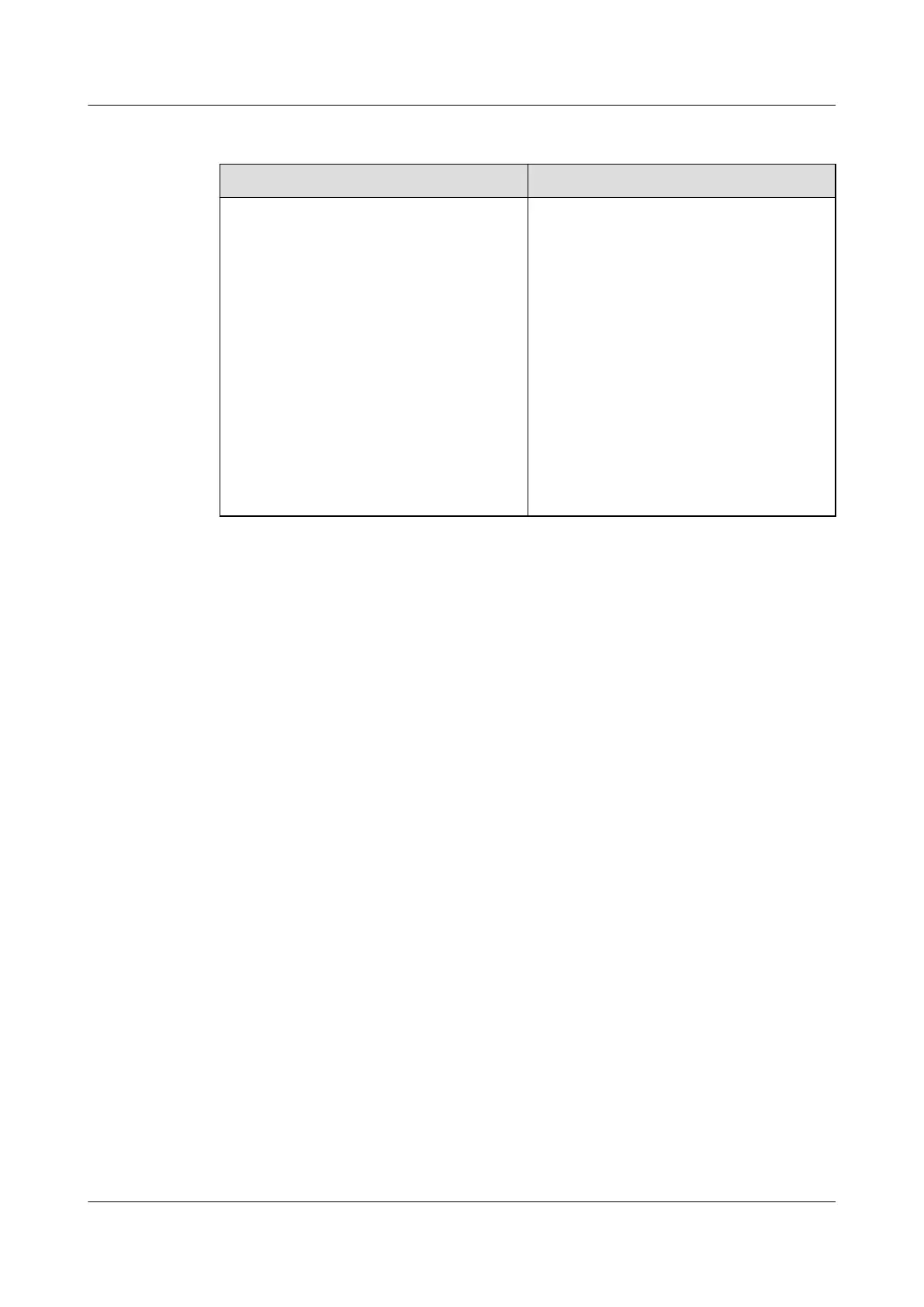Preparing for the upgrade
Upgrade Package Document
Download a driver or firmware upgrade
package of the required version. The
following are upgrade package examples:
l iBMC management software: 5288 V3-
iBMC-V191.zip
l BIOS firmware: 5288 V3-BIOS-
V169.zip
l Driver: FusionServer iDriver-Windows-
Driver-V304.zip
l RAID controller card firmware:
FusionServer-RAID card-FW-V101.zip
Download path: Support > Downloads >
IT > Server > FusionServer > Rack
Server
l Release Notes
l HUAWEI Server Firmware Upgrade
Guide
l FusionServer Tools V100R002 uMate
User Guide
l HUAWEI Rack Server Upgrade Guide
(iBMC)
l Driver Version Mapping
Download path: Support > Downloads >
IT > Server > FusionServer > Rack
Server
Upgrading Firmware or Management Software
Upgrade server firmware or management software using one of the following methods:
l Upgrade iBMC using the iBMC WebUI.
a. Obtain the upgrade package from http://e.huawei.com/en/.
b. Log in to the iBMC WebUI and choose System > Firmware Upgrade.
The Firmware Upgrade page is displayed.
c. In the Firmware Upgrade area, click Browse. In the displayed dialog box, select
the local directory for storing the upgrade package image.hpm.
d. Click Open.
e. The Firmware Upgrade page is displayed.
f. Select Immediately restart automatically.
g. Click Start Update.
h. Click Yes.
i. After the OS is restarted, log in to the iBMC WebUI again.
j. Repeat b to i to upgrade the originally active image of iBMC.
For details, see HUAWEI Rack Server Upgrade Guide (iBMC).
l Upgrade the BIOS using the iBMC WebUI.
a. Obtain the upgrade package from http://e.huawei.com/en/.
b. Log in to the iBMC WebUI and choose System > Firmware Upgrade.
The Firmware Upgrade page is displayed.
c. In the Firmware Upgrade area, click Browse. In the displayed dialog box, select
the local directory for storing the upgrade package biosimage.hpm.
d. Click Open.
5288 V3 Server
User Guide
6 Software and Configuration Utility
Issue 26 (2018-11-19) Copyright © Huawei Technologies Co., Ltd. 115