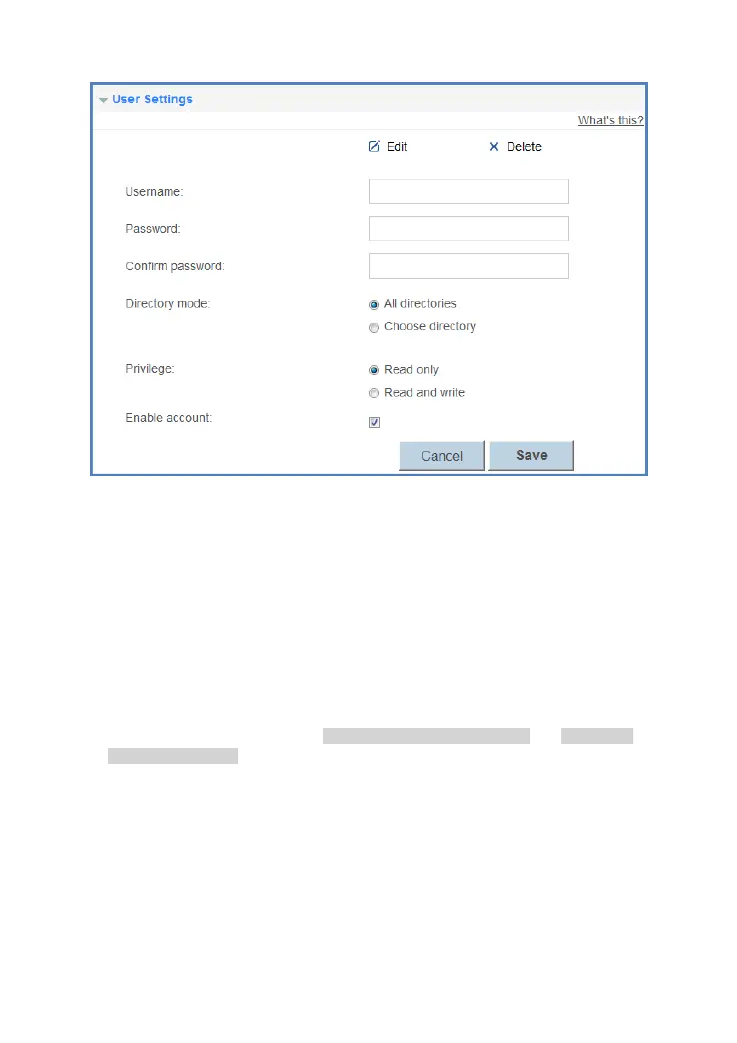Version 2.1 (May 2016) 61
f. Click Save to save the settings.
Picture 9-4 share user settings 2
9.3.3. Accessing a USB Storage Device Using FTP
You can access a USB storage device through the FTP server.
To access a USB storage device using FTP, connect the USB storage device to your HA35
and set the FTP login parameters.
1. Open a browser on your computer.
2. In the address box, enter ftp://192.168.1.1. Press Enter.
3. In the Login dialog box, enter the login user name and password you set in the HA35's
Storage Share page, as shown in Picture 9-1 share service settings and Picture 9-4
share user settings 2 (Anonymous users select the anonymous directly).
4. Click Login.
Once you pass the authentication, the directory and files in the USB storage device will be
displayed.
9.3.4. Setting the Samba Access Permission
To prevent unauthorized users from accessing data stored in USB devices, you can set the
Samba access permission for the HA35. After this permission is set, only authorized users
can access data stored in USB devices.
1. Connect the portable storage device to the HA35's USB port.