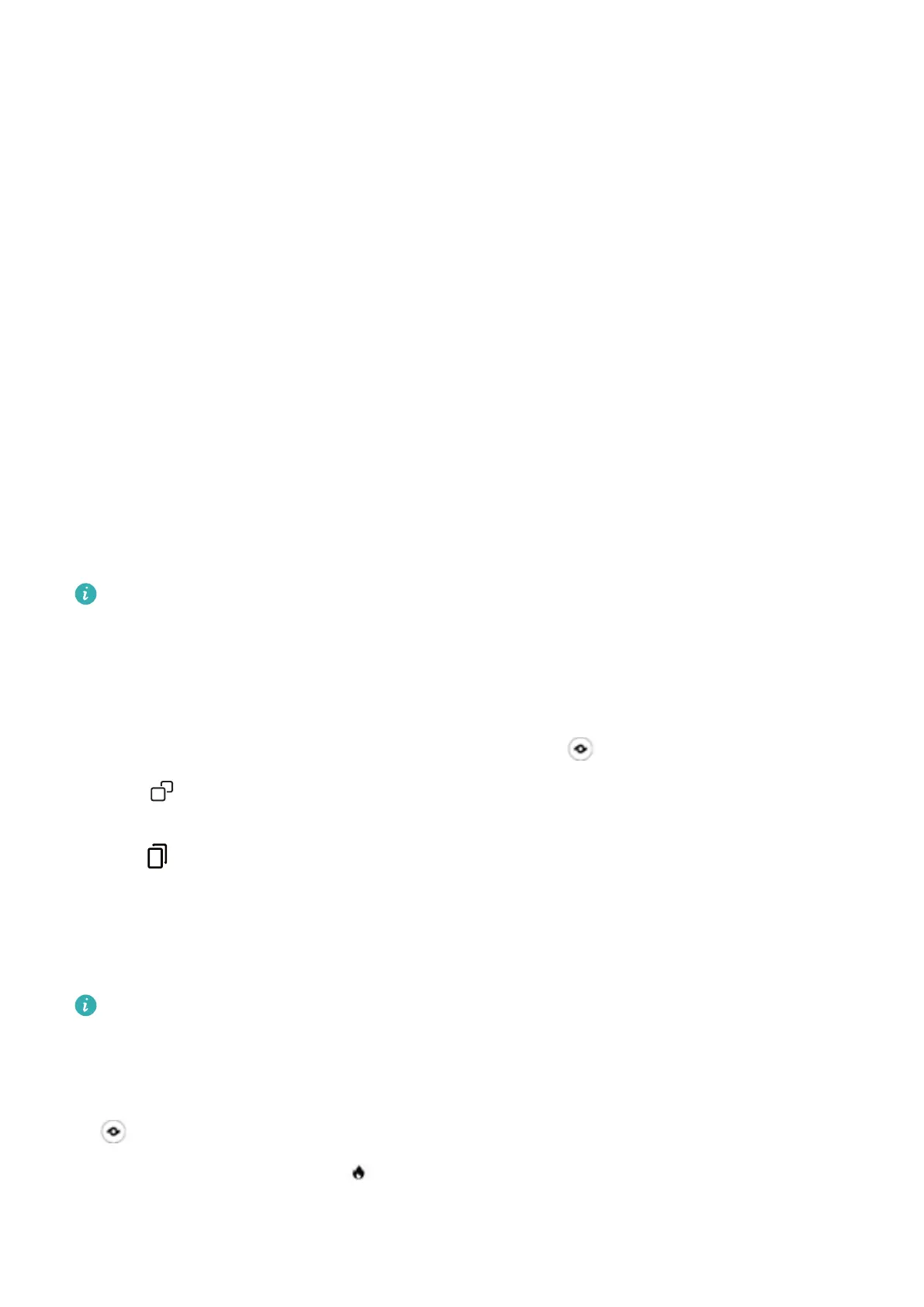Gestures and Operations
HiVision
HiVision: Start Scanning to Learn More
Want to stick to a healthy diet and keep t? Wish you could understand foreign logos, road signs, and
restaurant menus while traveling abroad? Want to quickly get product information for comparisons
and to make purchases faster? Use HiVision to get all these done fast and easily.
HiVision can provide you with the following features:
l Scan food: You can scan food to determine the weight, calories, and nutrition facts.
l Identify objects: Scan to identify road signs or famous paintings. A card with relevant information
about the geographical locations or the painting will be generated for you.
l Shop: Scan the objects you like to get purchase recommendations.
l Translate: Scan words or phrases in a foreign language for a quick online translation, making your
trip abroad a breeze.
l Scan codes: Scan QR codes or bar codes to add contacts or acquire product information.
l This feature requires access to the Internet to identify objects, scan codes, determine calories in
food, shop, and translate.
l This feature is only supported in some countries and regions.
Scan to Translate Effortlessly
1 Swipe down from the center of the home screen and touch
to open HiVision.
2 Touch
and select the source and target languages. Then focus on the text you want to
translate. Your device will complete the translation automatically.
3
Touch to copy the translation.
Scan Food to Acquire Calorie Information
Ever just start wondering about how to select healthy food and keep slim? Scan the food to get the
weight, the calorie, and the nutrient information using HiVision.
This feature requires an Internet connection. Connect to a Wi-Fi network to avoid incurring
unnecessary data charges.
Perform the following to try it out:
1 Once your Tablet is unlocked, swipe down from the middle part of the home screen, and touch
to open HiVision.
2 On the HiVision screen, touch
, and make sure the food is centered in the frame, and the
weight, the calorie, and the nutrient information will be shown.
7
