
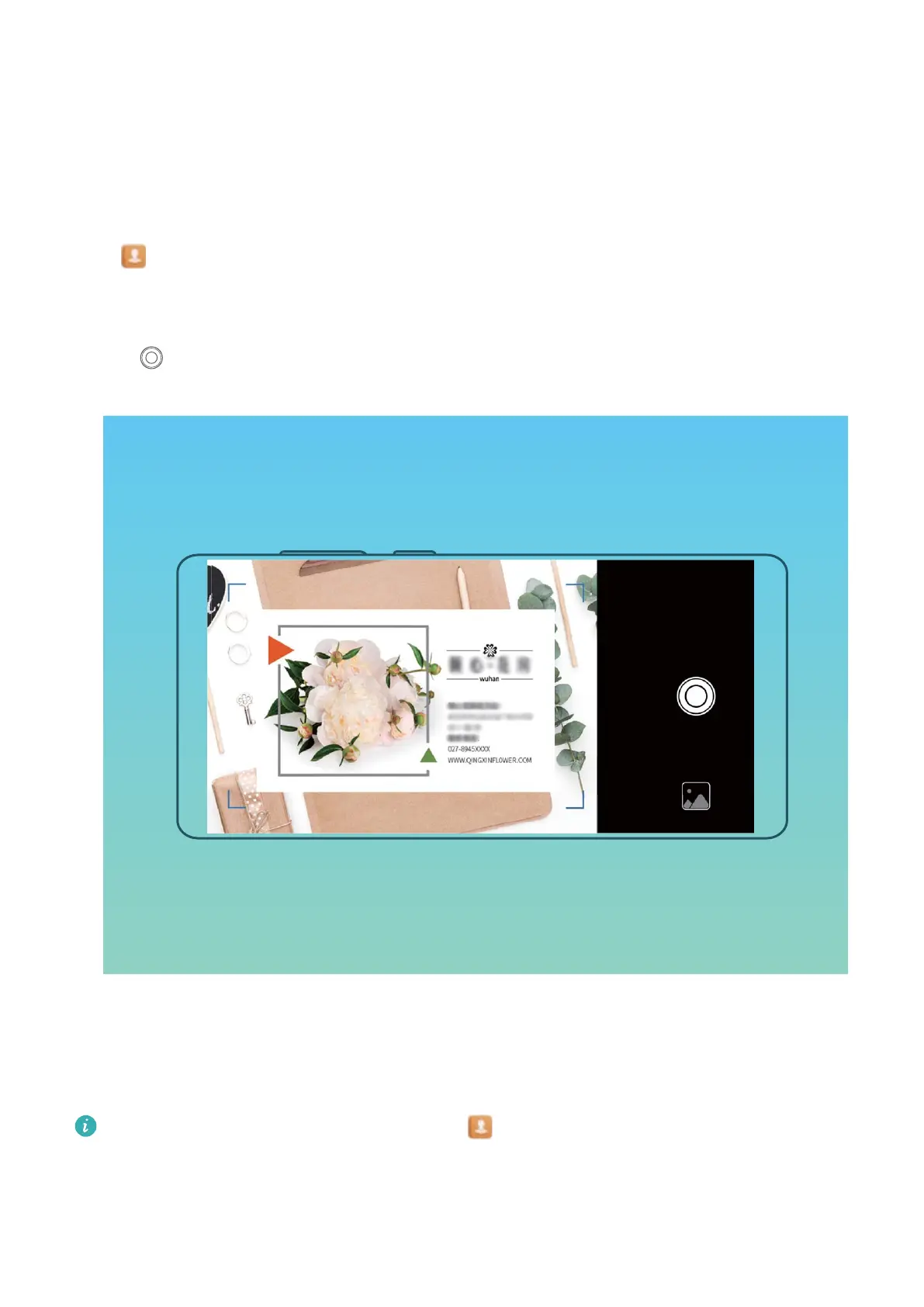 Loading...
Loading...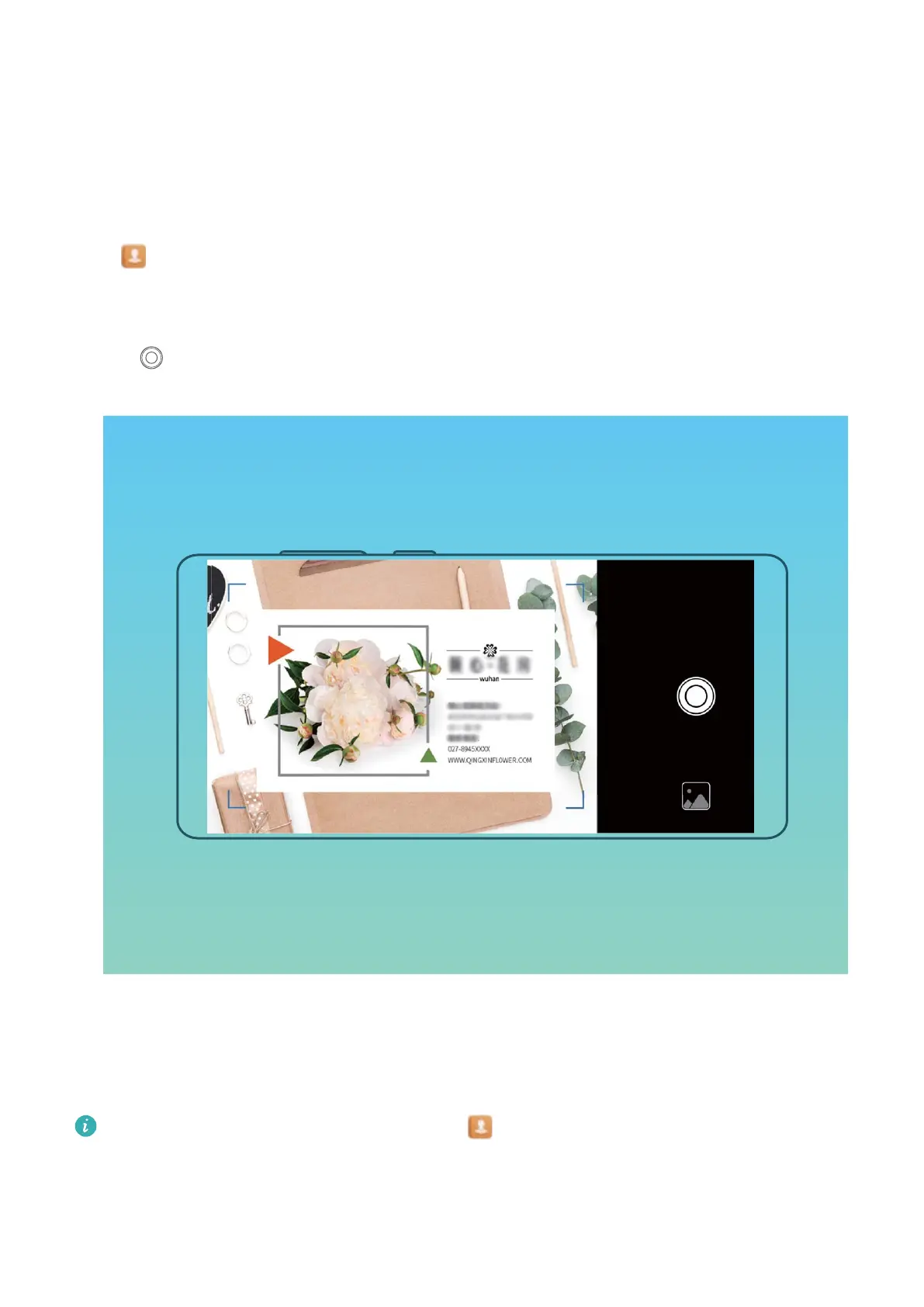
Do you have a question about the Huawei MediaPad M5 and is the answer not in the manual?
| Resolution | 2560 x 1600 pixels |
|---|---|
| RAM | 4 GB |
| Rear Camera | 13 MP |
| Front Camera | 8 MP |
| Battery Capacity | 5100 mAh (8.4-inch) / 7500 mAh (10.8-inch) |
| Weight | 316 g (8.4-inch) / 498 g (10.8-inch) |
| Dimensions | 212.6 x 124.8 x 7.3 mm (8.4-inch) / 258.7 x 171.8 x 7.3 mm (10.8-inch) |
| Connectivity | Wi-Fi 802.11 a/b/g/n/ac, Bluetooth 4.2, USB Type-C |
| Display Size | 8.4 inches |
| Processor | Kirin 960 |
| Storage Options | 32 GB / 64 GB / 128 GB |
| Operating System | Android 8.0 (Oreo), EMUI 8 |
| Audio | Stereo speakers, Harman Kardon tuning |











