
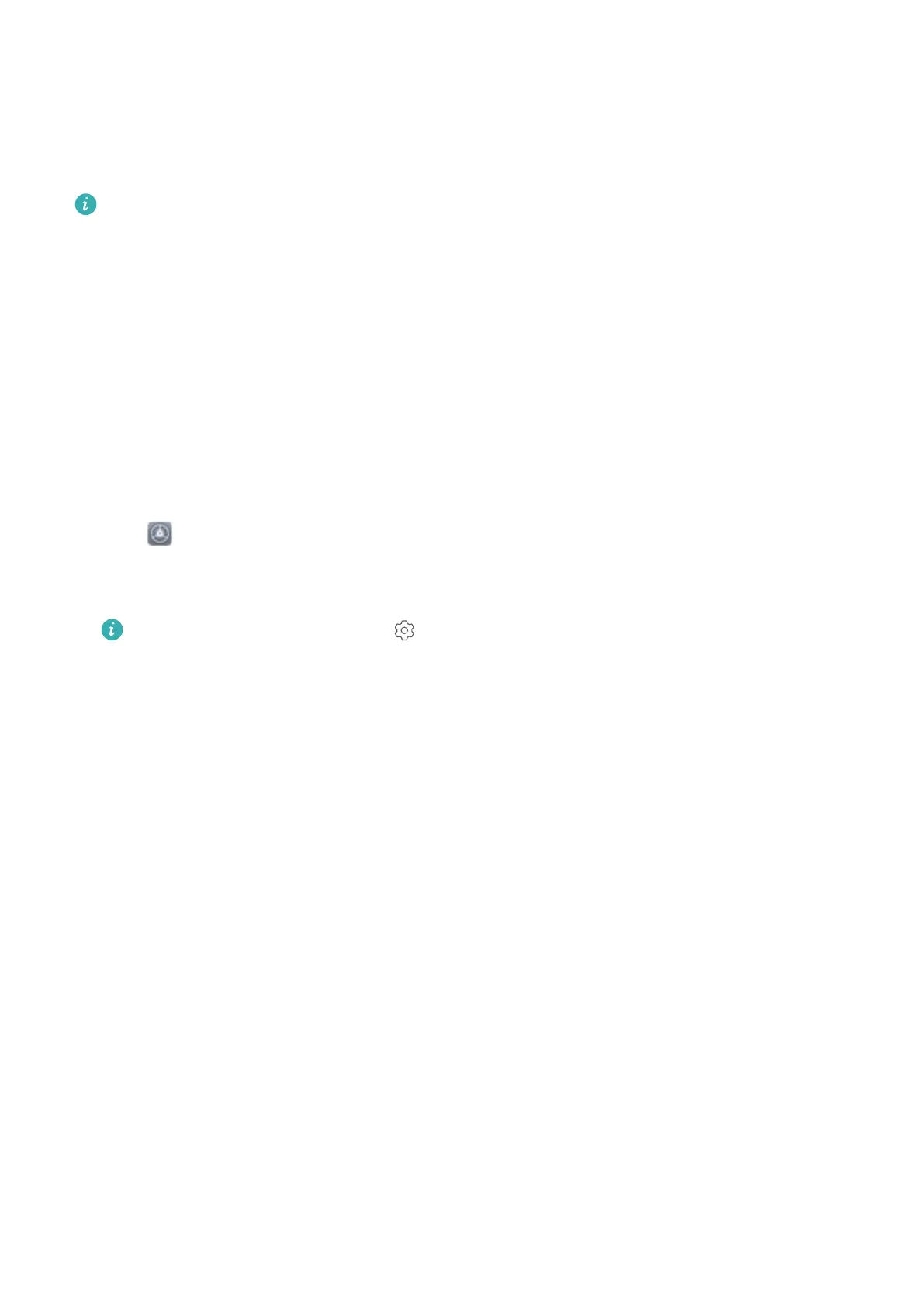 Loading...
Loading...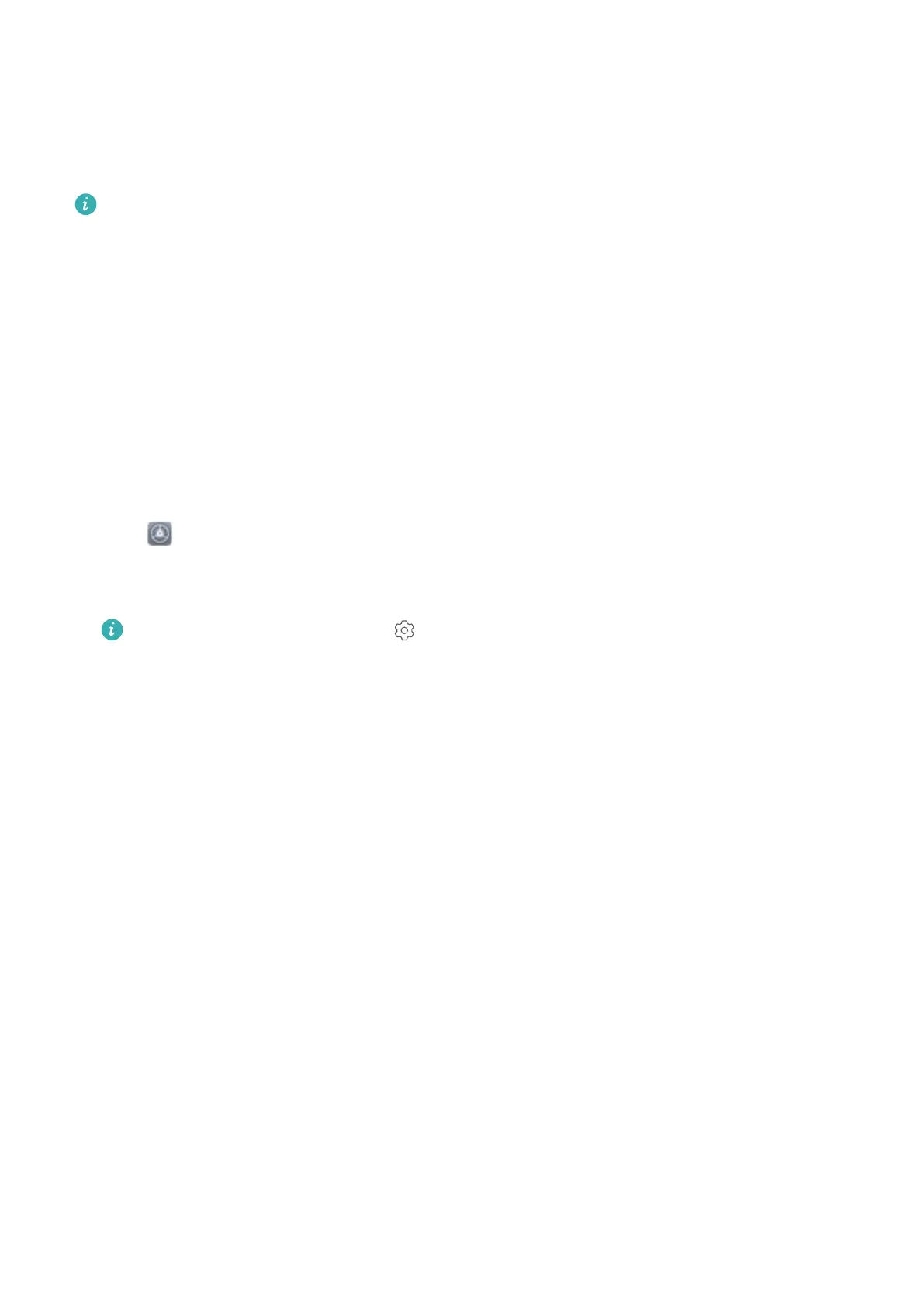
Do you have a question about the Huawei MediaPad M5 and is the answer not in the manual?
| Resolution | 2560 x 1600 pixels |
|---|---|
| RAM | 4 GB |
| Rear Camera | 13 MP |
| Front Camera | 8 MP |
| Battery Capacity | 5100 mAh (8.4-inch) / 7500 mAh (10.8-inch) |
| Weight | 316 g (8.4-inch) / 498 g (10.8-inch) |
| Dimensions | 212.6 x 124.8 x 7.3 mm (8.4-inch) / 258.7 x 171.8 x 7.3 mm (10.8-inch) |
| Connectivity | Wi-Fi 802.11 a/b/g/n/ac, Bluetooth 4.2, USB Type-C |
| Display Size | 8.4 inches |
| Processor | Kirin 960 |
| Storage Options | 32 GB / 64 GB / 128 GB |
| Operating System | Android 8.0 (Oreo), EMUI 8 |
| Audio | Stereo speakers, Harman Kardon tuning |
Learn about HiVision, Pick Up to Unlock, and Navigation Dock features for enhanced usability.
Utilize HiVision for scanning food, identifying objects, shopping, translating, and scanning codes.
Unlock your tablet instantly by raising it, using face recognition for quick access.
Enable and customize the Navigation dock for convenient one-handed device operation.
Explore camera functionalities, including tips for using Panorama mode.
Capture wide-angle landscape shots using the camera's Panorama mode.
Master portrait photography with advanced camera settings like ISO and shutter speed.
Securely save and fill your passwords for convenient and safe app logins.
Secure individual apps with a password or PIN for enhanced privacy.
Personalize your tablet by setting custom wallpapers from Gallery or presets.
Add, move, or delete widgets to customize your home screen layout.
Organize apps by enabling the app drawer for a cleaner home screen.
Improve tablet performance by cleaning memory and cache.
Unlock your tablet by raising it, using face recognition for quick access.
Utilize HiVision for scanning food, identifying objects, shopping, translating, and scanning codes.
Translate text using HiVision by scanning it directly on screen.
Scan food with HiVision to get calorie and nutritional information.
Get more product information by spreading two fingers over images or QR codes.
Learn the simple steps to exit split-screen mode on your tablet.
Understand the function and layout of the tablet's navigation bar.
Customize the navigation bar keys and visibility for preferred usage.
Manage and block notifications from specific or multiple apps for better focus.
Secure your tablet with a PIN, pattern, or password to protect private data.
Securely and quickly unlock your device using fingerprint recognition.
Manage app icons, folders, and screen pages for an organized home screen.
Learn to move, delete, rename app icons and create/manage folders.
Add, delete, and reorder home screen pages for personalized layout.
Personalize your tablet by setting custom wallpapers from Gallery or presets.
Add, move, or delete widgets to customize your home screen layout.
Organize apps by enabling the app drawer for a cleaner home screen.
Scan business cards to automatically add contact information.
Step-by-step guide to scanning single and multiple business cards.
Share your contact information via QR code or other sharing methods.
Manage your contact list including importing and exporting.
Transfer contacts to or from your tablet via storage or Bluetooth.
Organize, merge duplicates, and display contacts from different accounts.
View sender's job information by linking social media accounts to contacts.
Learn about essential calling features like emergency calls and call waiting.
How to make emergency calls even with a locked screen.
Manage incoming calls while already on a call using call waiting.
Set up call forwarding to another number when you are unavailable.
Make calls while traveling abroad without needing to dial country codes.
Adjust camera settings like resolution, location tag, and shutter sound.
Capture wide-angle landscape shots using the camera's Panorama mode.
Master portrait photography with advanced camera settings like ISO and shutter speed.
Create artistic photos with long exposure and light trails.
Capture artistic photos of car tail lights at night.
Create patterns or write words using light sources in dark environments.
Achieve silky smooth photos of water bodies using the Silky water mode.
Capture the movement of stars in the night sky.
Download, update, or delete custom shooting modes.
Download or delete shooting modes to suit your needs.
Capture photos with a short video clip for dynamic effects.
Create albums and video clips from photos and videos based on time and location.
Learn to add, move, delete albums, and manage photos within them.
Restore deleted items from the 'Recently deleted' album.
Manage app launch settings to prevent background activity and conserve resources.
Add, check, sync, and switch between multiple email accounts.
Configure automatic replies for Exchange email accounts.
Monitor tablet usage and manage digital balance for healthier habits.
Set up a parental-controlled platform for children's entertainment and safety.
Supervise children's tablet usage with parental control settings.
Manage child's profile, apps, and media access in Kids Corner.
Transfer data from another device to your tablet using Phone Clone.
Learn how to reset network settings, all settings, or factory settings.
Back up data to a computer or NAS device using shared folders.
Add and manage multiple user accounts on your tablet for separation.
Follow steps to add new user accounts or guest profiles.
Learn how to remove user or guest accounts from the tablet.
Methods to switch between different user profiles on the tablet.
Pair and connect your tablet to Bluetooth devices like headsets and speakers.
Transfer files between your tablet and computer using a USB cable.
Choose USB connection modes like Transfer photos or Transfer files.
Detailed steps for transferring files, images, and MIDI data via USB.
Print documents and photos wirelessly using Huawei Share.
Print using Wi-Fi or Wi-Fi Direct printers with Huawei Share.
Print using Bluetooth printers with Huawei Share.
Benefits of using fingerprint for unlocking and accessing private files.
Manage app access to location information for privacy and security.
Create a hidden space for private files and apps, accessible with password.
Follow steps to create and set up your PrivateSpace.
Securely move files between your PrivateSpace and MainSpace.
Recover your PrivateSpace password using security questions.
Secure individual apps with a password or PIN for enhanced privacy.
Save and autofill passwords for apps and websites for convenience.
Understand how Huawei protects your private data with hardware and software.
Connect to Wi-Fi networks to access the internet and save mobile data.
Learn about Wi-Fi+ for automatic network connection and optimal performance.
Follow steps to connect your tablet to a Wi-Fi network.
Transfer files between devices wirelessly using Wi-Fi Direct.
Learn how to send files to other devices using Wi-Fi Direct.
Learn how to receive files from other devices using Wi-Fi Direct.
Enable or disable the Wi-Fi+ feature for network management.
Use App twin to log in to two accounts of supported apps simultaneously.
Monitor and manage app permissions for privacy and security.
Block calls and notifications except from chosen contacts.
Reduce eye strain by adjusting screen colors and blue light.
Free up storage space and improve performance with Memory cleanup.
Enable and use the Navigation dock for convenient one-handed device operation.
Select and switch between different input methods for typing.
Access features like Color Correction and Select to Speak for usability.
Adjust date, time, time zone, and set dual clocks.
Connect to printers and print files wirelessly.
Improve touch sensitivity when wearing gloves.
Schedule the tablet to power on and off automatically.
Monitor memory and storage usage and perform cleanup.
Download and install system updates online for the latest features.
Copyright, trademarks, and disclaimers for the user manual.
Information on trademarks and permissions used in the manual.
Notes on software features, compatibility, and Huawei's rights.
Huawei's warranty and liability for third-party software.
Legal disclaimer regarding the manual's content and warranty.
Compliance with export/import laws for the product and software.
Measures to protect personal information and device security.
Resources for product information, support, and contact details.











