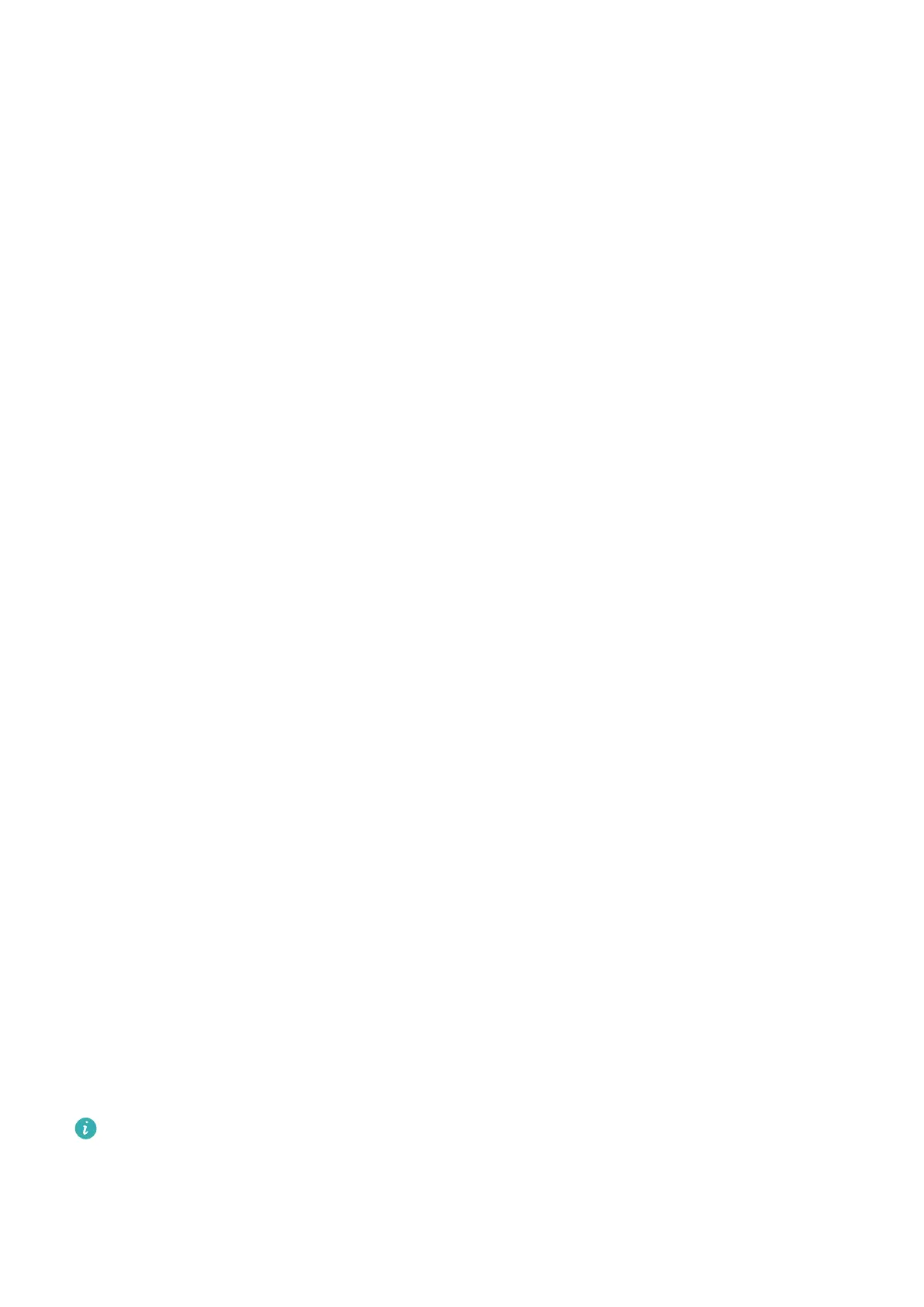Select USB connection mode
Use a USB cable to connect your Tablet to the computer, you can then select a default connection
method. You can transfer photos and les between your Tablet and computer, or charge your Tablet
through the USB connection to your computer.
Swipe down from the status bar to open the notication panel, then touch Settings > Touch for
more options and select a method for connecting your device and your computer.
l Transfer photos: Transfer photos between your Tablet and computer.
l Transfer les: Transfer les between your Tablet and computer.
l Charge only: Charge your Tablet with just a USB cable.
l Input MIDI: Use your Tablet as a MIDI input device and play music on your computer.
Transfer data over a USB port
Connect your Tablet to your Computer using a USB cable to transfer data and perform other tasks.
l Transfer
les: Media Transfer Protocol (MTP) is a type of transmission protocol for media les. You
can transfer les between your Tablet and computer using this connection method. First, install
Windows Media Player 11 or later on your computer.
Swipe down from the status bar to open the notication panel, and then set your USB connection
method to Transfer les. Your computer will automatically install the necessary drivers. After the
installation is complete, click the new drive icon named Tablet on the computer to view the les on
your Tablet. You can use Windows Media Player to view the media les on your Tablet.
l Transfer images: Picture Transfer Protocol (PTP) is a protocol that allows you to transfer images.
You can upload and share photos between your Tablet and computer using this connection method.
Swipe down from the status bar to open the notication panel, and then set your USB connection
method to Transfer photos. Your computer will automatically install the necessary drivers. After
the installation is complete, click the new drive icon named Tablet on the computer to view the
images on your Tablet.
l Transfer MIDI data to your Tablet: MIDI (Musical Instrument Digital Interface) is an industry
standard audio format for composing music established by electronic instrument manufacturers.
Swipe down from the status bar to open the notication panel, and then set your USB connection
method to Input MIDI. You can then use Tablet to receive and process MIDI messages transmitted
by other devices.
One-Touch Printing with Huawei Share
How do I quickly print travel photos, work les, or my children's homework from my Tablet?
Experience the ease of one-touch printing with Huawei Share.
l
Huawei Share now supports one-touch printing for images and PDF les.
l For a list of supported printers, touch Learn more in the Huawei Share section (access this
section by touching the Share icon on the picture or PDF you want to share), swipe left on the
screen, then touch What printers are supported? to see the list.
Device Connection
37
