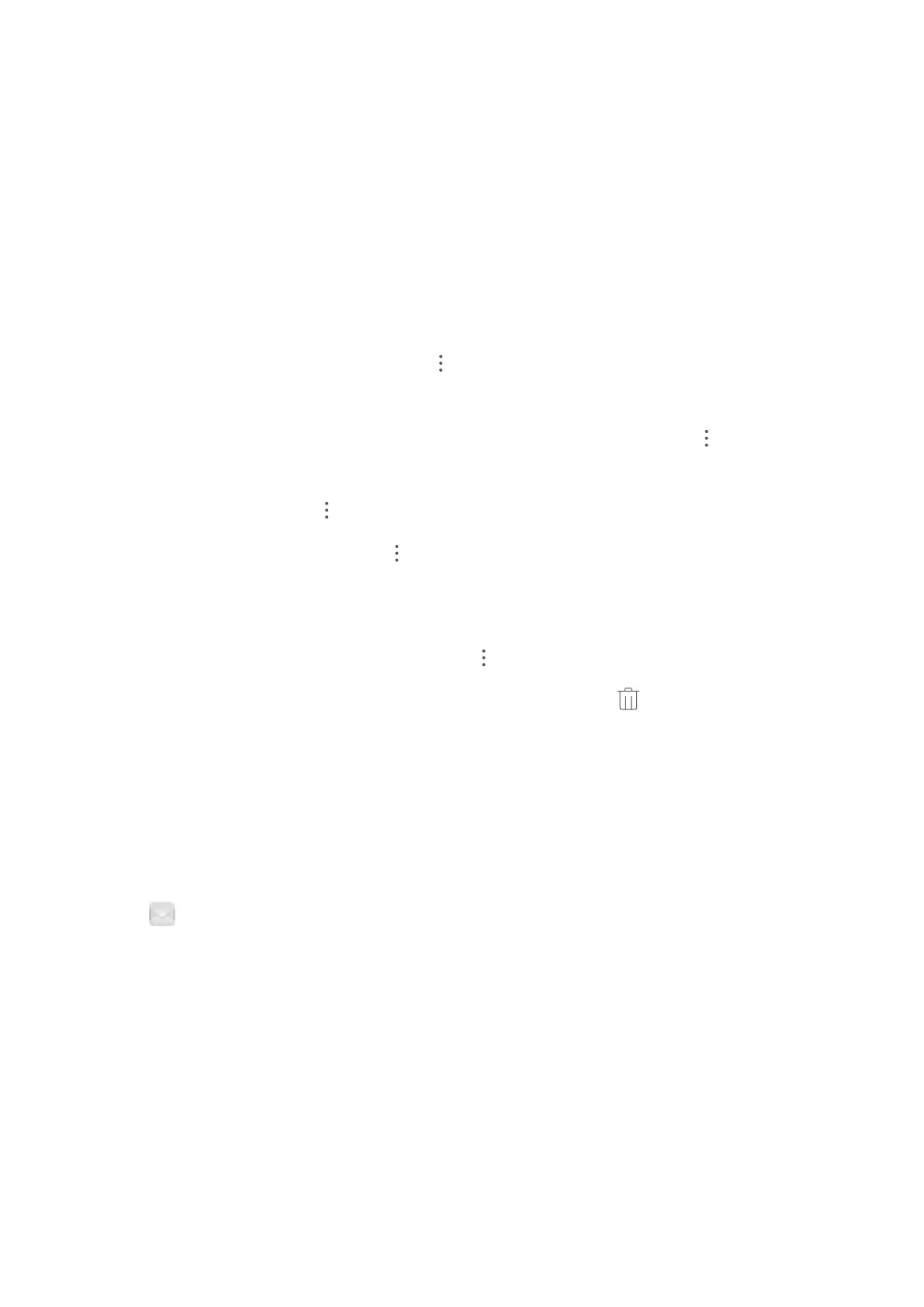l Import contacts: Select Import from storage, Import via Bluetooth, or Import from SIM card
and follow the onscreen instructions.
l Export contacts: Select Export to storage or Share contacts and follow the onscreen
instructions. By default, .vcf les exported through Export to storage are saved in the root
directory of your device's internal storage. Open Files to view exported les.
Manage Your Contacts
The Contacts app includes a host of features for managing contacts. Simplify your contacts list by
viewing contacts on your Tablet or SIM card only. Favorite contacts to nd them easily.
Merge duplicate contacts: Use the Merge duplicate contacts function to merge duplicate
contacts. From the contacts list screen, go to > Settings > Organize contacts > Merge
duplicate contacts. Select the contacts you want to merge and touch Merge.
Display contacts for different accounts: From the contacts list screen, go to > Settings >
Display preferences, and select the accounts for which you want to display contacts. You can also:
l Enable Simple view: Go to > Settings > Display preferences, and enable Simple view.
l View contact storage space: Go to > Settings > Display preferences. The Accounts area
displays the total and available storage space on your SIM card.
Delete contacts: From the contacts list screen, touch and hold the entry you want to delete, then
touch Delete. To delete contacts in batches, go to
> Settings > Organize contacts > Delete
multiple contacts, select the entries you want to delete, then touch .
View a Sender's Job Description
If you've just started a new job, you'll need to quickly gure out what all of your new colleagues do.
You can associate a social media account (such as LinkedIn) with your email contacts. The job
information of email senders will then be displayed on the email details screen.
From the Email inbox, open an email you have received. Go to email details, then touch the
sender's prole picture and select View LinkedIn prole.
Contacts
15
