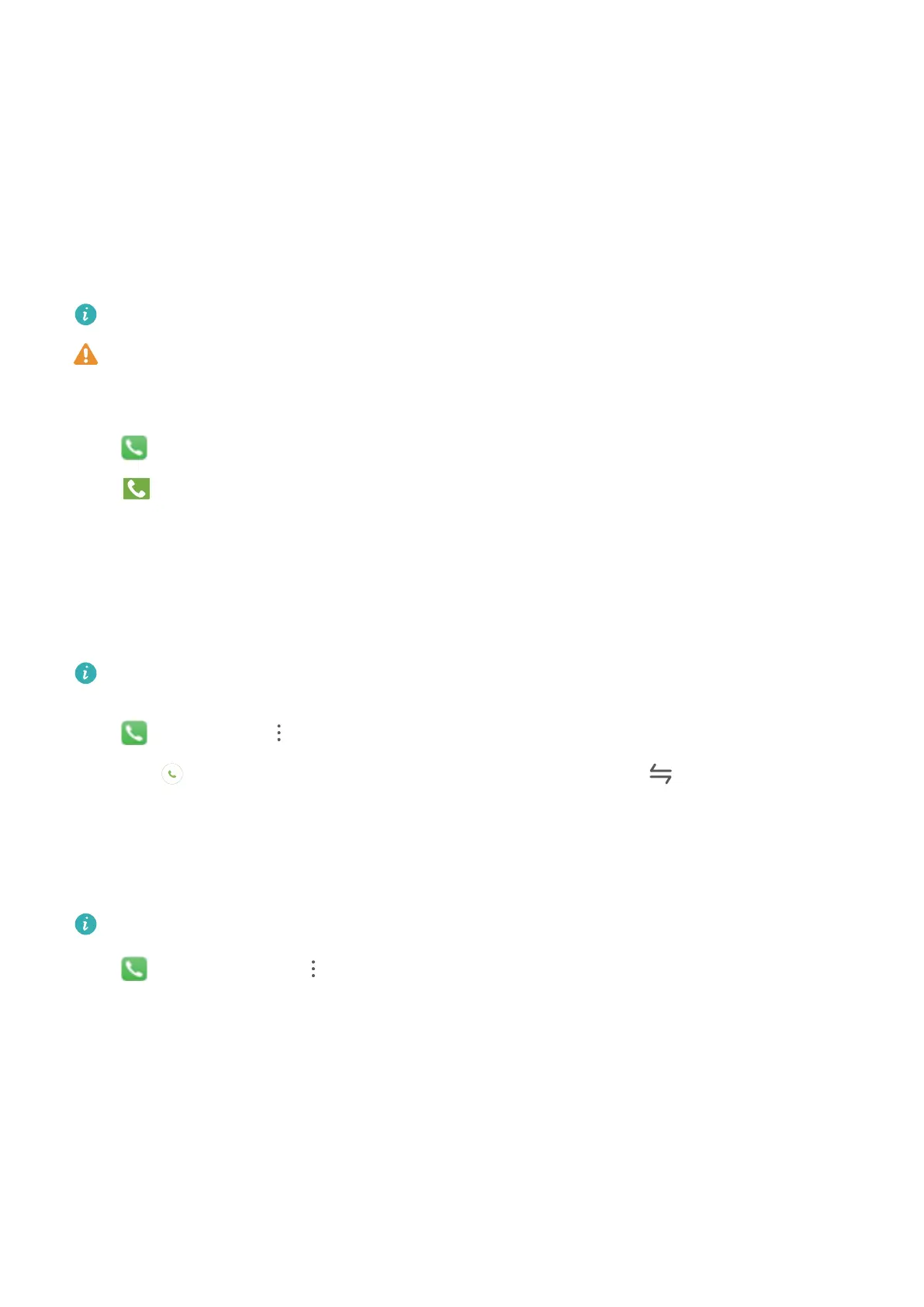Dialing
Basic Calling Functions
Make Emergency Calls
In an emergency situation, if your Tablet is powered on and in service, emergency calls can be made
even if the screen is locked or there is no reception.
Voice calls are not supported on Wi-Fi only tablets.
The emergency call feature is subject to local regulations and your Internet service provider.
Network or environmental factors may affect emergency call performance. In emergency
situations, do not rely on your Tablet as your only method of communication.
Open Phone or touch Emergency on the lock screen, enter a local emergency number, and
touch . Strong mobile reception and an Internet connection with location services enabled will
allow your location to be displayed on your Tablet for reference.
Enable Call Waiting to Never Miss Important Third-Party Calls
Receiving an incoming call while you're already on a call? Call waiting allows you to answer the new
call and then switch between the two calls.
Voice calls are not supported on Wi-Fi only tablets.
Some carriers may not support this feature.
Open Phone, go to > Settings > More, and enable Call waiting. When receiving another
call, touch to answer the call and place your rst call on hold. Touch or the call on hold in
the call list to switch between calls.
Enable Call Forwarding and Never Miss a Call
If you are unavailable to answer calls, you can set your device to forward calls to another number.
Some carriers may not support this feature.
Open Phone, and go to > Settings > Call forwarding. If you have a dual-SIM device, in the
SIM 1 or SIM 2 section, touch Call forwarding and select a forwarding method. Enter the number
you want to forward your calls to, then conrm. When call forwarding is enabled, your device will
automatically forward eligible calls to the preset number.
Use International Roaming
When you travel abroad for work or a holiday, you can make calls when your Tablet is roaming
without having to dial the country code.
1 Contact your mobile carrier to enable the international toll or international roaming service.
16
