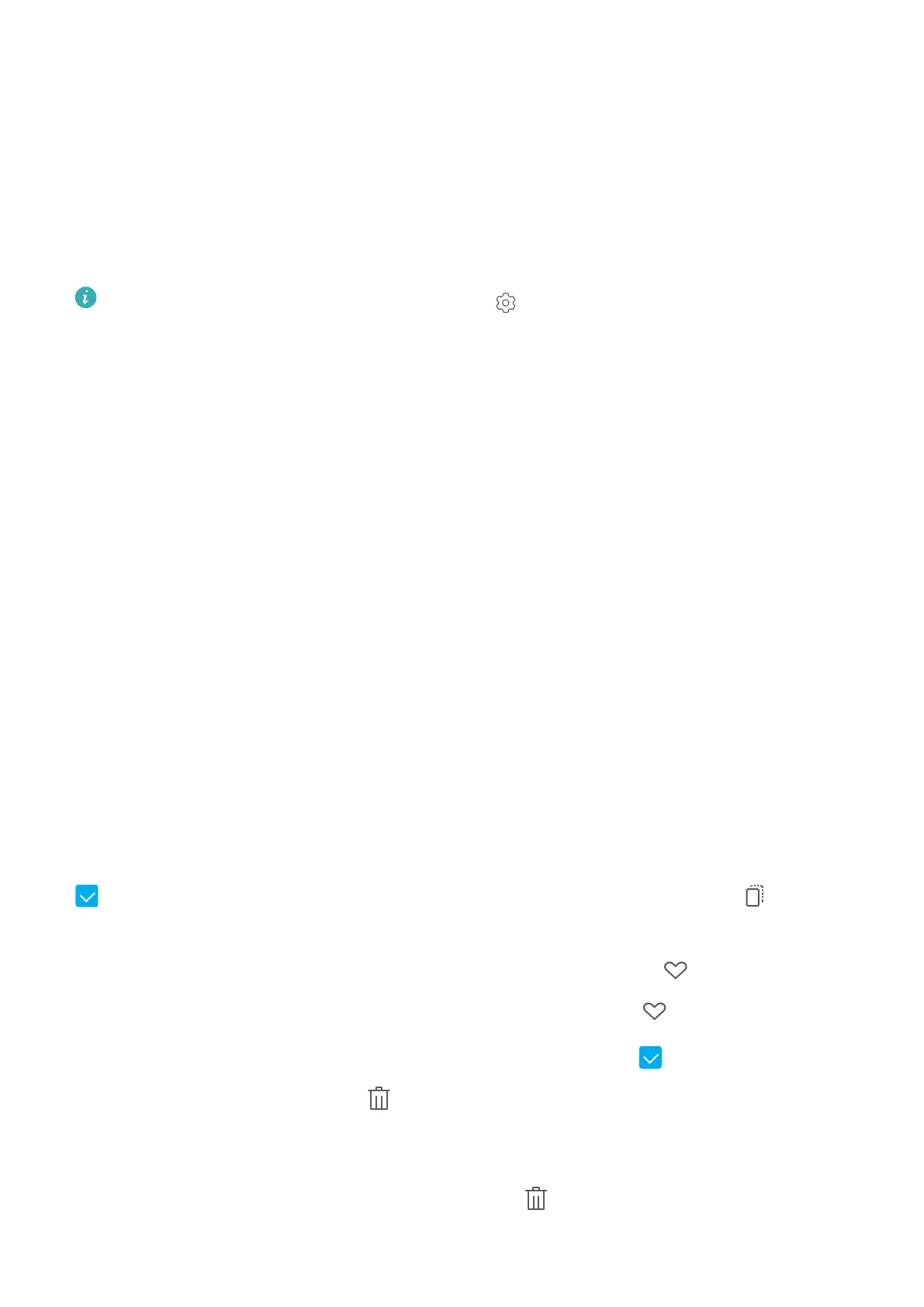Gallery
Highlights: Bring Your Memories to Life
Highlights creates albums of your best photos and videos based on time and location information and
generates a short video clip so you can instantly relive the good times. You can edit Highlights albums
and share the video clips with your friends.
l To start using Highlights, open Camera, touch , and enable Location tag.
l Check that your Tablet is connected to the Internet.
l Highlights albums are created automatically when your Tablet is charging, the screen is turned
off, and the battery is at least 50% charged. This process may take some time. Highlights
albums will not be created if there are fewer than 10 photos or videos in Gallery.
Use Highlights to do the following:
l Automatically create scenario-based albums: Highlights creates albums based on different
scenarios during a certain period of time or at a certain location (such as a birthday party or
graduation ceremony). You will be notied when a new Highlights album is ready.
l Remind you of great moments: Get reminded of Highlights albums created during the same time
one year ago, or at the same location that you are visiting again.
l Edit a Highlights album: Rename an album, add or remove photos, and edit the background
music or animations for the video clip. Save and share the clip with your friends.
Organize Albums
Add an album: From the Albums tab, touch Add album, name the album, then touch OK. Select
the photos or videos you want to add.
Move photos and videos: Open an album, touch and hold a photo or video you want to move until
is displayed, then select all the photos and videos that you want to move. Touch to select
the desired album. Once the items are moved, they will no longer be in their original albums.
Add photos and videos to favorites: Open a photo or video, then touch . The item will appear
in both its original album and the My favourites album, and will have a icon on its thumbnail.
Delete photos and videos: Touch and hold a photo or album until the icon appears. Select the
items you want to delete, then go to
> Delete. Deleted photos and videos will be temporarily
moved to the Recently deleted album before being permanently deleted. Days remaining before
deletion are marked on the photos. To permanently delete a photo or video manually, touch and hold
its thumbnail in the Recently deleted album, then go to > Delete.
26
