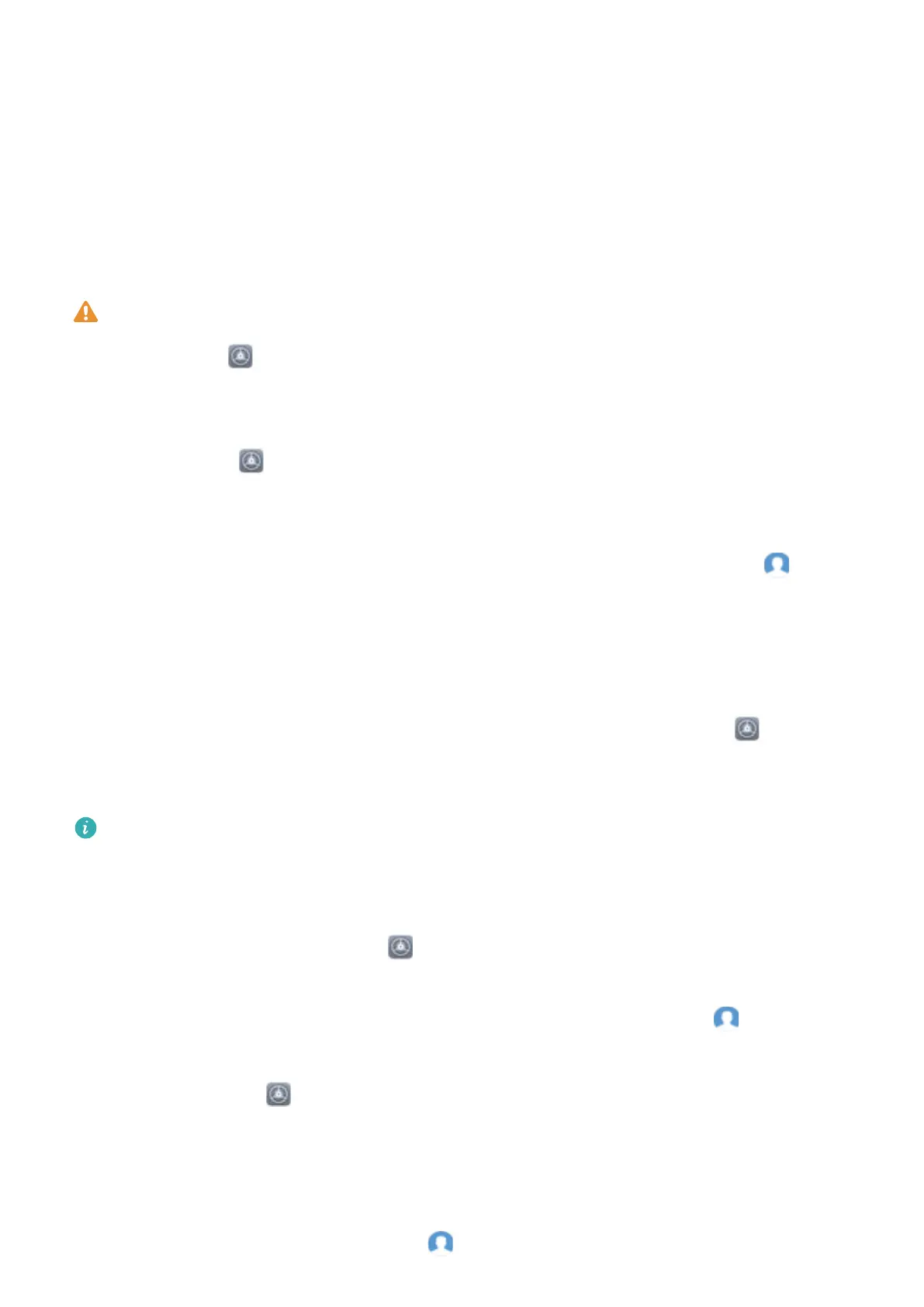Multiple Users
Set and Use Multiple Users
Want to have more than one user account on your Tablet to keep your work and personal life
separate? You can add multiple users to your Tablet and switch between them with a single touch.
Add Users or Guests
A maximum of three users and one guest can be added.
Add a user: Touch Settings, and go to Users & accounts > Users. Touch Add user, enter a
name for the user and touch ADD. After you add a new user, you can switch to the new user and
follow the onscreen instructions to congure the user's account settings.
Add a guest: Touch Settings, and go to Users & accounts > Users. Touch Add guest > ADD
to create a guest.
Set a user account name and prole picture: After adding a user, you can set a user account
name and a
prole picture for the user. To do this, switch to the relevant user, and touch . Follow
the onscreen instructions to change the user name and prole picture.
Allow a user to make calls, send messages, and share call records: The basic call functions can
still be used after you switch to a different user mode. The added new user can make calls, send
messages, and share call records with the phone owner. The guest user can make calls and share call
records with the phone owner. To do this, log in with the owner account, and touch Settings,
and then go to Users & accounts > Users. Select the desired user, and touch Allow calls,
messages, and sharing of communication history.
This feature is not supported on Wi-Fi only tablets.
Delete Users or Guests
To delete a user, select one of the following methods:
l Log in with the owner account, touch Settings, and then go to Users & accounts > Users.
Select the desired user, and touch Delete user > Delete.
l Log in with the owner account, swipe down from the status bar, and then go to > More
settings. Select the desired user, and touch Delete user > Delete.
To delete a guest, touch
Settings. Go to Users & accounts > Users, and then touch Guest >
Delete guest > DELETE.
Switch Between the Owner Account, User, and Guest Modes
To switch between the owner account, user, and guest modes, select one of the following methods:
l Swipe down from the status bar, and touch . Then, touch the prole picture of the desired user.
34
