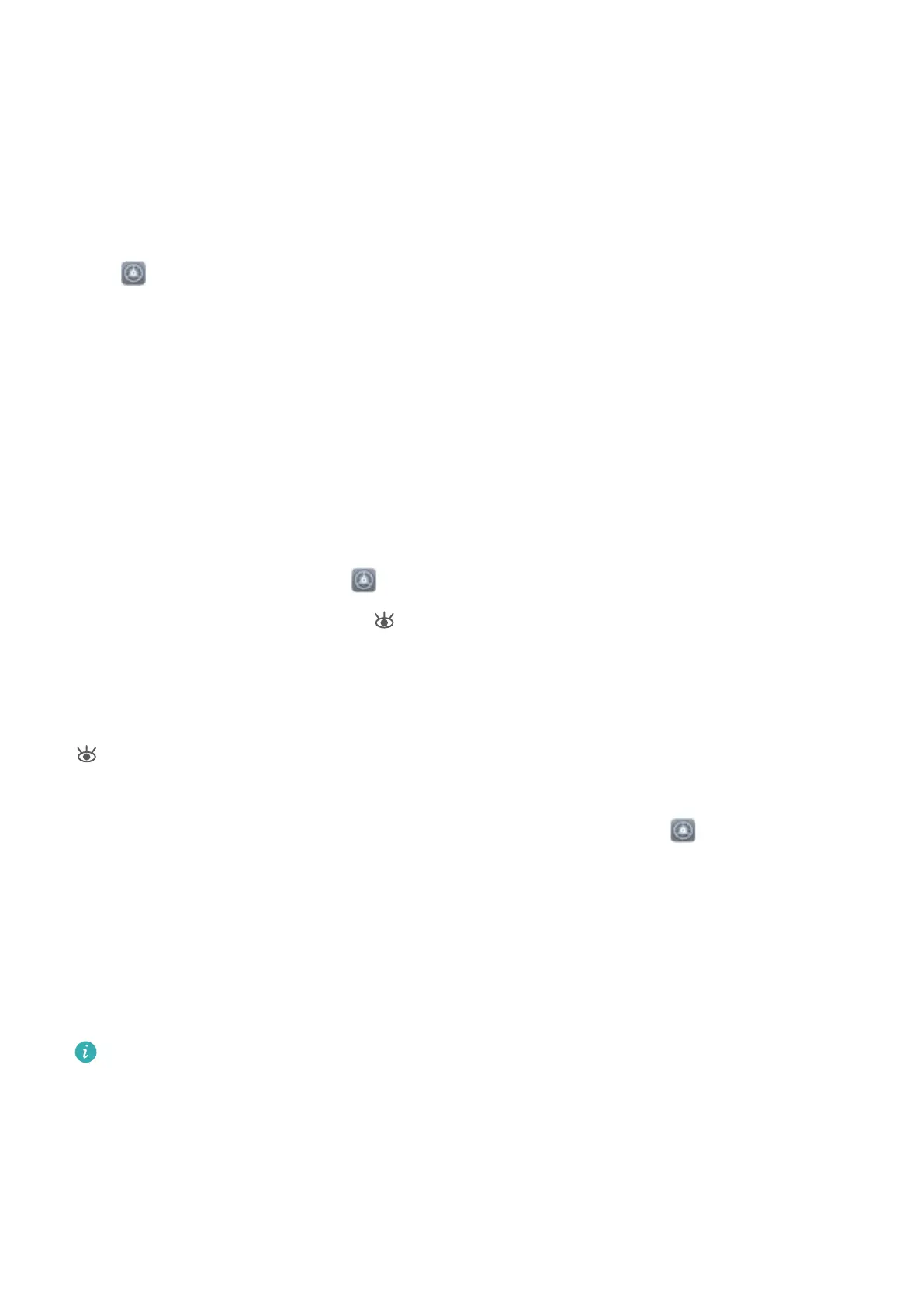Sound and Display
Set Up Do Not Disturb Mode
Do not disturb mode blocks calls from strangers and only noties you when you receive calls and
messages from chosen contacts.
Open Settings, then go to Sounds > Do not disturb to do the following:
l Do not disturb: Touch Do not disturb to immediately enable or disable this function.
l Schedule rule: Prevent interruptions at set times, such as weekends or evenings. Touch Scheduled
to set the time period and repeat cycle.
Enable Eye Comfort Mode to Prevent Eye Strain
Do your eyes get tired and sore after looking at your Tablet for a long time? Eye comfort mode can
effectively reduce blue-light and adjust the screen to warmer colors, relieving eye fatigue and
protecting your eyesight.
Enable Eye comfort mode: Open Settings, go to Display > Eye comfort, and enable Eye
comfort. The Eye comfort mode icon will be displayed in the status bar. Once Eye comfort mode
is enabled, blue light will be ltered out and the screen will take on a yellow tint.
Quickly enable or disable Eye comfort mode: Swipe down from the status bar to open the
notication panel. From the notication panel, expand the shortcuts panel, then enable or disable
.
Enable Eye comfort mode at set times: You can congure your Tablet to enable Eye comfort mode
for a set period of time each day. When Eye comfort mode is disabled, open
Settings, go to
Display > Eye comfort, and enable Scheduled, then set your desired Start and End.
Adjust the color temperature in Eye comfort mode: Once Eye comfort mode is enabled, blue
light will be ltered out and the screen will take on a mild yellow tint. This is normal and does not
indicate an issue of your device. You can adjust the color temperature as needed. After you have
enabled Eye comfort, you can adjust the color temperature slider for a cooler or warmer screen
color.
l
After using your mobile phone for half an hour, rest your eyes for 10 minutes.
l While you are resting, look into the distance to adjust the focusing muscles of your eyes and
avoid eye fatigue.
l Cultivating good eye care habits will protect your vision and prevent near-sightedness.
48
