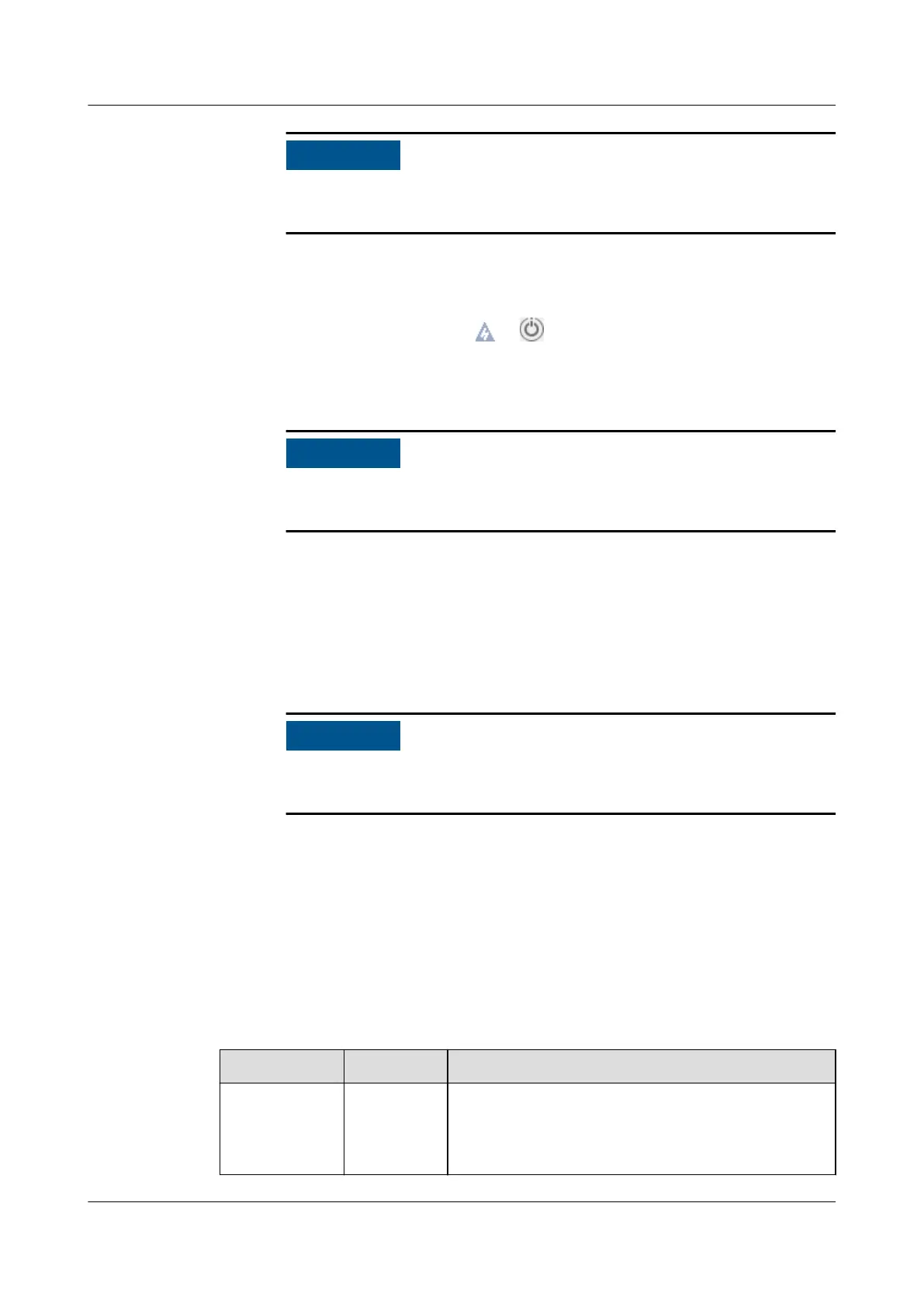A forced power-o may cause data loss or program damage. Forcibly
power o the server only when necessary.
● Power o the server using the Remote Virtual Console.
a. Log in to the Remote Virtual Console. For details, see 8.1 Logging In to
the Remote Virtual Console.
b. On the KVM screen, click or on the menu bar.
c. Choose Power O or Forced Power O.
A dialog box is displayed.
A forced power-o may cause data loss or program damage. Forcibly
power o the server only when necessary.
d. Click Yes to power o the server.
● Power o the server using the iBMC CLI.
a. Log in to the iBMC CLI. For details, see 8.2 Logging In to the iBMC CLI.
b. On the iBMC CLI, run the ipmcset -d powerstate -v 0 command to
power
o the server or the ipmcset -d powerstate -v 2 command to
forcibly power it
o.
A forced power-o may cause data loss or program damage. Forcibly
power o the server only when necessary.
c. Enter y or Y to power o the server.
5.10 Initial Conguration
5.10.1 Default Data
Table 5-5 lists the default data for conguring the server.
Table 5-5 Default data
Item
Name Default Value
iBMC
management
network port
data
IP address
and subnet
masks
● IP address: 192.168.2.100
● Subnet mask: 255.255.255.0
TaiShan 200 Server
User Guide (Model 2280) 5 Install and Congure
Issue 04 (2020-01-16) Copyright © Huawei Technologies Co., Ltd. 68