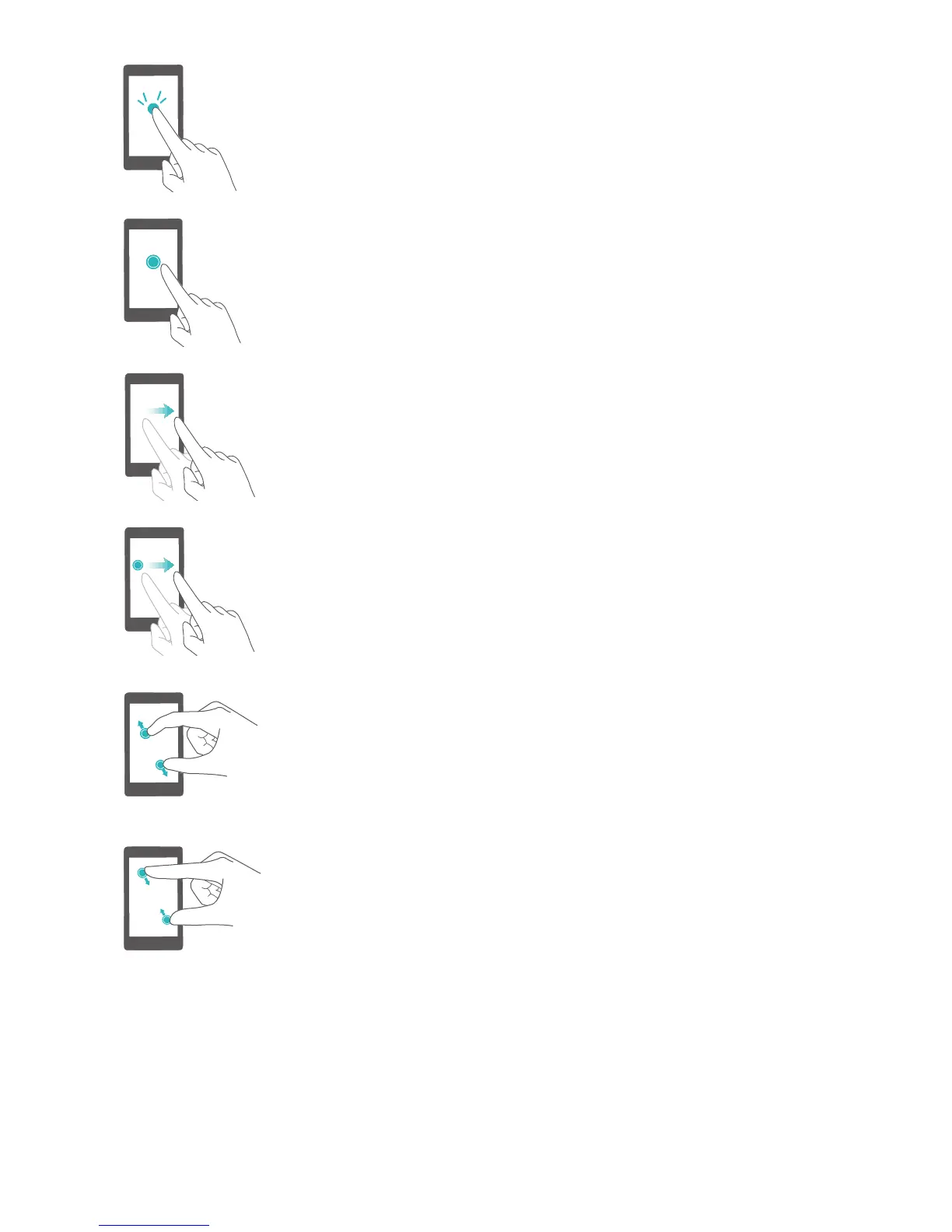Double touch: Touch the target area of the screen twice
in quick succession. For example, double touch an
image in full screen mode to zoom in or out.
Touch and hold: Touch and hold the target area of the
screen for at least 2 seconds. For example, touch and
hold a blank area on the home screen to access the
home screen editor.
Swipe: Swipe your fingers on the screen. For example,
in the Notifications tab, swipe left or right on a
notification to dismiss it. Swipe vertically or horizontally
to go to other home screens, scroll through a document,
and more.
Drag: Touch and hold an item, and then move it to
another position. For example, use this gesture to
rearrange applications and widgets on the home screen.
Spread fingers apart: Spread two fingers apart on the
screen. For example, spread two fingers apart to zoom in
on a picture or web page.
Pinch fingers together: Pinch two fingers together on
the screen. For example, pinch two fingers together to
zoom out on an image.
Status and notification icons
Status icons
Status icons are displayed on the right-hand side of the status bar. Status icons display
information about your phone's status, such as network connection information, signal strength,
battery level, and time.
Getting Started
6
