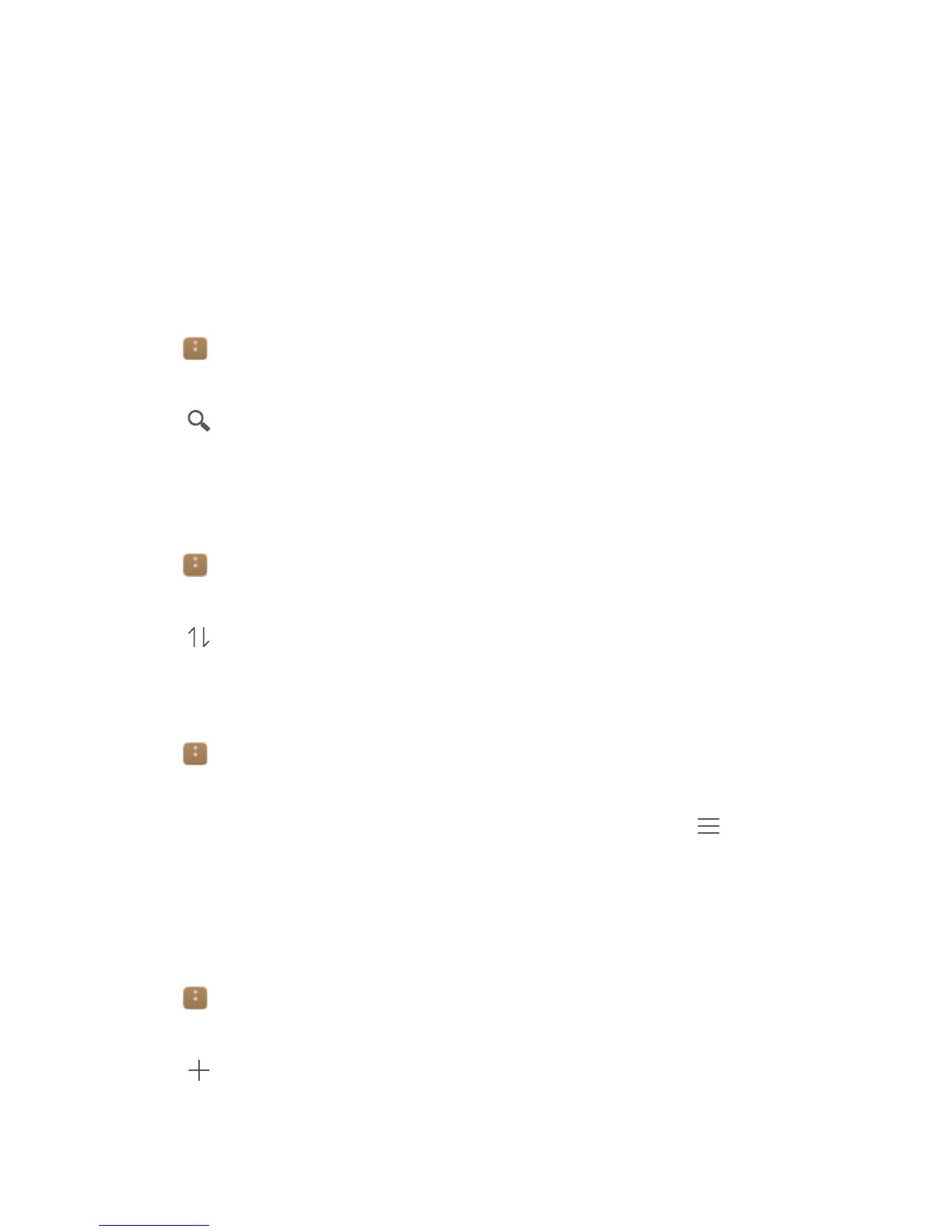File Management
Viewing files
Viewing files by category
Open the Categories tab in Files. Your files are automatically sorted into different categories.
Finding files quickly
Use the search feature to quickly find what you are looking for.
1 Open
Files.
2 In the Local tab, touch Internal storage or SD card.
3 Touch and then enter the file name or keywords. Search results will be displayed below
the search bar.
Sorting your files
Use the sort feature to arrange your files by type, name, size, or date.
1 Open Files.
2 In the Local tab, touch Internal storage or SD card.
3 Touch
and then sort files by type, name, size, or date as desired.
Creating file shortcuts on the home screen
Create a shortcut to frequently-used files on the home screen for easy access.
1 Open Files.
2 In the Local tab, touch Internal storage or SD card.
3 Touch and hold the file you want to create a shortcut for, and then touch > Create
desktop shortcut.
Creating folders
Create folders and place files inside them to keep your phone organized.
1 Open Files.
2 In the Local tab, touch Internal storage or SD card.
3 Touch
, enter the name of the new folder, and then touch Save.
Renaming files
Give your files distinctive names so that you can find them more quickly.
72
