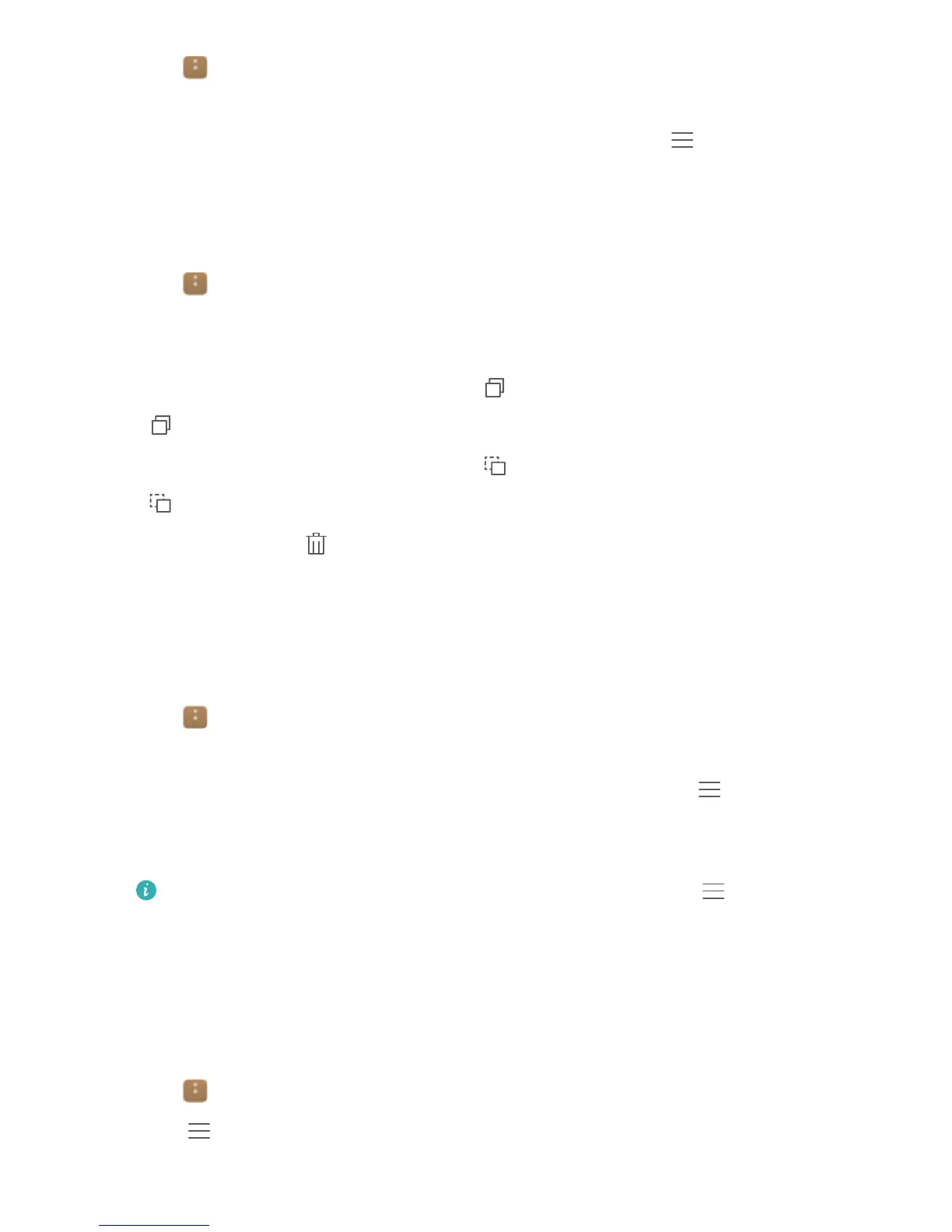1 Open Files.
2 In the Local tab, touch Internal storage or SD card.
3 Touch and hold the file or folder you want to rename, and then touch > Rename.
4 Enter a new name, and then touch OK.
Copying, moving, or deleting files
1 Open
Files.
2 In the Local tab, touch Internal storage or SD card.
3 Select the files you want to copy, move, or delete. You can:
l Copy files to a destination folder: Touch , select a destination folder, and then touch
.
l Move files to a destination folder: Touch , select a destination folder, and then touch
.
l Delete files: Touch > Delete
Creating or extracting archives
Combine multiple files into a single zip archive to free up storage space and make your files
easier to share.
1 Open Files.
2 In the Local tab, touch Internal storage or SD card.
3 Select the files or folders you want to add to the archive, and then touch > Compress.
4 Choose the archive destination. The selected files will be compressed into a zip archive,
which will be named automatically.
To extract an archive, touch and hold the archive file, and then touch > Extract to.
Select where the archive should be extracted to.
Excluding small images
When viewing images, you may find that Files also displays cached images and thumbnails
from web pages you have visited. Exclude these images for a clutter-free viewing experience.
1 Open Files.
2 Touch > Settings and then turn on the Filter small pictures switch to prevent files
smaller than 30 KB from being shown.
File Management
73
