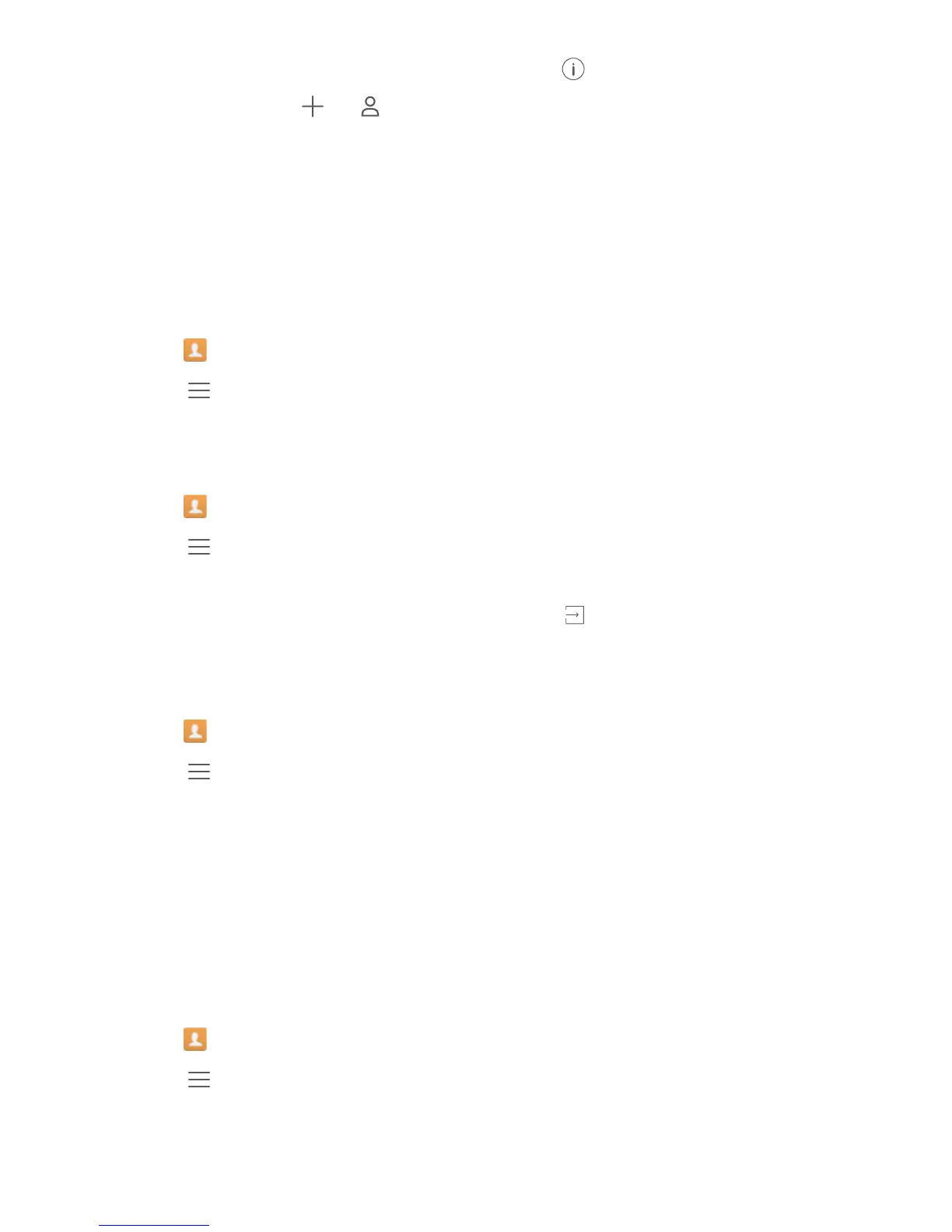If you want to save a number from your call log, touch the icon next to the number you want
to save, and then select or . You can also save phone numbers or email addresses in
Messaging or Email to your contacts.
Importing or exporting contacts
Your phone supports .vcf contact files. VCF is a standard file format for storing contact
information, including names, addresses, and phone numbers.
Importing contacts from a storage device
1 Open Contacts.
2 Touch > Import/Export > Import from storage.
3 Select one or more .vcf files, and then touch OK.
Importing contacts from a SIM card
1 Open
Contacts.
2 Touch > Import/Export > Import from . If your phone has dual SIM support, you can
choose whether to import from SIM 1 or SIM 2.
3 Select the contacts you want to import, and then touch .
4 Choose the location to import contacts to. Your phone will automatically import the contacts.
Importing contacts using Bluetooth
1 Open Contacts.
2 Touch > Import/Export > Import from another phone.
3 Select Supports Bluetooth and then touch Next.
4 Enable Bluetooth on the device from which you want to import contacts and set the device to
be visible to other Bluetooth devices.
5 Touch Next. Your phone will automatically turn on Bluetooth and search for nearby devices.
6 Touch the Bluetooth device from which you want to import contacts. Once connected, your
phone will automatically import contacts from the other Bluetooth device.
Importing contacts using Wi-Fi Direct
1 Open
Contacts.
2 Touch
> Import/Export > Import from another phone.
3 Select Import via Wi-Fi Direct and then touch Next. Your phone then prompts you to enable
Wi-Fi and scans for Wi-Fi Direct devices.
Calls and Contacts
31
