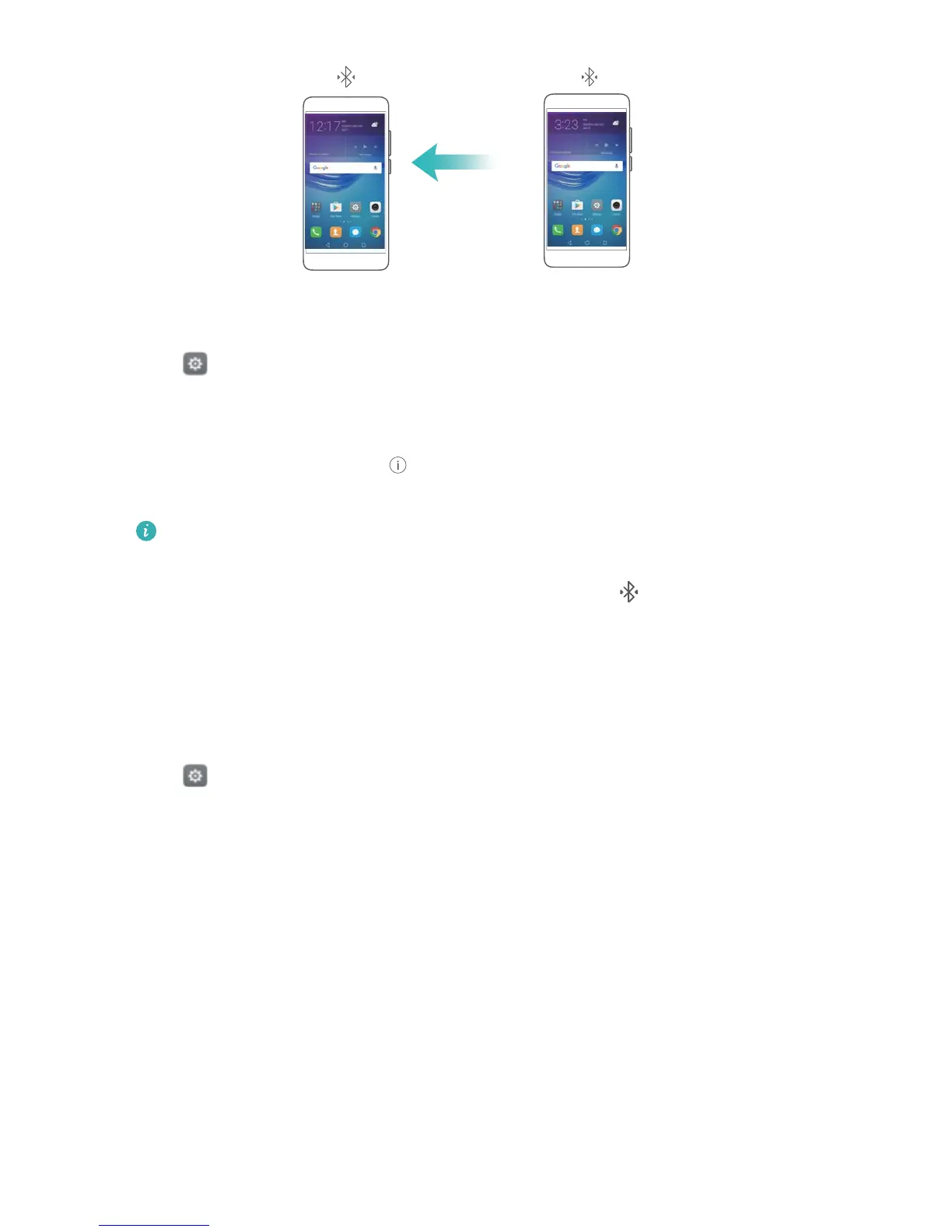1 Establish a Bluetooth connection between two devices and check that they are paired. For
more information, see Enabling Bluetooth and pairing your phone with another device.
2 Open Settings.
3 Touch More > Tethering & portable hotspot.
4 Turn on the Bluetooth tethering switch to share your mobile Internet.
5 On the Bluetooth screen, touch
next to the name of the paired device, and then turn on
the Internet access switch to establish an Internet connection.
Send an Internet access request to your phone from the device that requires an Internet
connection.
After enabling Bluetooth tethering, your phone will display the icon in the status bar.
Other devices can now connect and use your mobile Internet.
Transferring data using Bluetooth
Enabling Bluetooth and pairing your phone with another device
1 Open Settings and touch Bluetooth.
2 Turn on the Visibility switch and ensure that Visibility is enabled. Your phone will
automatically list available devices. If the device you want to pair with is not displayed, check
that the device is discoverable.
3 Select the device you want to pair with and follow the onscreen instructions.
Sending and receiving files using Bluetooth
Check that both devices are paired before attempting to transfer files.
l Send files: Touch and hold the file you want to send and touch Share > Bluetooth. Your
device will automatically search for nearby devices. Select the receiving device.
l Receive files: When another device tries to send you files using Bluetooth, select Accept from
the dialog box that appears. Open the notification panel to view file transfer progress.
By default, received files are saved to the bluetooth folder on your device's internal storage.
Accessing the Internet
66
