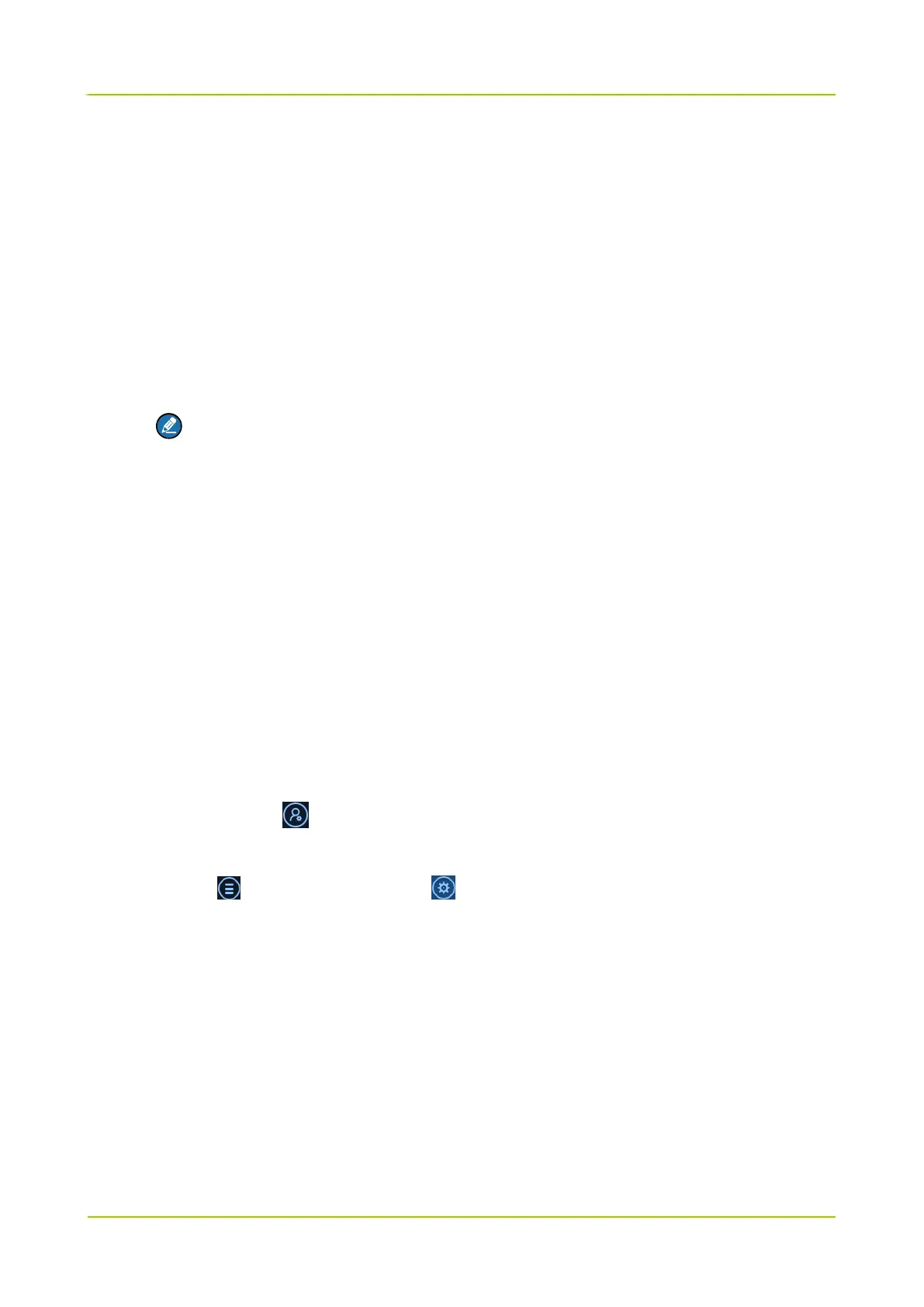2.2 Connect Radio
You can connect the radio to Smart MDM with the following two modes:
Wireless Mode: connect the radio to Smart MDM over WLAN or LTE.
Wired Mode: connect the radio to IDS with the programming cable.
Wireless Mode
Step 1 Turn on WLAN or LTE network of the radio.
Note
If Smart MDM server is set in LAN, please ensure the radio and Smart MDM server work in the
same LAN.
Step 2 Choose Settings -> General -> Hytera account on the radio.
Step 3 Set HTTP address to Smart MDM server IP: port.
Step 4 View the connection status of the radio in Hytera account.
The radio has been connected to Smart MDM successfully if the Connection shows Online.
Wired Mode
Step 1 (Optional) Connect the IDS to Smart MDM server.
Ignore this step if the IDS has been connected to Smart MDM server.
1. Start IDS, click on top right to access the Login window.
2. Enter the user name and password and click Login, or log into IDS with fingerprint.
3. Click on top right, and then click in the popped window.
4. Enter the server address and port, and choose the connect mode of the server, and click OK.