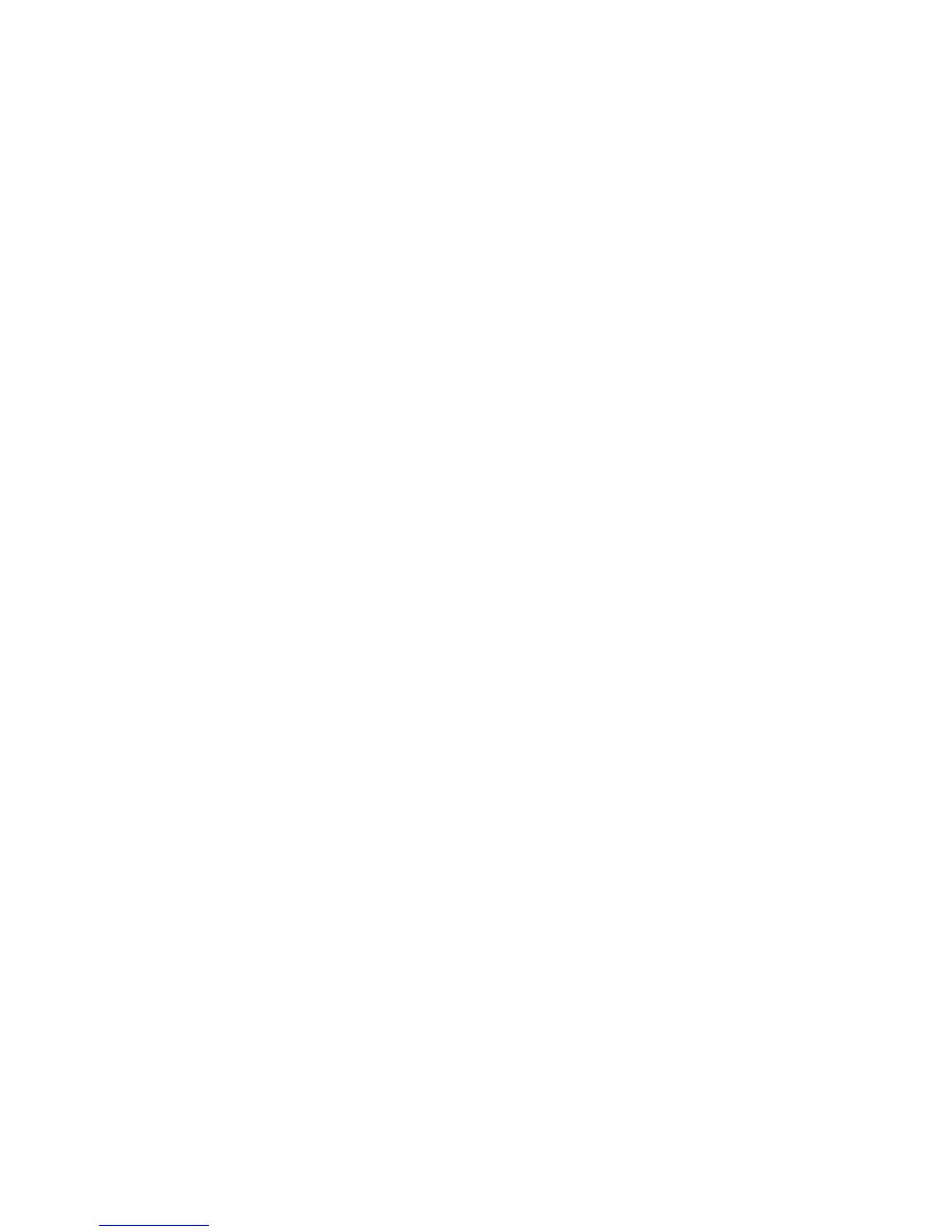v Diskette Write Protect: When the feature is set to Enable, all diskettes are
treated as if write-protected.
Setting Security Profile by Device also enables you to control which devices
require a password before they start up. There are three classes of these
devices:
v Removable media, such as diskette drives and CD-ROM drives
v Hard disk drives
v Network devices
You can set these devices to request a user password, an administrator
password, or not to require a password. This way, if you have a power-on or
administrator password set for your system, you can configure your computer
to prompt you for a password only when certain devices are accessed at
startup. For example, if you set hard disk devices to require a user password,
each time you attempt to start up from the hard disk, you will be prompted to
type the password before the startup proceeds.
Some operating systems require you to type a password before the operating
system will load. Security Profile by Device does not change the way the
operating system works. If an operating system password is required, you
must still type it when prompted, regardless of the Security Profile by Device
settings.
To set Security Profiles by Device:
1. Start the Configuration/Setup Utility program (see “Starting and using the
Configuration/Setup Utility program” on page 29).
2. From the Configuration/Setup Utility program menu, select System
Security and press Enter.
3. Select Security Profile by Device and press Enter.
4. Select the desired devices and settings and press Enter.
5. Press Esc twice to return to the Configuration/Setup Utility program menu.
6. Select Save Settings from the Configuration/Setup Utility program menu;
then press Esc and follow the instructions on the screen to exit from the
Configuration/Setup Utility program.
Setting Remote Administration
You can remotely update the system programs, such as POST and BIOS, from a
network server by enabling Remote Administration. If you have set an
administrator password for your computer, the password does not have to be
entered in order to remotely update programs. Consult your network
administrator for information about setting up your network server to perform
POST and BIOS updates.
Chapter 4. Using the Configuration/Setup Utility program 33